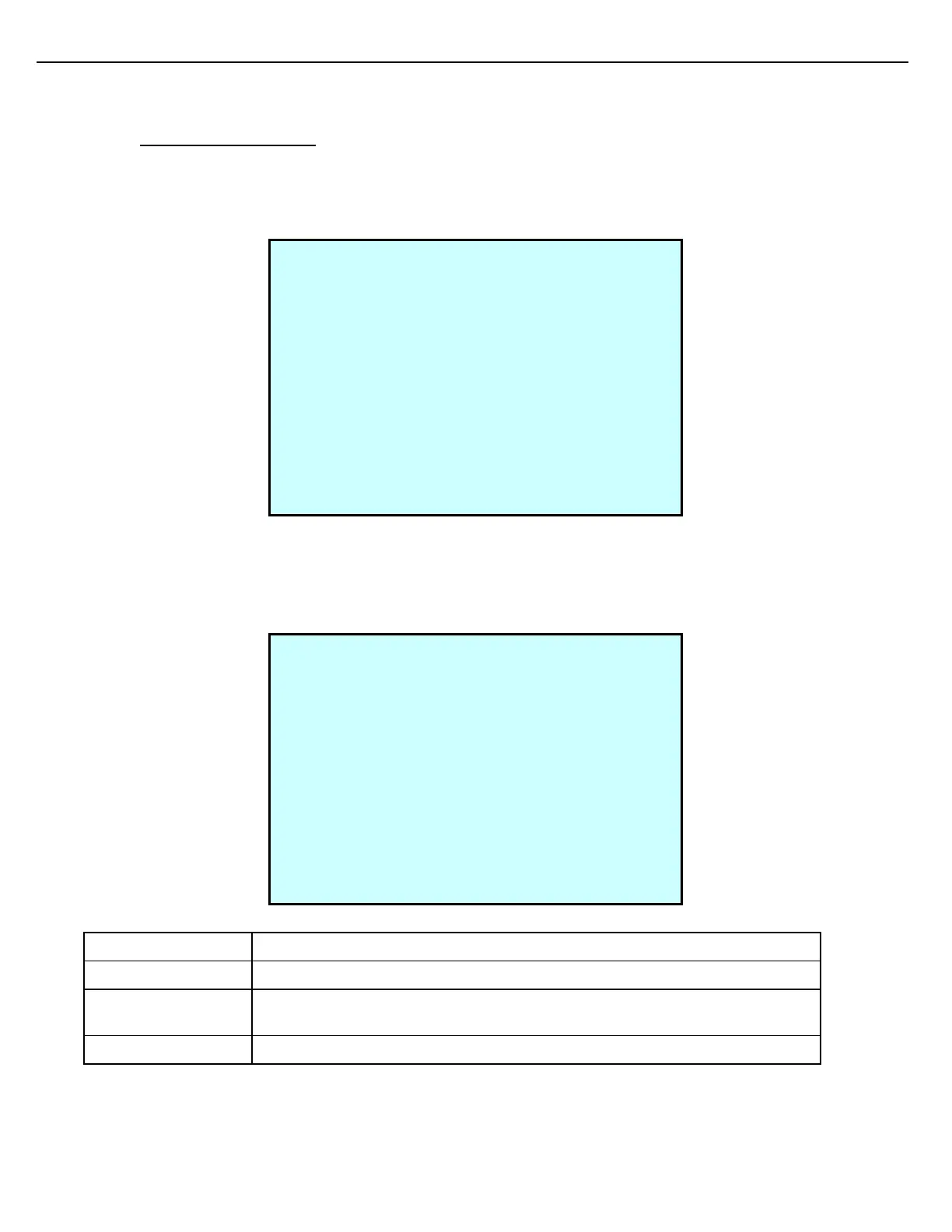Firmware Version 3/4.31.37
9.16 DENSITY CALIBRATION
Use the Density screen to calibrate density for a Meter.
1. From the Views & Inquiries Menu, choose Density. After selecting the preset and meter, the Density screen
displays:
2. If the observed Density is different from the unadjusted density displayed, there are two options:
- Press 1 and key in the observed offset (that is, the difference between the Density Unadjusted and
Density Adjusted).
- Or, press 2 and key in the observed density in the Density Adjusted field, in which case the Density Offset
will automatically be calculated and displayed.
Use the +/- key to toggle between a minus (–) sign and a plus (+) sign on the offset.
Displays the current Density offset value, which is the difference between the
Density Unadjusted value and the Density Adjusted (observed density) value.