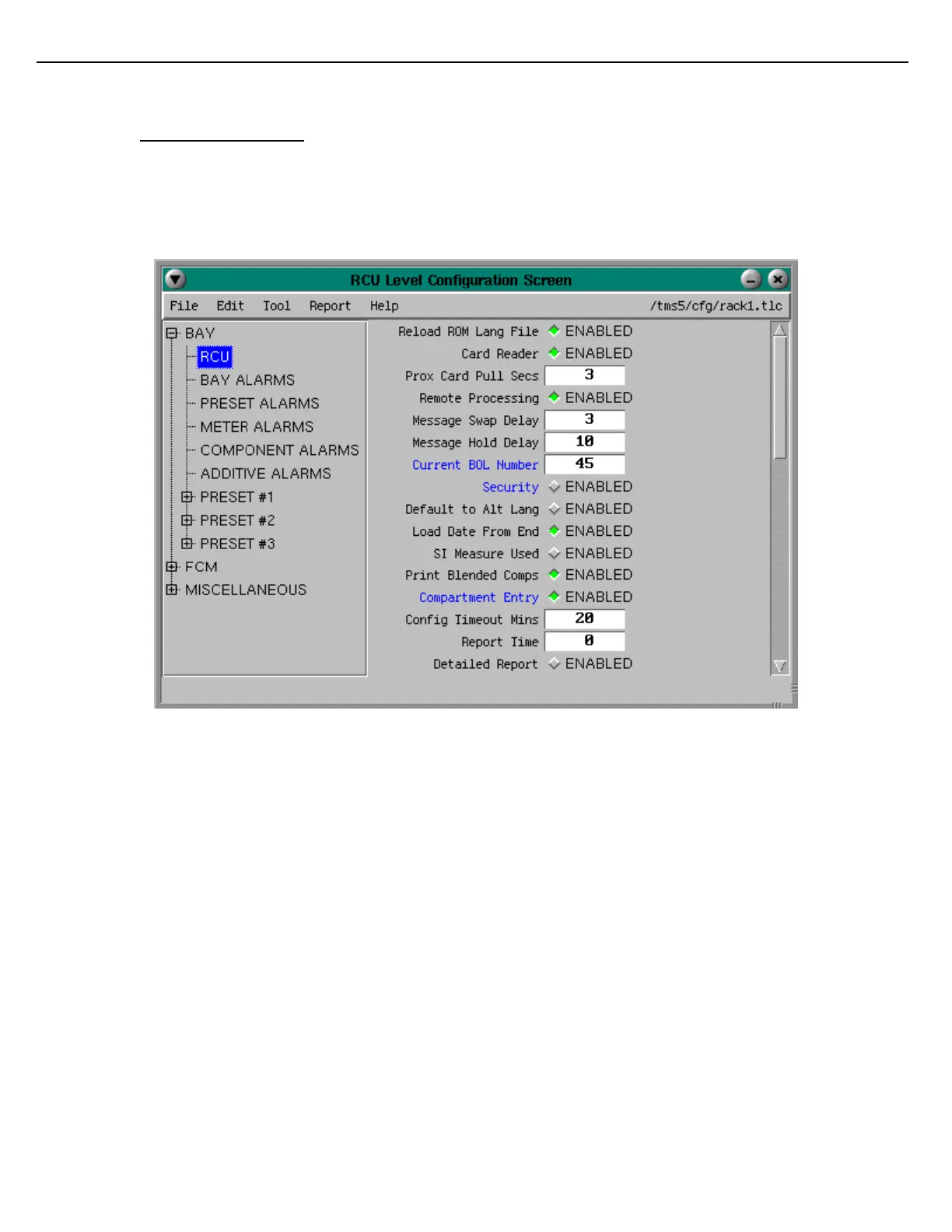Firmware Version 3/4.31.37
3.3 SCREEN NAVIGATION
If you are familiar with Windows Explorer or the TMS Help system, you will already know how to access the
Config Tool screens. The dynamic screen directory is located on the left side of every screen. As shown below,
the main screen hierarchy consists of Bay, FCM, and Miscellaneous. The plus sign boxes indicate that lower
levels exist. To access these lower level screens, click the plus box.
Figure 3.3 RCU Configuration Menu
For example, to access the configuration screens under Bay, click the box next to Bay. The second level of the
screen hierarchy displays, and the first screen of the set is active, as shown below. The RCU Level Configuration
screen becomes active and RCU is highlighted to show you where you are in the screen hierarchy.
Notice that a vertical scroll bar appears to the right of this screen, indicating more fields. You can use the scroll
bar to view these additional fields, or you can simply “grab” the bottom of the screen and drag it down to elongate
it. You can do the same for screens having fields to the right by either scrolling horizontally or resizing the screen.
Parameter Names in Red, are parameters that are under W&M control. Attempting to upload a value different
then the value already in the MultiLoad II, with the external switch NOT in W&M mode, will cause that single
parameter upload to be rejected by the MultiLoad II. After an upload a report of all rejected commands will be
displayed.
Parameter Names in Blue, are parameters that have been modified from the default value. In most cases it is
appropriate to leave most of the parameters at the default values. Marking parameters that have been modified
from the default value is simply a way to highlight the change.
Also notice that the small box next to Bay now has a minus sign (–) in it, indicating “open.”
To “close” or “hide” the Bay screen hierarchy, click the minus sign box.
To access another screen, just click on it from the graphical hierarchy.