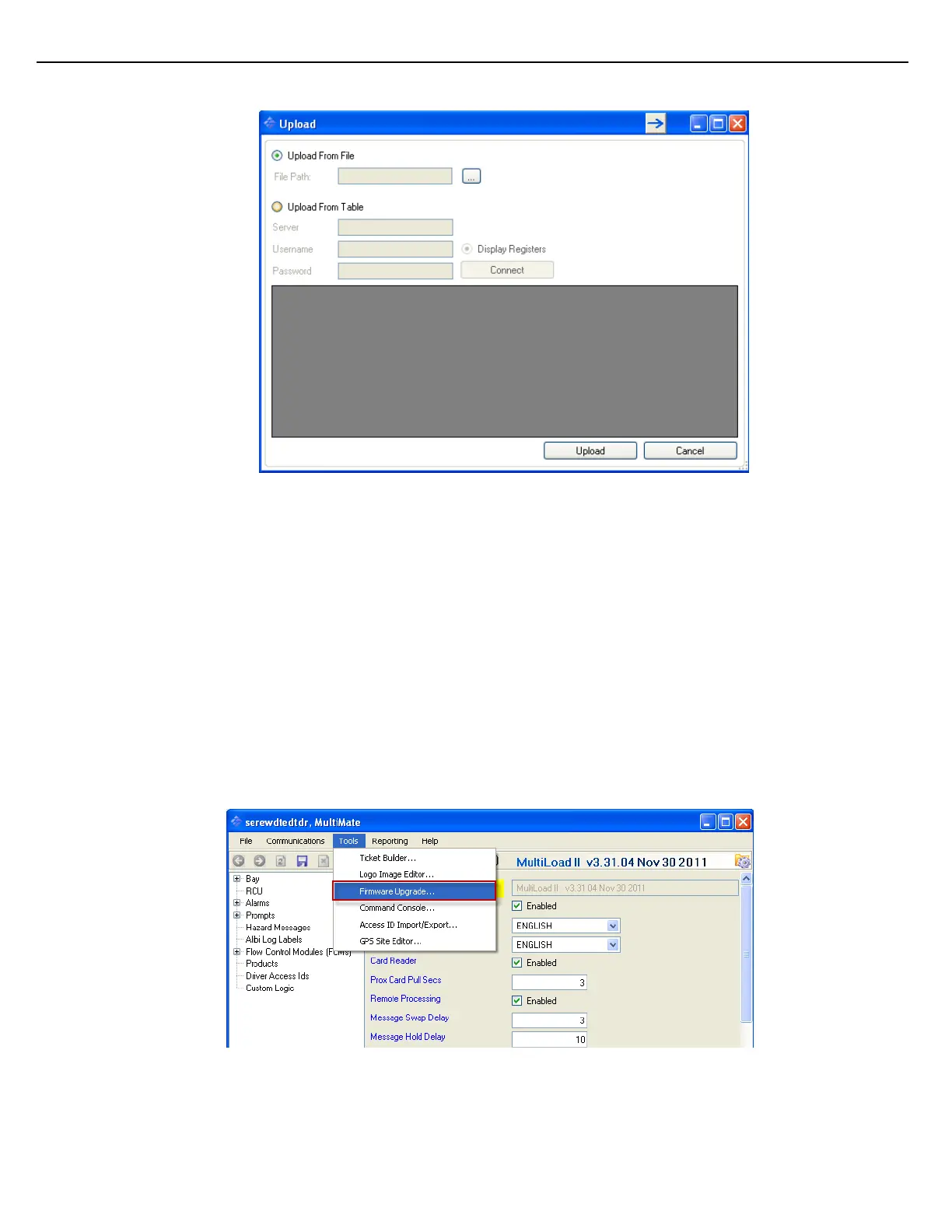Firmware Version 3/4.31.37
4. Open the configuration file that needs to be uploaded
5. At the right bottom corner a progress bar will be visible, at 100 percent it is mandatory to check if the
registers where correctly uploaded
3.13.7 UPDATE THE FIRMWARE IMAGE IN A MULTILOAD II
The process of updating the firmware image in a MultiLoad II occurs in two steps. The first step involves
uploading the new firmware image to the MultiLoad II. This step may take a while but it can be done
concurrently with normal loading operations. The Second step involves updating the flash memory with the
new image and restarting the system. This step only takes about 10 seconds, but all loading operations and
host communication must be discontinued during this operation.
To update the firmware image in a MultiLoad II
1. Start the MultiMate tool
2. Create a new connection to the MultiLoad device.
3. Select under the Menu tools the Firmware Upgrade option.
Note: When using a serial connection, at 115K Baud, firmware upload should take 25 minutes. At 56K firmware
upload should take 50 minutes. At 9600 Baud, firmware upload should take 300 minutes.