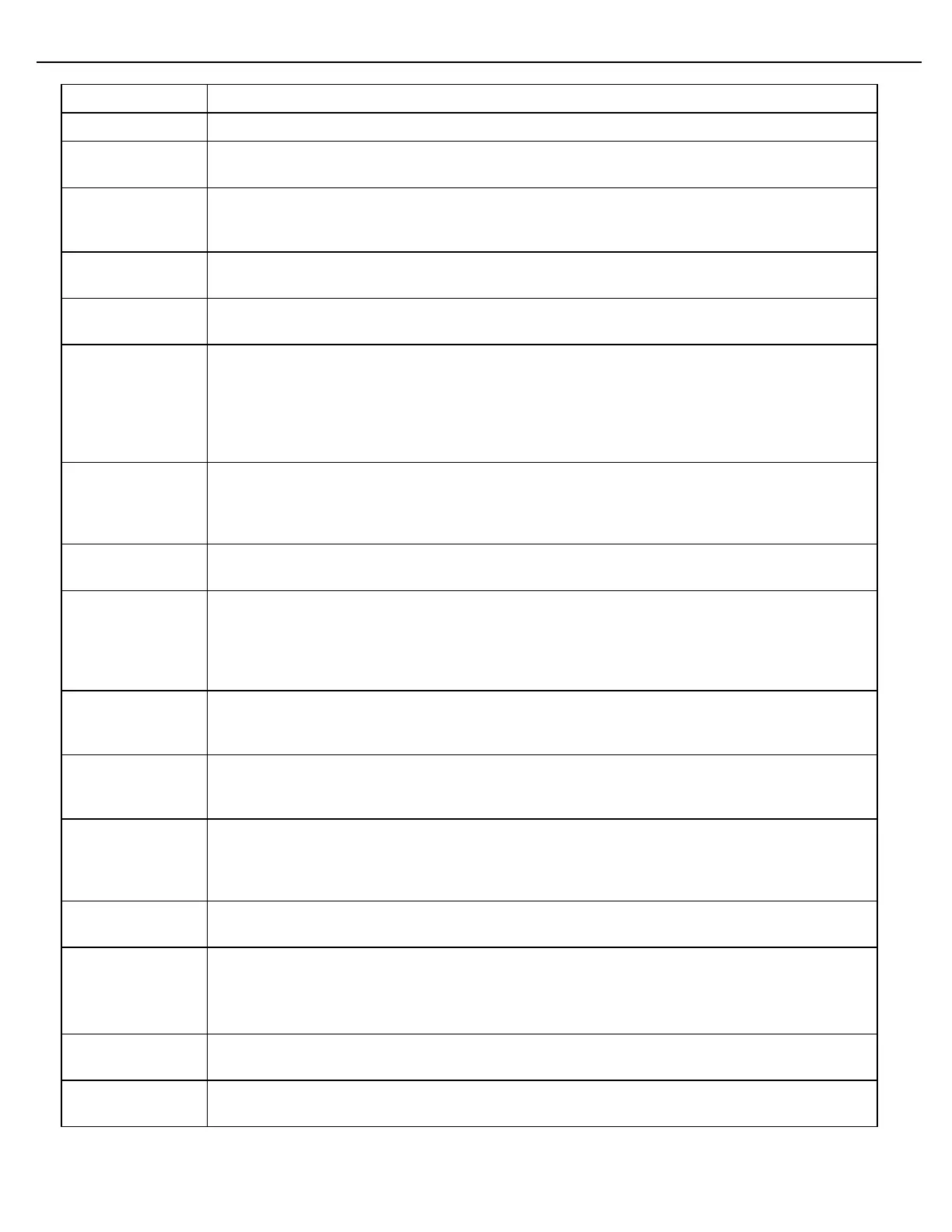Chapter 4 – General Configuration
Firmware Version 3/4.31.37
Enable this parameter to print a Meter Ticket from the serial printer port.
This parameter is used in conjunction with the Ticket Print function. If this parameter is
enabled, the MultiLoad II will send a form feed after each Ticket Print.
Enable this parameter to print a meter ticket thru a Printer Control Module (PCM). A meter
ticket is a printed record of the transaction. After enabling this parameter, go to parameter
“Ticket PCM#” and assign a PCM.
This parameter designates the Print Control Module (PCM) that will be used as a serial port to
send Meter Ticket data to a printer.
Amount of time (in seconds) that MultiLoad II will wait for the Host system to retrieve current
load data before totals are cleared. This parameter is only valid for Remote Mode.
This feature is only applicable when operating in stand-alone mode; no supervisory computer
is regulating transaction time. If no flow activity or button presses have occurred in the time
specified by this parameter, the transaction will be terminated and any deliveries will be
archived. Inactivity Timeout will not occur if either the program or Weights and Measure
switches are activated or if in the Proving Mode. Enter a value of zero to disable this feature.
Valid range of entries is 0-60 minutes.
Enable this parameter to print a Message Log thru a Printer Control Module (PCM). A
Message Log is a record of all activities and alarms on the MultiLoad II and is typically used for
troubleshooting. After enabling this parameter, go to “Message Log PCM#” and assign a
PCM.
This parameter designates the Printer Control Module (PCM) that will be used as a serial port
to send Message Log data to a printer.
When this parameter is enabled, pulling the proximity card from the captive reader will not
terminate the transaction if flow is occurring. Sequential blends continue to completion. When
flow stops on all arms and the proximity card is missing from the reader, the transaction will be
ended and all loads will be archived for data retrieval. When disabled, all loads will be stopped
and archived immediately after the proximity card has been pulled.
The time in seconds that the MultiLoad II will wait before entering a HOST DOWN state after
not receiving communications from MultiLoad. This parameter is only valid if the MultiLoad II is
operating in Remote Mode.
The time in seconds that the MultiLoad II will wait before entering a HOST DOWN state after
not receiving communications from MultiLoad after receiving a FHOSTWAIT command. This
parameter is only valid if the MultiLoad II is operating in Remote Mode.
Enable this parameter to print an Alibi Log from a Print Control Module (PCM). An Alibi Log is
a record of all transactions that are recorded by MultiLoad II. After enabling this parameter, go
to “Alibi Log PCM#” and assign a PCM. Also the unauthorized flow , will be printed to a
voucher
This parameter designates the Print Control Module (PCM) that will be used as a serial port to
send Alibi Log data to a printer.
Swing Arm
Secondary
(Excluding
MultiLoad)
When swing arms are used, one bay MultiLoad will be designated as the secondary MultiLoad.
Enable this parameter to identify the MultiLoad as secondary. When this parameter is
disabled, the MultiLoad will be considered primary for swing arm purposes. If no swing arms
are involved in the bay, disable this parameter.
The time in seconds that the backlight screen saver turn on when the MultiLoad II is idle.
The brightness in percentage that the backlight will illuminate when the backlight screen saver
turns on.