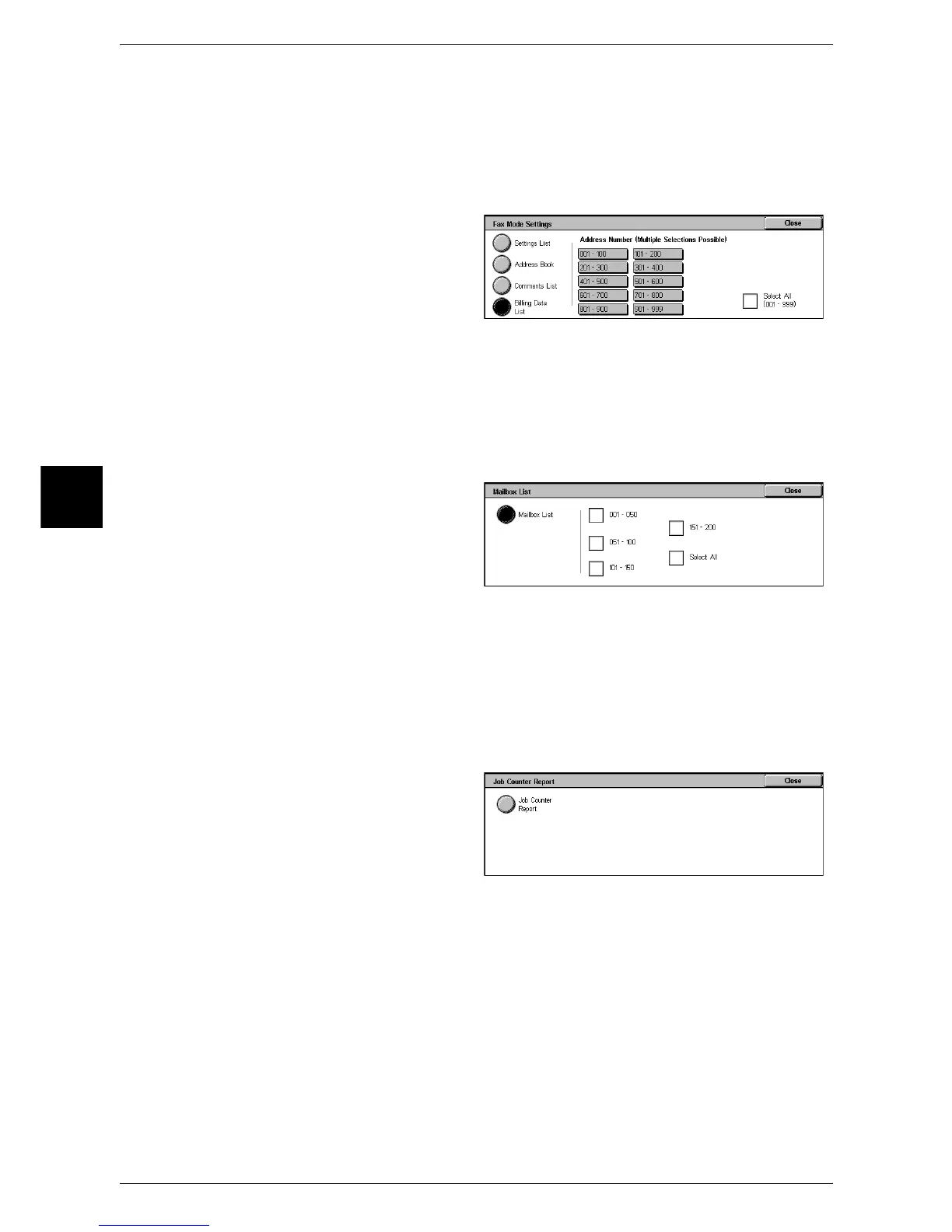13 Machine Status
398
Machine Status
13
Billing Data List
You can check the status of the billing data.
Note • [Billing Data List] appears when [Fax Service] for the Auditron Administration feature is set to
[On].
If you select [Billing Data List], the following screen for specifying a range of address
numbers is displayed. Select a range of numbers, and press the <Start> button.
z
Select All
You can print the list of all billing data.
Mailbox List
Prints the list of mailbox settings and the procedure for saving documents to the
mailboxes.
Note • [Mailbox List] appears when [User Mode] is selected in the System Administration mode.
1 Select [Mailbox List].
Note • To display the [Mailbox List]
screen, select the <Machine
Status> button J [Billing
Meter/Print Report] J [Print
Report/List] J [Mailbox List].
2 Select a range of mailbox numbers to be printed.
3 Press the <Start> button.
Job Counter Report
Prints the counter report for each feature.
Note • [Job Counter Report] appears when [User Mode] is selected in the System Administration
mode.
1 Select [Job Counter Report].
Note • To display the [Job Counter
Report] screen, select the
<Machine Status> button J
[Billing Meter/Print Report] J
[Print Report/List] J [Job
Counter Report].
2 Select [Job Counter Report].
3 Press the <Start> button.
Auditron Administration
You can print an auditron report by user. Note that the content on the screen differs
depending on whether the Auditron Administration features is enabled.
Note • [Auditron Administration] appears when [User Mode] is selected in the System
Administration mode.
