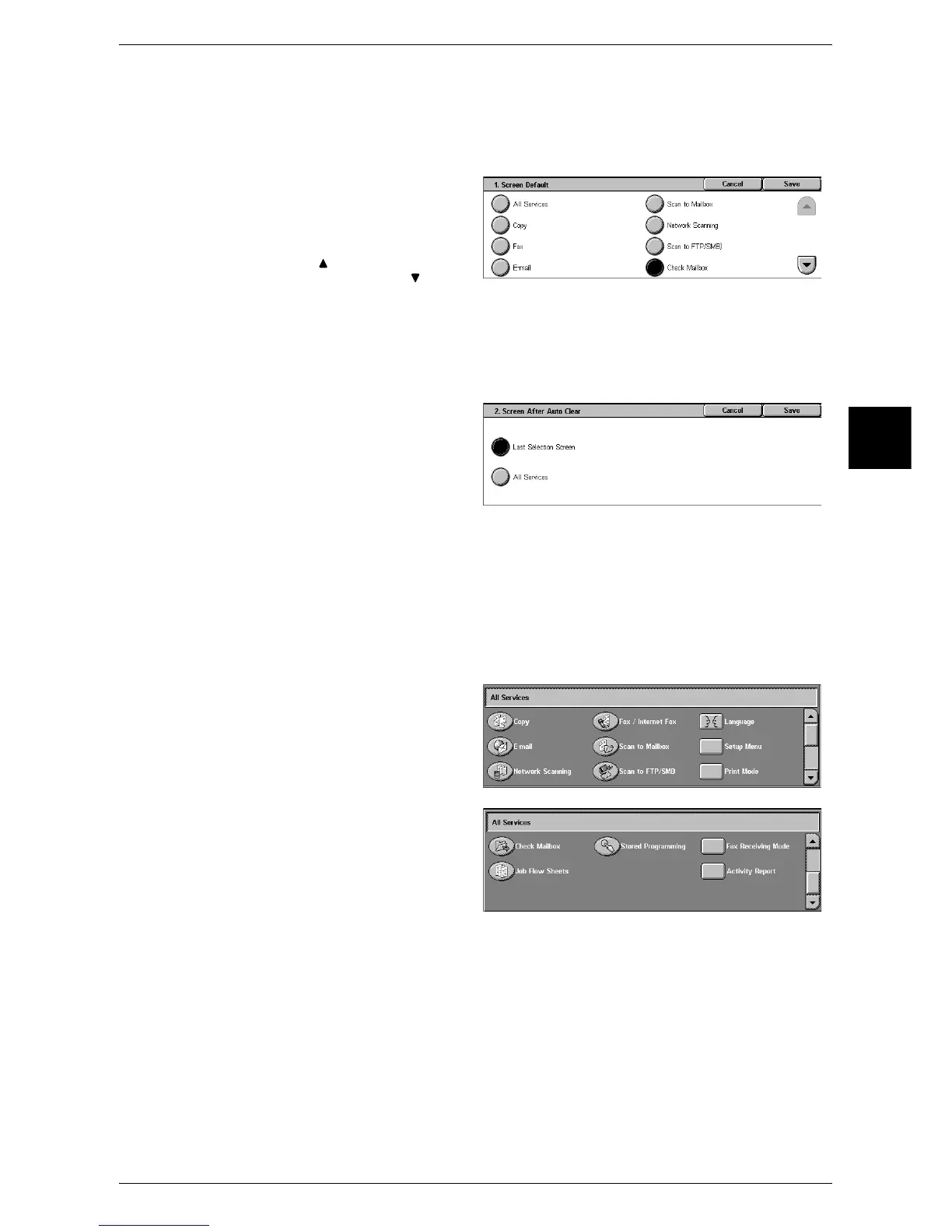Control Panel
43
Product Overview
2
Customizing the Screen Default
Customize items displayed on the screen when turning the machine on or canceling the
power saver mode. This section describes how to set the [Check Mailbox] screen as
the initial screen, for example.
1 Select [Screen Default] and select
[Change Settings]
.
2 Select [Check Mailbox].
Note • Select [ ]to return to the previous
screen and select [ ] to
move to the next screen.
Customizing the Screen after Auto Clear
Customize items displayed on the screen after auto clear. You can select from [Last
Selection Screen] and [All Services].
1 Select [Screen after Auto Clear]
and select [Change Settings].
2 Select [Last Selection Screen] or
[All Services].
Customizing the [All Services] Screen
You can customize the types of features and the location of buttons on the [All
Services] screen when pressing the <All Services> button on the control panel.
The following is the factory default settings.
Note • When the feature is not available, the button will not be displayed. Also, if the feature is
unavailable due to hardware problems, the button will be grayed out.
z
Copy
z
Fax/Internet Fax
z
E-mail
z
Scan to Mailbox
z
Network Scanning
z
Scan to FTP/SMB
z
Check Mailbox
z
Stored Programming
z
Job Flow Sheet
z
Language
z
Setup Menu
z
Print Mode
z
Fax Receiving Mode
z
Activity Report
The following is the procedure to change the [Language] button displayed at the upper
right corner of the first page of the [All Services] screen to the [Stored Programming]
button, as an example.
