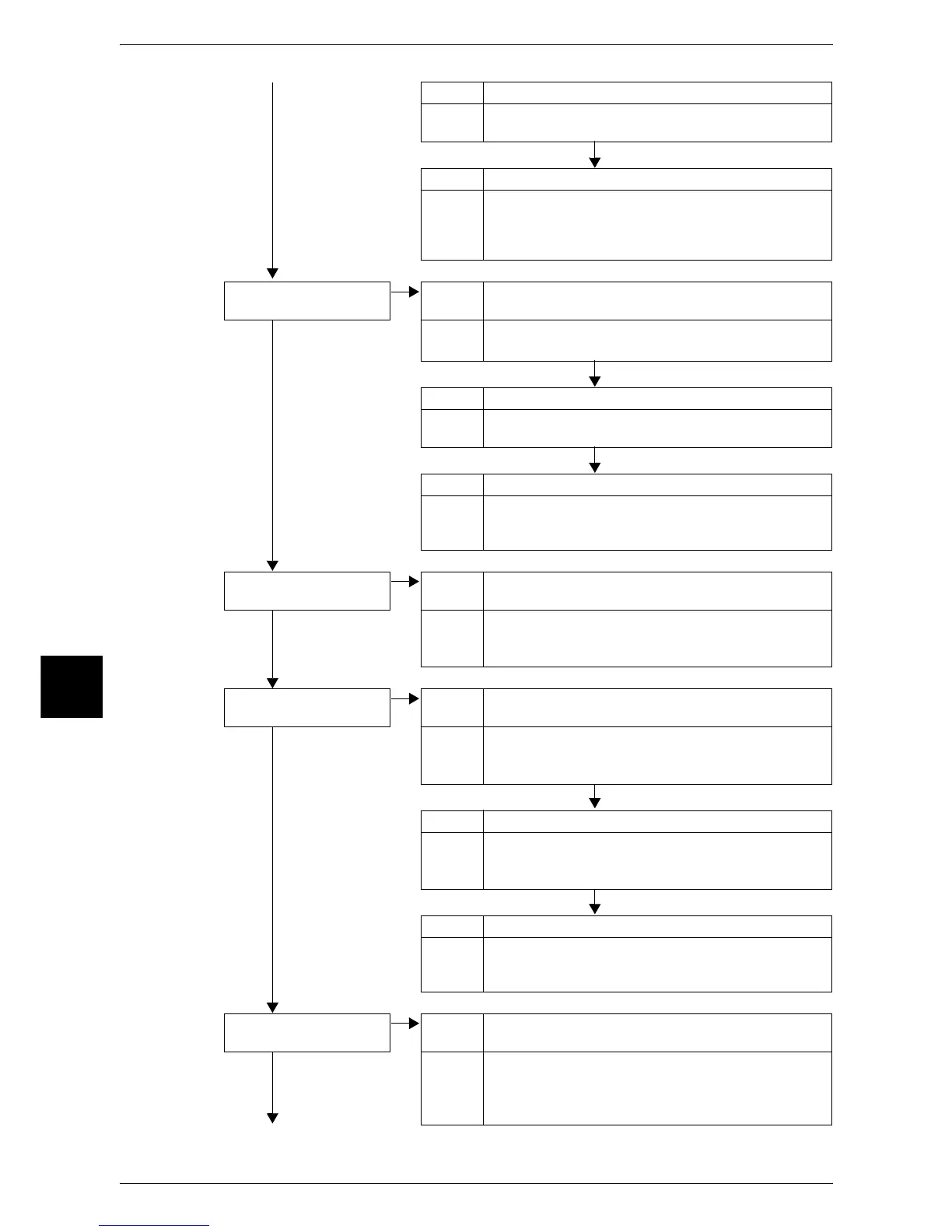16 Problem Solving
456
Problem Solving
16
No Cause The document is colored, rough, or a blueprint.
Action The paper's background color is copied. Adjust the copy
density or image quality, or specify for [Auto Exposure].
Cause The document is glossy printing paper.
Action Glossy printing paper easily sticks to the document glass,
and shadows are sometimes copied and reproduced as
dirt. Place a transparency film under the document when
copying.
The copy is too dark or
light.
Cause The copy density is set to [Darker] or [Lighter].
No Action Adjust the copy density.
Refer to "Lighten/Darken (Adjusting the Copy Density)" (P.63).
Cause The original document density is too light.
Action Adjust the copy density.
Refer to "Lighten/Darken (Adjusting the Copy Density)" (P.63).
Cause The setting for [Original Type] is inappropriate.
Action Copy black text. If it is too light, select [Text] for [Original
Type].
Refer to "Original Type (Selecting the Document Type)" (P.62).
The copy is slightly
misaligned.
Cause Paper is misaligned in the tray.
No Action Align the paper edges, and adjust them with the tray's front
corners to reload the paper.
Refer to "Loading Paper" (P.238).
Part of the image is
missing on the copy.
Cause The paper is damp.
No Action If the paper is damp, the copy image may be partially
missing or unclear. Replace the paper with new one.
Refer to "Loading Paper" (P.238).
Cause Folded or wrinkled paper is included in the paper tray.
Action Remove the improper paper or replace whole paper with
new one.
Refer to "Loading Paper" (P.238).
Cause The document is pasted or folded.
Action There may be a gap between the document glass and the
pasted or folded section. Place a stack of white sheets on
the document to remove the gap.
The copy has a stripe
pattern.
Cause The document enlargement ratio is too large.
No Action Output may have stripes depending on the enlargement
ratio. Adjust the ratio to remove the stripes.
Refer to "Reduce/Enlarge (Making Enlarged/Reduced Copies)"
(P.55).
