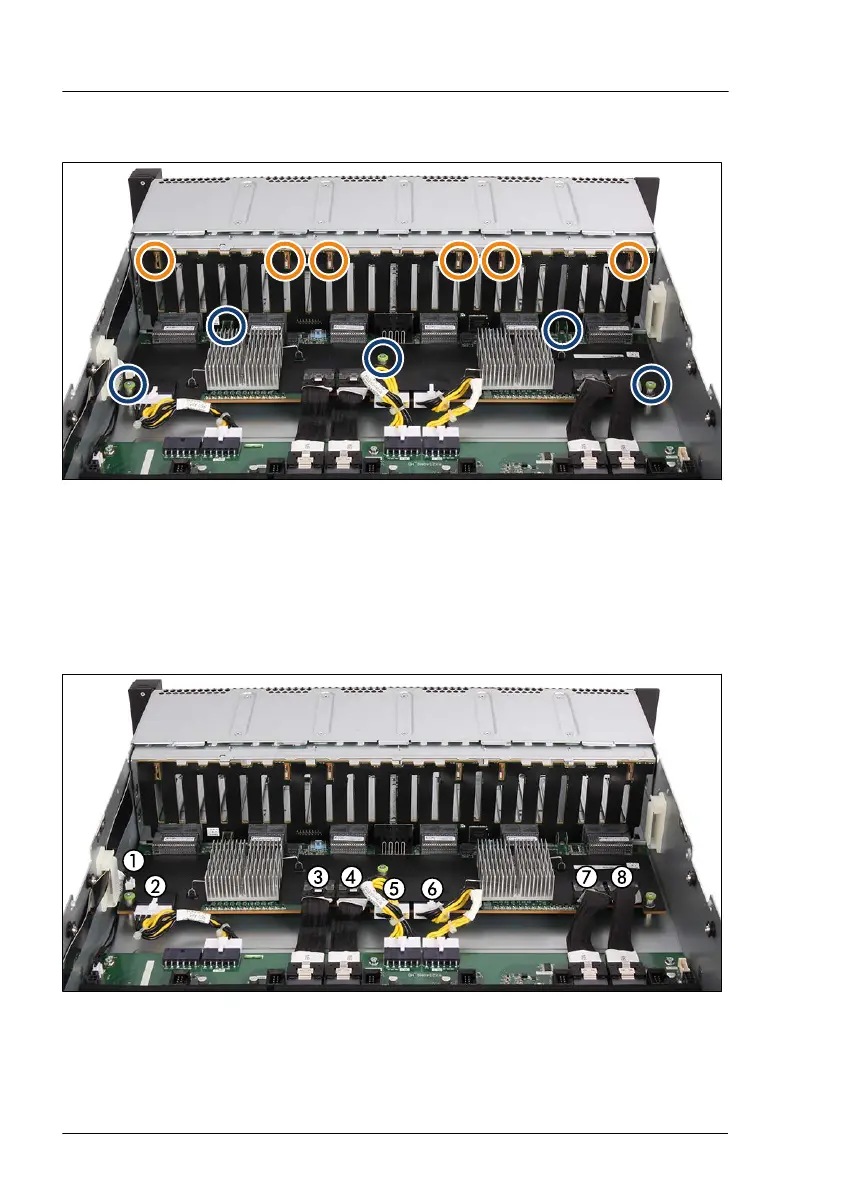Installing the new 24x 2.5-inch HDD backplane and the switch board
Figure 90: Installing the 24x 2.5-inch SAS HDD backplane and the switch board
▶
Position the HDD backplane on the six hooks (see orange circles).
▶
Push the HDD backplane downward. Make sure that the HDD backplane
and the switch board fits into the guide pins.
▶
Fasten the screws (see blue circles).
Figure 91: Connecting cables to the switch board
▶
Connect the following cables to the switch board:
Hard disk drive (HDD) / solid state disk (SSD)
186 Upgrade and Maintenance Manual RX2540 M6
