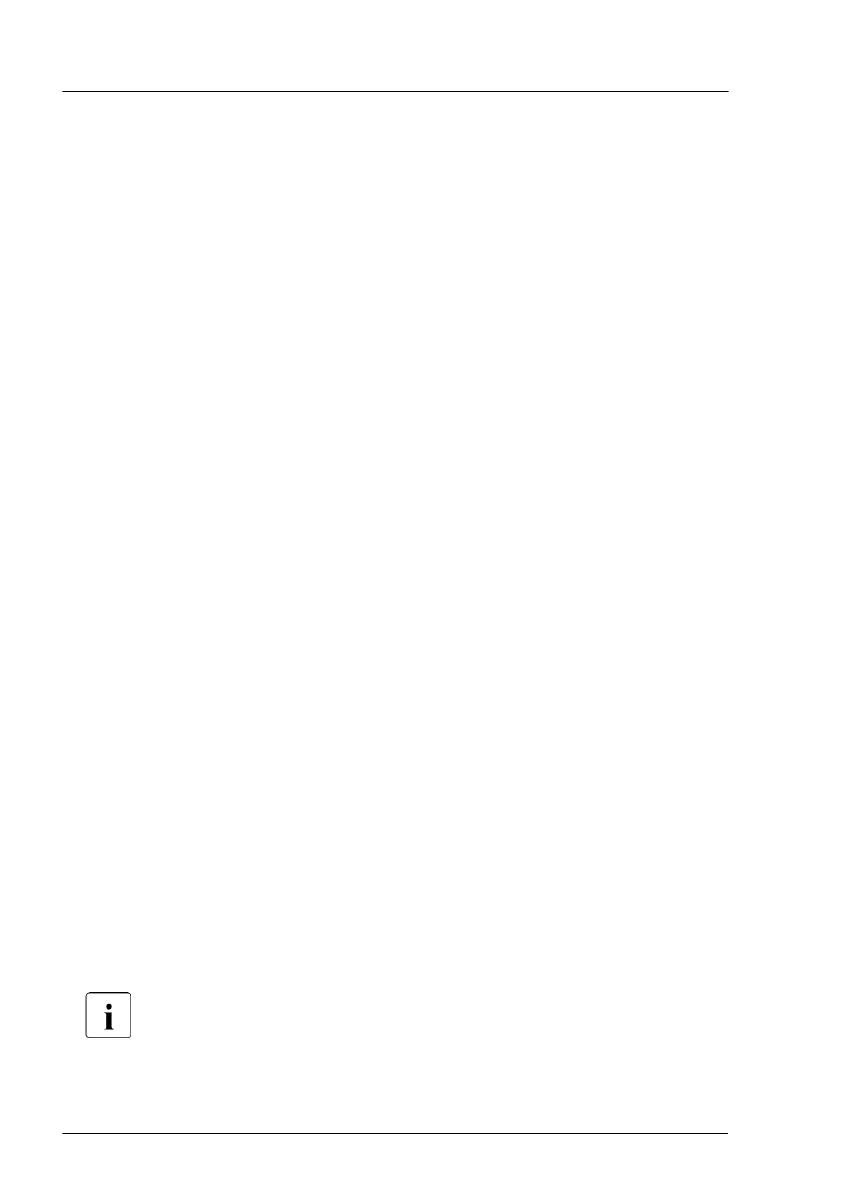Removing the defective expansion card
▶
Remove the expansion card, see "Removing the expansion card" on
page 263.
▶
If the slot bracket on the defective expansion card is to be reused, remove it
from the expansion card, see "Removing slot brackets" on page 239.
Installing the new expansion card
▶
If applicable, install the slot bracket, see "Installing slot brackets" on
page
237.
▶
Install the expansion card, see "Installing the expansion card" on page 256.
Concluding steps
▶
"Reassembling" on page 60.
▶
If applicable, connect external cables to the expansion card.
▶
"Connecting the power cord" on page 65.
▶
"Switching on the server" on page 69.
▶
If applicable, "Installing the front cover with lock" on page 69.
▶
"Enabling replaced components in the BIOS" on page 100.
▶
Inform the customer about changed WWN, MAC and SAS addresses, see
"Looking for MAC/WWN/GUID and SAS addresses" on page 107.
▶
"Updating the NIC configuration file in a Linux and VMware environment" on
page 104.
▶
"Updating expansion card firmware" on page 95.
▶
"Resuming BitLocker functionality" on page 105.
▶
If applicable, reconfigure your network settings in the operation system
according to the original configuration of the replaced controller (expansion
card).
Configuration of network settings should be performed by the
customer. For more information, see
"Note on network settings
recovery" on page 265.
Expansion cards and backup units
266 Upgrade and Maintenance Manual RX2540 M6
