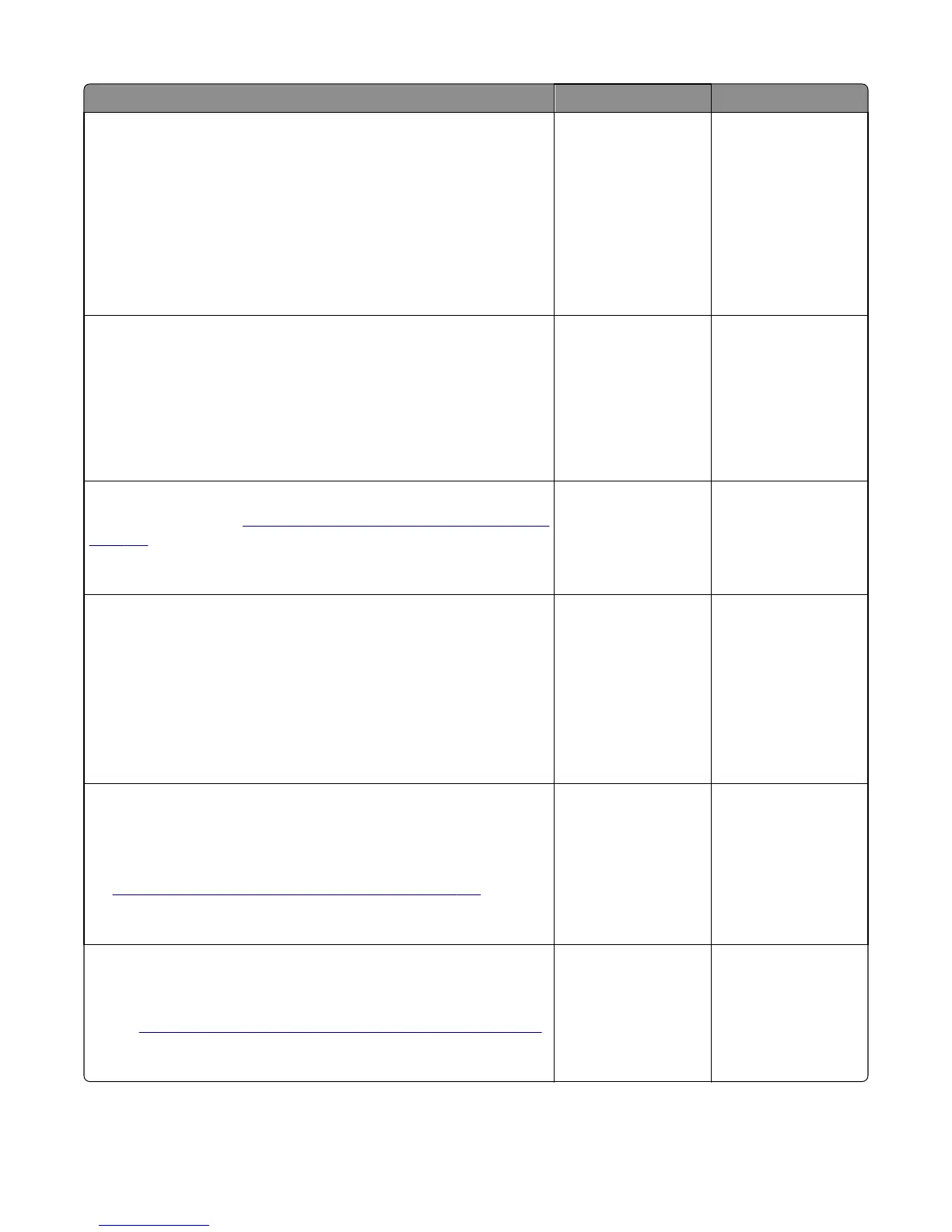Action Yes No
Step 10
a Make sure that the sensor (booklet maker transport) is properly
installed.
b Make sure that the sensor is free of debris or dust.
c Reseat the cable on the sensor. Check the cable for damage, and
replace if necessary.
d Check the sensor for damage.
Is the sensor free of damage?
Go to step 11. Go to step 12.
Step 11
a Test the sensor.
Enter the Diagnostics menu, and then navigate to:
SENSOR TESTS > Hole Punch Booklet Finisher > Entrance
b Toggle the sensor.
Does the sensor status change while toggling the sensor?
Go to step 13. Go to step 12.
Step 12
Replace the sensor. See
“Sensor (booklet maker transport) removal” on
page 467.
Does the problem remain?
Go to step 13. The problem is solved.
Step 13
a Remove the front cover.
b Test the motor (booklet maker transport).
Enter the Diagnostics menu, and then navigate to:
Motor Tests > Booklet Maker Motor Test > Transport
c Check if the belts, gears, and rollers are properly moving.
Are they properly moving?
Go to step 15. Go to step 14.
Step 14
a Reseat the cable on the motor.
b Make sure that the motor is properly installed.
c Check the motor and cable for damage, and replace if necessary. See
“Motor (booklet maker transport) removal” on page 478.
Does the problem remain?
Go to step 15. The problem is solved.
Step 15
a Make sure that the transport belt and gear are properly installed.
b Check the belt and gear for wear or damage, and replace if necessary.
See
“Booklet maker transport gear and belt removal” on page 481.
Does the problem remain?
Go to step 16. The problem is solved.
4021, 7421
Diagnostic information
81