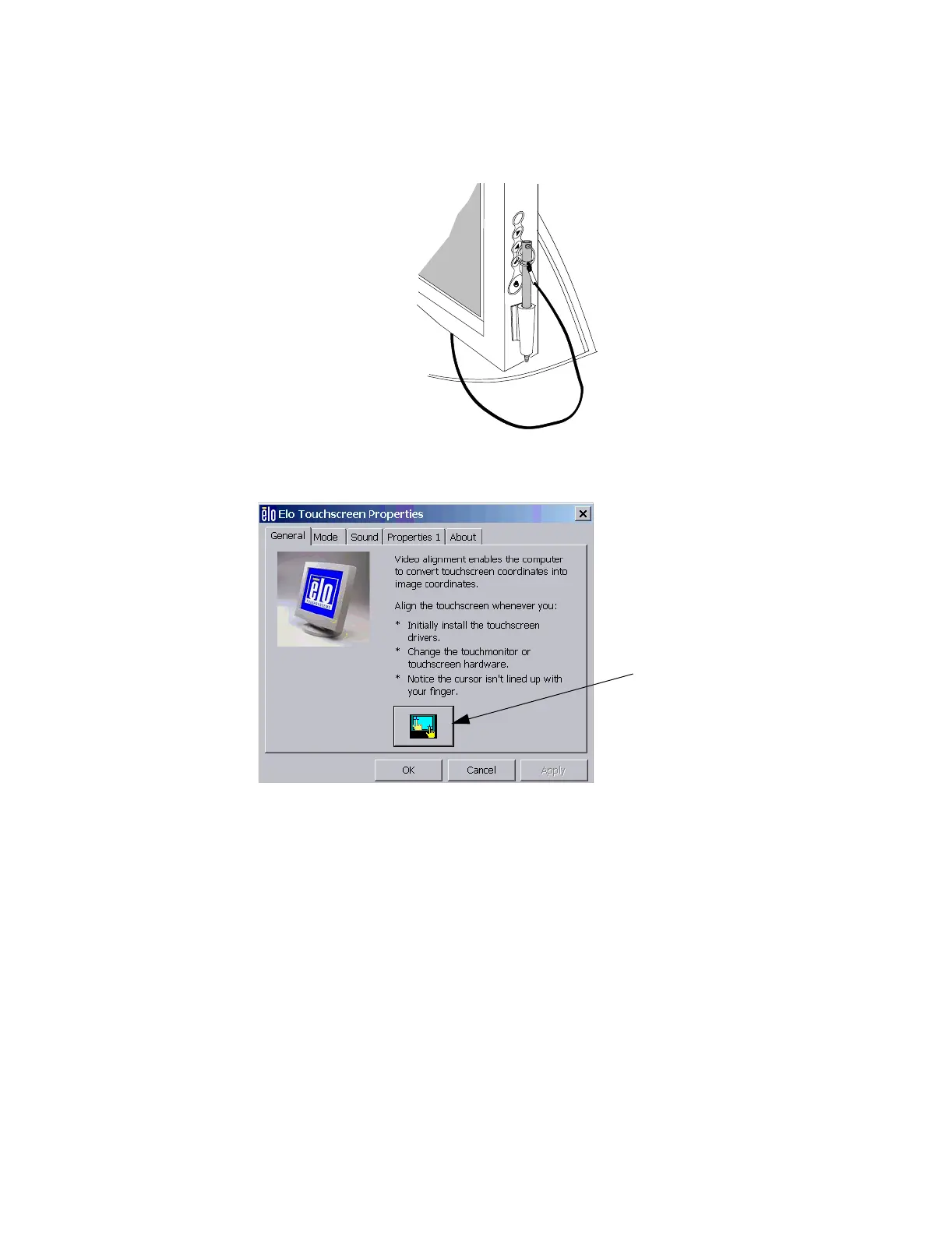Interconnecting the System
5-26 Hardware Installation
Step 3. Place the stylus in the stylus holder.
Touch Display
Calibration
Step 1. Open the Control Panel. Double click the ELO icon to open the ELO Touchscreen
Properties window.
Step 2. Press the Video Alignment icon.
Step 3. Follow the instructions on the screen (press 3 targets per screen).
Step 4. Test the touch alignment by following the on screen instructions.
• If touch is ok, press the Green Check icon.
• If touch is not ok, press the Arrow icon to redo the calibration.
M
E
N
U
Video Alignment icon
