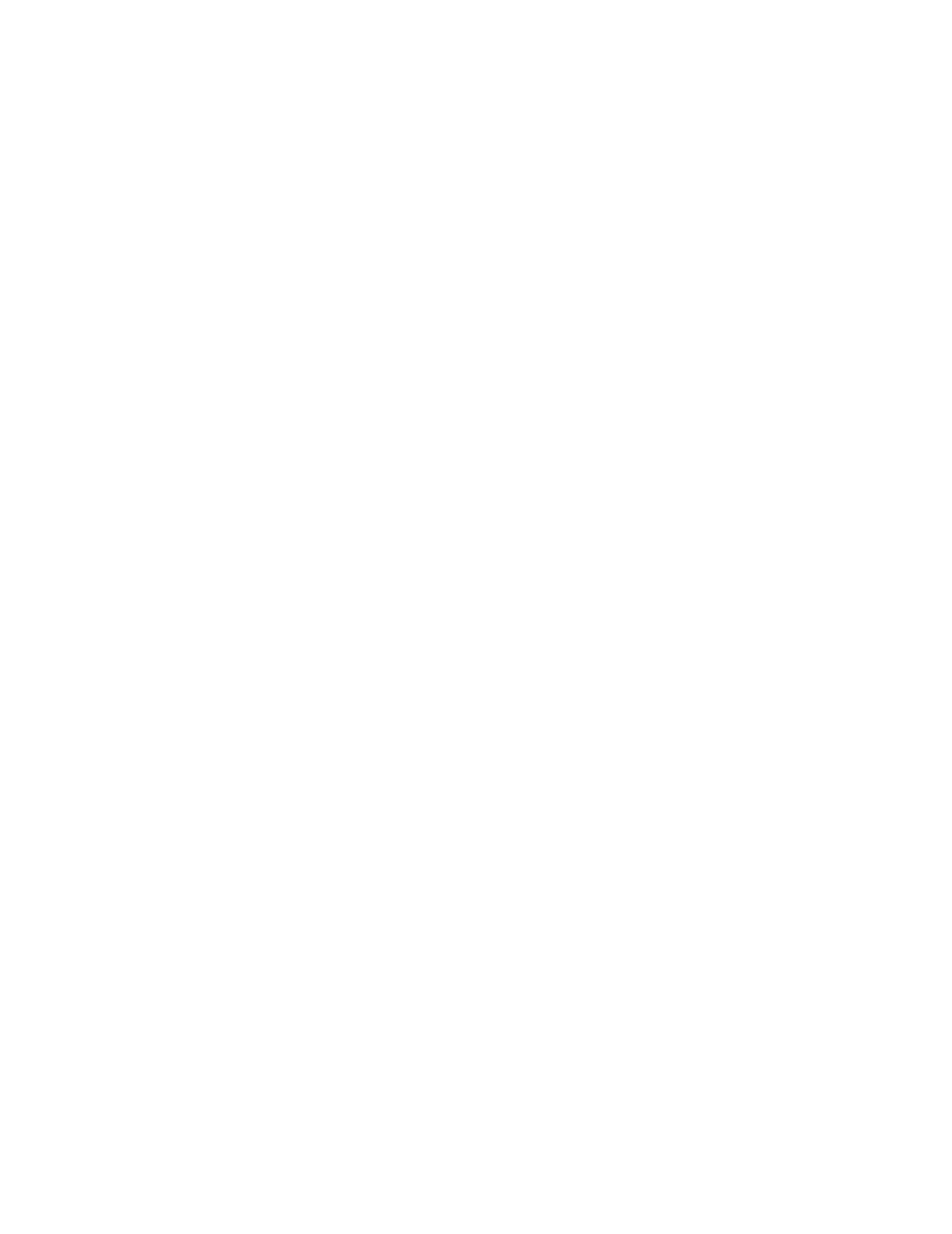Troubleshooting
7-140 Maintenance, Troubleshooting, and Repair
Step 22. Close the Printer Icon window by clicking on the X in the upper right corner of
the window to return to the Printers window of Figure 7-64.
Step 23. Repeat this procedure for each Printer Icon to be added.
When all desired Printer Icons have been added to Figure 7-64, Printers can be configured
to specific Information Centers, Clients, and the Server in the Network Configuration
window in the Config Wizard. See “Adding Network Devices” on page 6-28.
Adding Printers
to the Network
The Network Configuration window in !Config Wizard is the only way printers can be
added to the system. It operates in both monitoring and non-monitoring mode and only on
the Database Server.
A maximum of 8 LaserJet Printers can be connected to a network and 8 Printer Names and
IP Addresses have been preloaded into the system for assignment to individual printers.
Printer Names are: lj_001
lj_002
lj_003
lj_004
lj_005
lj_006
lj_007
lj_008
IP Addresses are: 172.31.254.1
172.31.254.2
172.31.254.3
172.31.254.4
172.31.254.5
172.31.254.6
172.31.254.7
172.31.254.8
Restoring RAID
Configurations
If the RAID Configuration is lost or accidentally deleted, it can be restored using the
following steps. After RAID configurations have been restored, Windows Operating System
and Philips software must be reinstalled.
ML370 G3 Server
The following procedure describes how to set the RAID configuration.
During the Boot Up process, watch for the message (about 30 seconds) Press <F8> key to
run the Option ROM Configuration for Arrays Utility. When it appears:
Step 1. Press the keyboard F8 key to display the Main Menu window.
Step 2. Select Create Logical Drive using the arrow key and press Enter to display its
menu.
