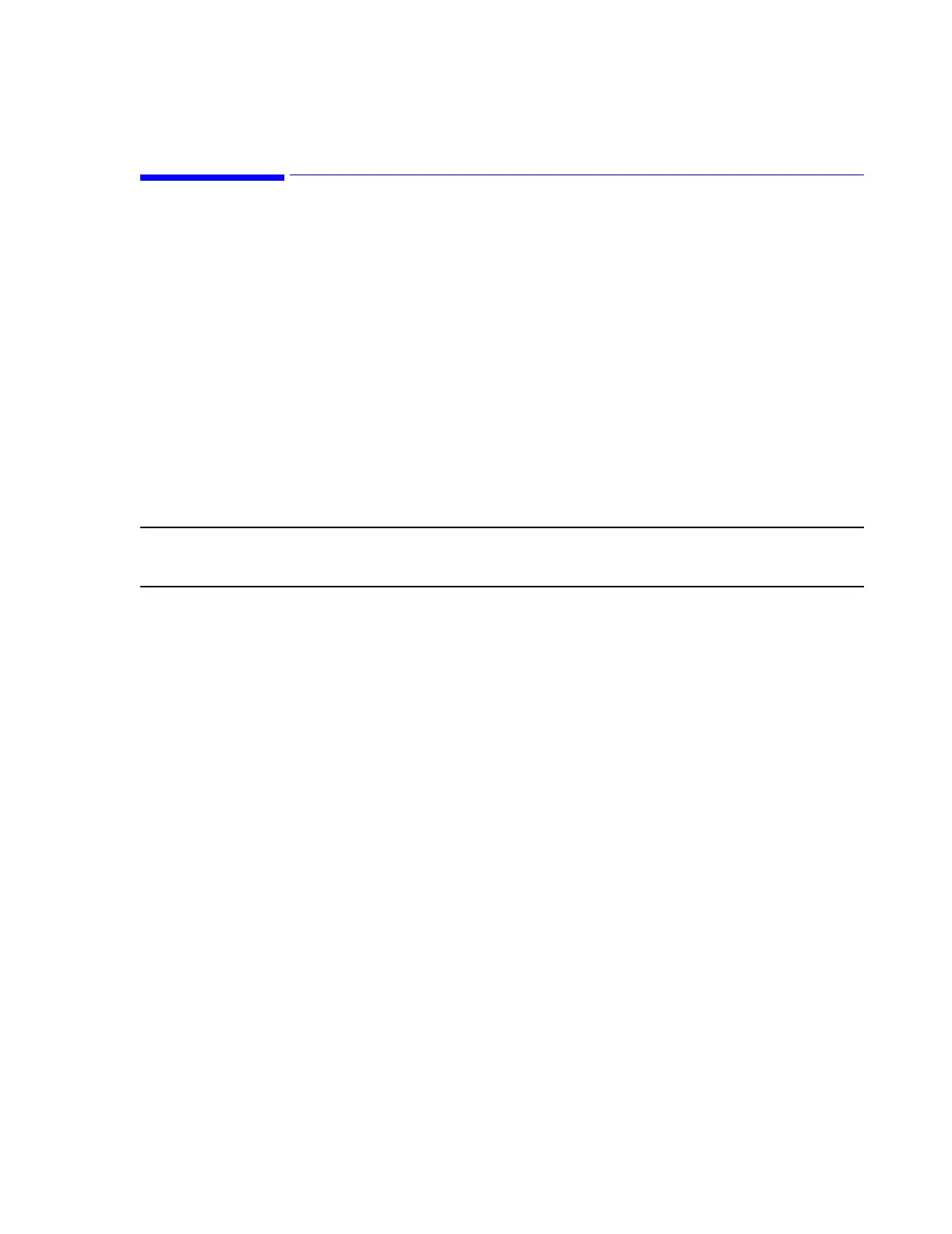Optional Second Network Interface Card Settings
Hardware Installation
5-45
Optional Second Network Interface Card Settings
The features of the Information Center software that require a second Network interface card
(NIC) must be configured before the software is configured. Verify the cards are installed in
the correct slot:
• D510 - PCI slot 3 (see Figure 5-20)
• VL400 - slot 3 (see Figure 5-22)
• VL420 - slot 3 (see Figure 5-21)
• ML370 G2 - slot 6 (top slot) (see Figure 5-24)
• ML370 G3 - slot 3 (see Figure 5-23)
• LC2000 - slot 4 (see Figure 5-25)
These settings are required for this NIC card to connect to the hospital network and are site-
specific. The factory default of the second NIC card IP address is DHCP. Use the settings
defined in ‘Network Card and TCP/IP Settings on page 4-23 to perform the
following steps:
Note Windows XP and Windows 2000 have different locations for Network properties. Both of
these locations are given below.
Windows XP - PCs
Step 1. Click on Start, Settings and Control Panel to open the Control Panel.
Step 2. Double click on the System icon in the Control Panel window to open the
System Properties window of Figure 5-33.
Step 3. Right-click on the Hospital LAN icon, and select Properties.
Step 4. Highlight the TCP/IP in the Protocols window and click on Properties brings up
the Internet Protocol TCP/IP Properties window of Figure 5-34
Step 5. In the IP Address tab configure for a fixed IP Address or a reserved DHCP IP
address.
Step 6. Select the DNS tab. Enter in the appropriate DNS settings.
Step 7. Select the WINS Address tab. Enter in the appropriate settings.
Windows 2000 - M3154 Database Server
Step 1. Open the Control Panel. Double-click on the Network and Dial-up Connections
icon.
Step 2. Right-click on the Hospital LAN icon, and select Properties.
Step 3. Highlight the TCP/IP in the Protocols window and click on Properties brings up
the Internet Protocol TCP/IP Properties window of Figure 5-34
Step 4. In the IP Address tab configure for a fixed IP Address or a reserved DHCP IP
address.
