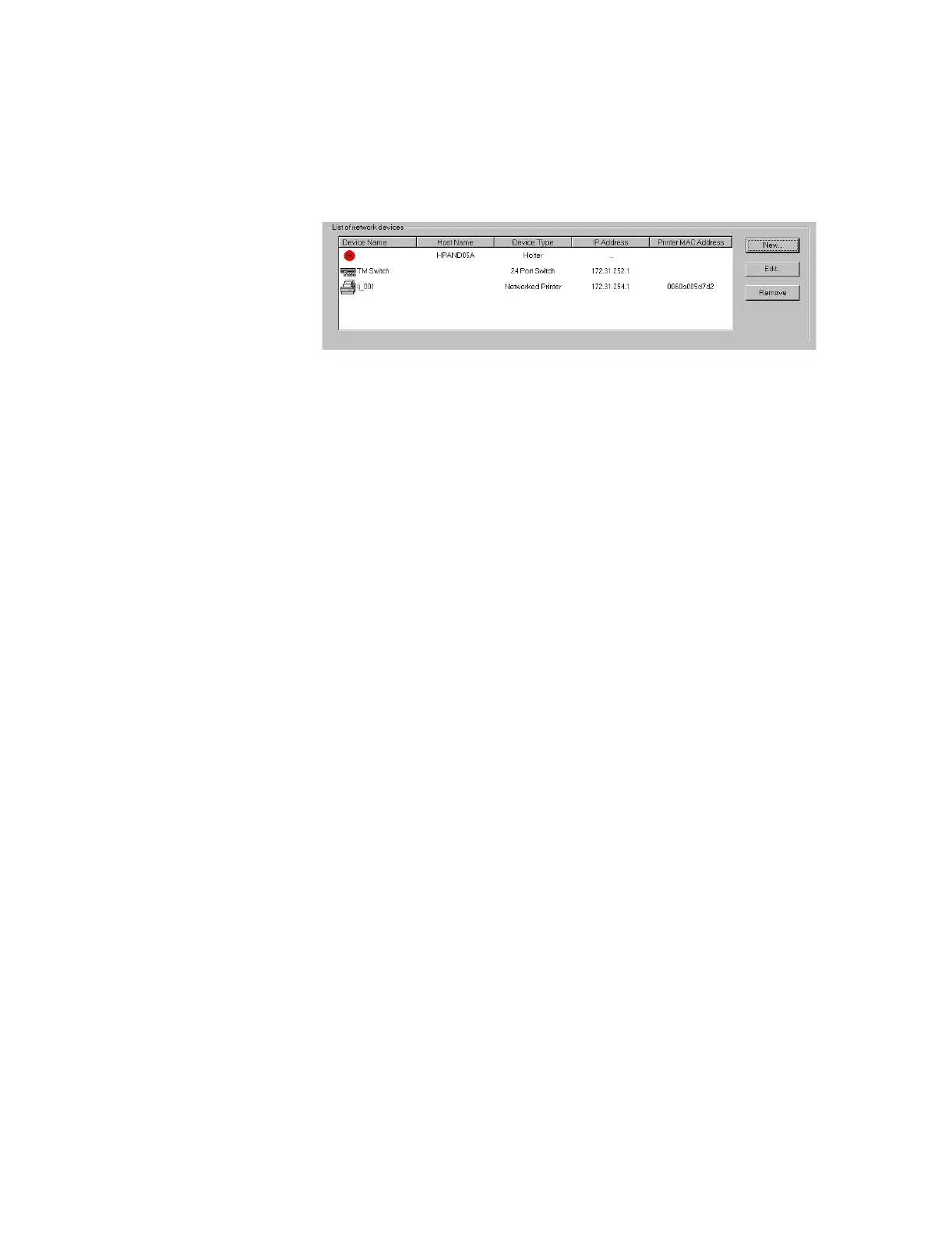Procedure
Data Export - Installation on the Database Server
E-7
Step 4. Click on the OK button and check to see if the host name appears in the List of
network devices
Test and
Inspection
After all of the configuration settings have been made, proper operation of the data export
should be tested to verify that patient data can be accessed. The following procedure describes
how to test the system. It is recommended that this test be run from a PC on the hospital’s
intranet; but it can also be run from the Database Server.
Step 1. Test Network connectivity of the NIC by pinging its IP Address from the Database
Server as follows:
• open the MS DOS Command window by one of the following:
– from Windows Main Menu: Start / Programs / Command Prompt
– from Philips Service Menu: Diagnostics / MS-DOS Command Prompt.
— Type ping IPAddress, where IPAddress is the address given to the LAN
NIC in the Installing the 2nd NIC Card procedure.
If there is a reply from that IP Address, the NIC card is working properly.
If the ping fails, the reason for the failure will be shown. If possible, identify
the problem, correct it, and repeat the process. If the ping still fails, contact
the hospital’s IT department.
Step 2. Test the Network connectivity by pinging the Host Name of the Holter System PC
on the hospital’s intranet as follows:
• open the Command Prompt window by one of the following:
– from Windows Main Menu: Start / Programs / Accessories / Command
Prompt
– from the Service Menu: Diagnostics / MS-DOS Command Prompt.
— Type ping Host Name, where Host Name is the name of the Holter
System PC NIC.
If there is a reply from that Host Name Address, the connection has been
made.
If the ping fails, the reason for the failure will be shown. Notify the hospital
IT department to determine cause of failure. When corrected, repeat the
process.
