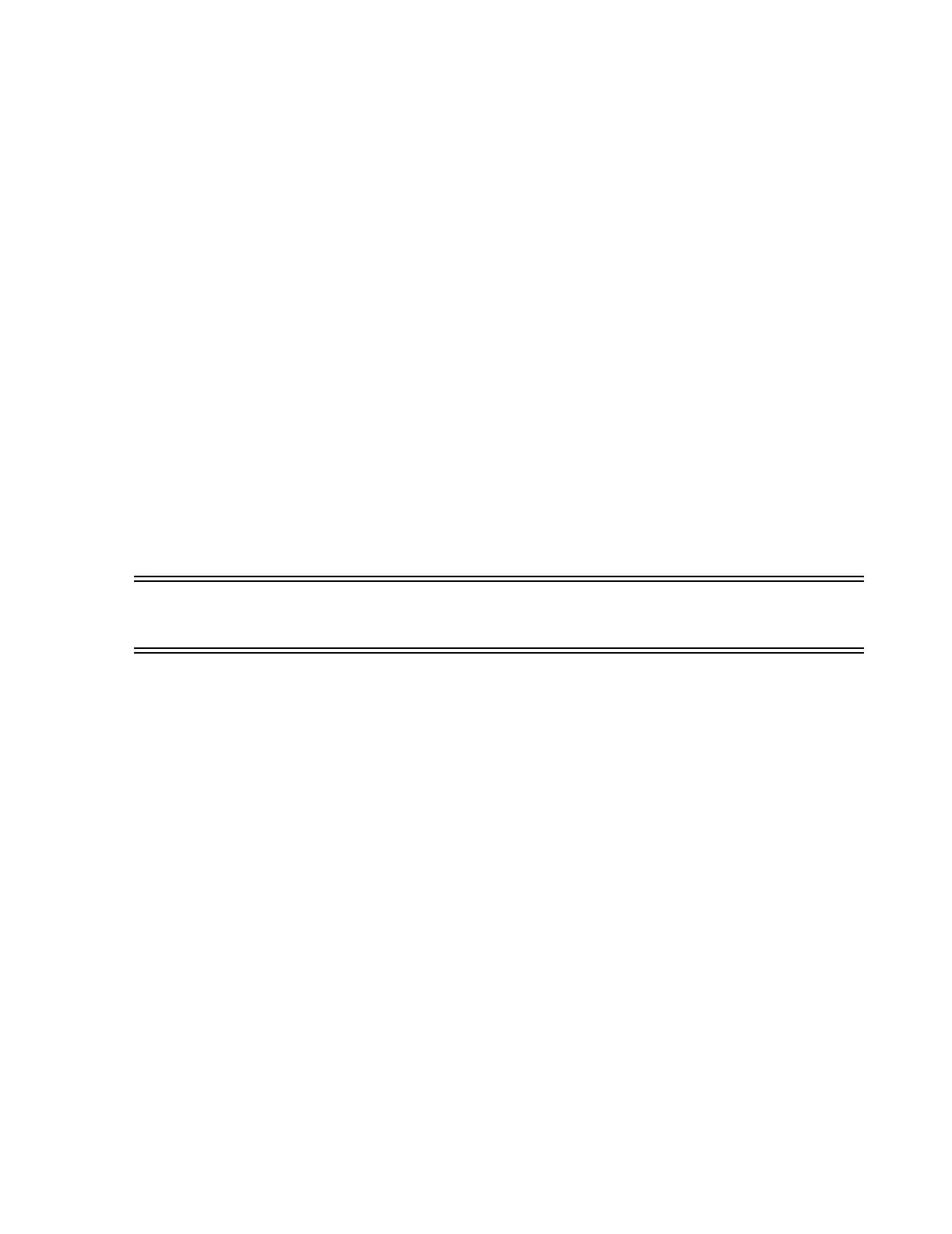Troubleshooting
Maintenance, Troubleshooting, and Repair
7-137
Step 21. Enter the appropriate # for the PC (D4692N - Kayak XU) after Enter a choice:
and press Enter and the Information Field Installation Support Tool Main Menu
appears.
Step 22. Follow the OS installation procedure described in Operating System
Installation.
HP D4367N Vectra
XU
There are 3 specific settings in this application that are required for the application software
-- setting the COM port, setting the audio functions on the PC mother board, and setting the
Memory Test. The procedure is as follows.
Step 1. Properly shutdown and restart the PC and IMMEDIATELY press and hold down
the F2 key.
Step 2. Select Serial Port B in the Setup Utility by pressing the keyboard down arrow key.
Step 3. Set Serial Port B to disable. (Use F8 for the next value) - or -
• if an external modem is installed then set Serial Port B to Serial 4 (2F8, IRQ3)
• if a 4 Channel Recorder is installed then set Serial Port B to Serial 4 (2E8, IRQ3)
Step 4. Use the down arrow key to scroll down to Audio, Audio Functions.
Step 5. Set Audio Functions to disable. (Use F8 for the next value).
Warning The Vectra XU minitower PC MUST have its embedded audio functions disabled or
NO ALARMS SOUNDS will be generated.
Step 6. Use the arrow key to scroll to Memory Test.
Step 7. Set Memory Test to Enable (use the keyboard F8 key to select the next value).
Step 8. Press the keyboard F3 key (Exit Saving Changes) and then Enter to continue the
reboot process.
If only changing the BIOS settings, remove the floppy from the PC and reboot. If using the
FIST floppy as part of an installation, when the reboot is complete, the Information Field
Installation Support Tool Main Menu will appear.
Step 9. Enter the appropriate # for the PC (D4367N - Vectra XU) after Enter a choice: and
press Enter and the Information Field Installation Support Tool Main Menu appears.
Follow the OS installation procedure described in Operating System Installation.
Restoring
Printer
Configurations
If configuration of printers on the network is lost, the Printer Icons can be restored to the
Printers window as shown in Figure 7-64 using the following steps.
