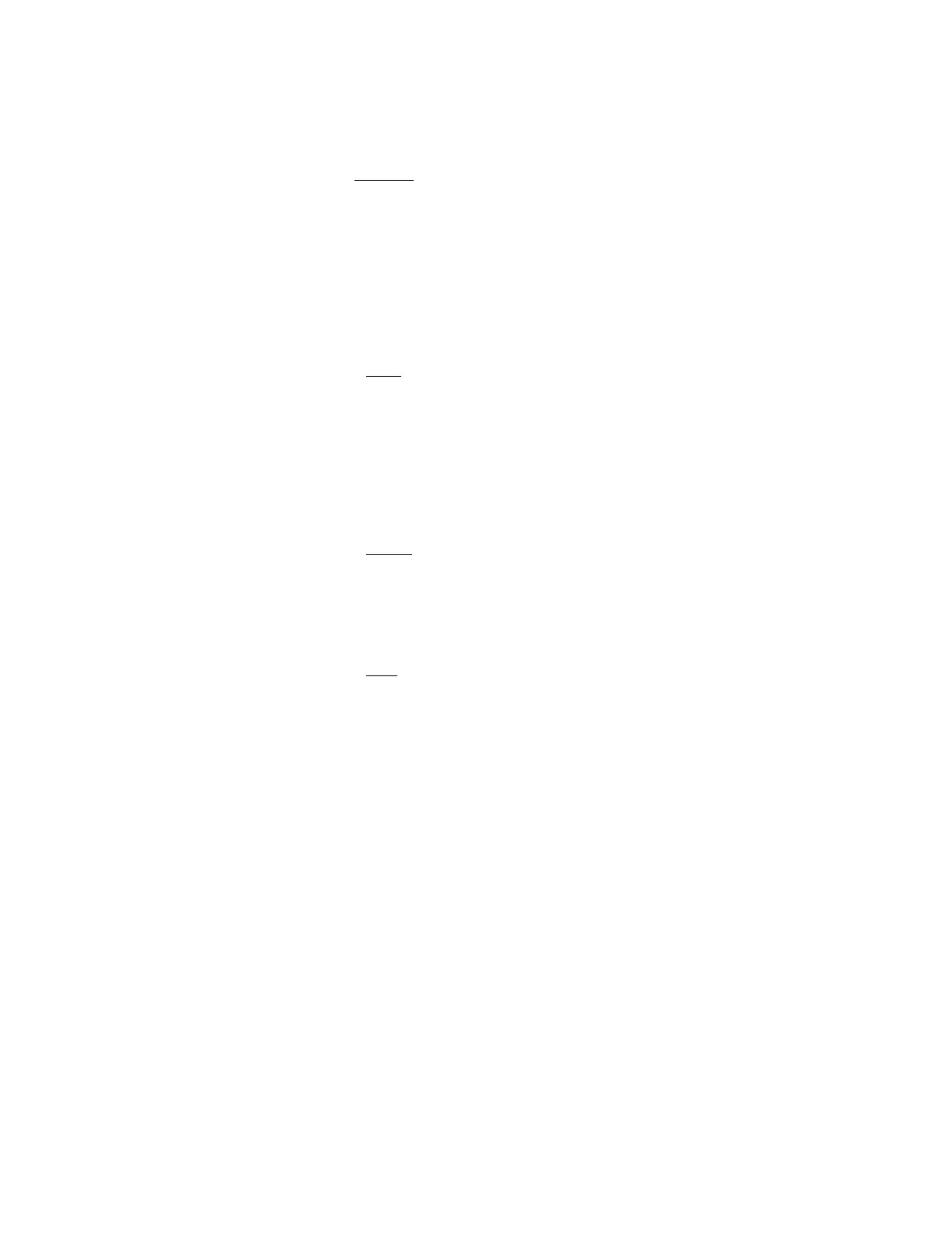Troubleshooting
7-132 Maintenance, Troubleshooting, and Repair
Step 9. Select the Security folder. Move down the Configuration Menu items using the UP
and DOWN arrow keys and change only the settings as indicated below (all other
settings remain the same):
• Device start Protection - press Enter
– Start from Network - press Enter and change from Enabled to Disabled, press
Enter
– Start from USB - press Enter and change from Enabled to Disabled, press
Enter, and then press Esc
Step 10. Select the Boot
folder. Move down the Configuration Menu items using the UP
and DOWN arrow keys and change only the settings as indicated below (all other
settings remain the same):
• Boot Device Priority - press Enter
– 2nd - press Enter and change from CD ROM to Disabled, press Enter
– 4th - press Enter and change from BBS-0 HP Diagnostics to Disabled, press
Enter and then press Esc
Step 11. Select the Power
folder. Move down the Configuration Menu items using the UP
and DOWN arrow keys and change only the settings as indicated below (all other
settings remain the same):
• Remote Power On - press Enter and change to Disabled, press Enter
• Boot on LAN after RPO - press Enter and change to Disabled, press Enter
Step 12. Select the Exit
folder. Move down the Configuration Menu items using the UP
and DOWN arrow keys and change only the settings as indicated below (all other
settings remain the same):
• Exit Saving Changes - press Enter
• Save Current changes and Exit - press Enter. The PC will now reboot.
Step 13. It is recommended that you make an additional copy of the BIOS (on another
floppy disk) and store the floppy disk in a safe and secure place.
HP Vectra VL400 The PC BIOS is contained on the Upgrade Floppy Disk located in the holder on the side of
the PC. If the BIOS disk must be recreated, refer to the “Recreating Information Center
BIOS Disk” on page 7-145. The procedure for updating the PC BIOS is as follows.
Step 1. Insert the “BIOS Update for HP Vectra VL400” disk into the A:\ drive of the PC.
Step 2. Shutdown and Restart the PC following proper shutdown procedure.
When the following screen appears: “This program will flash the system with BIOS
version IP.01.08US”
Press the Enter key (or any key) to begin loading the BIOS ROM (see progress indicator
arrows - takes about a minute).
Step 3. When prompted, remove the BIOS Upgrade Disk from drive A. and reboot the
system (Ctrl - Alt - Delete) and IMMEDIATELY press and hold down the F2 key
until the “Phoenix Bios Setup Utility” screen appears.
