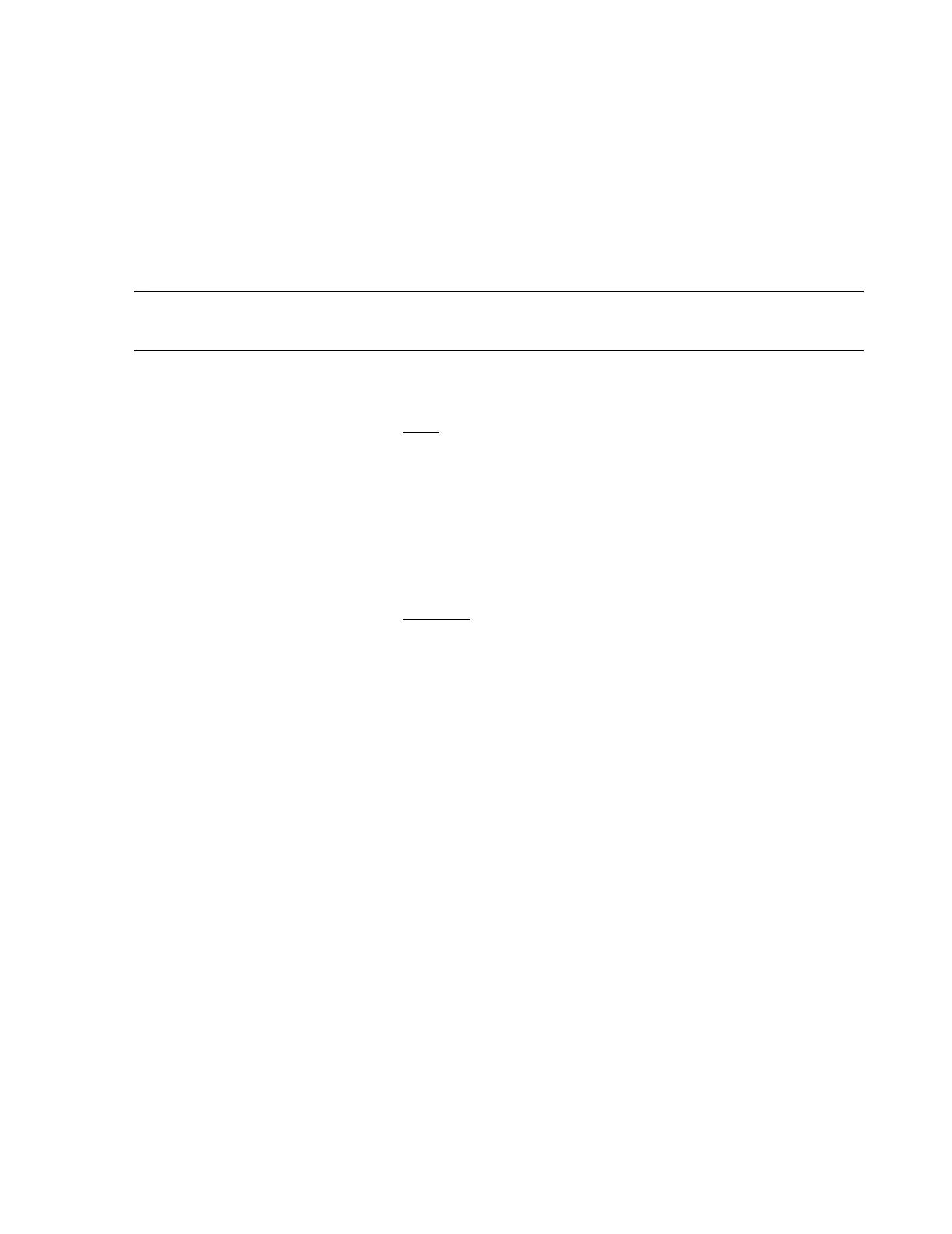Troubleshooting
Maintenance, Troubleshooting, and Repair
7-131
Step 4. When the “AMI Flash Utility” screen appears and the flashing process has
COMPLETED - (Pass), remove the BIOS Upgrade Disk from drive A.
Step 5. Reboot the system (Ctrl - Alt - Delete) and IMMEDIATELY press and hold down
the F2 key until the “AMIBIOS EASY SETUP UTILITY - version 2.01a” screen
appears.
Note Note: if you don’t depress the F2 key during reboot cycle and remove the BIOS Upgrade
Disk, then the application will load and you will have to reboot the PC and try again.
Step 6. Press the Setup Defaults F9 key to open the Setup Defaults window, and press
Enter to continue.
Step 7. Select the Main
folder. Move down the Configuration Menu items using the UP
and DOWN arrow keys and change only the settings as indicated below (all other
settings remain the same):
• PnP OS - press Enter and change from No to Yes (Set to No for PnP OS if prior to
Release E.01)
• Set the correct Time, and then the correct Date if needed
• Initial Display Mode - press Enter and change from Silent to BIOS, then press
Enter
Step 8. Select the Advanced
folder. Move down the Configuration Menu items using the
UP and DOWN arrow keys and change only the settings as indicated below (all other
settings remain the same):
• Integrated USB Interface - press Enter
– USB Controller - press Enter and change from Disabled/PnP OS to Auto and
press Enter. Press Esc
• Peripheral Configuration - press Enter
– OnBoard Serial Port A - press Enter and change from Auto to Enabled
— Base I/O Address should read 3F8
— Interrupt should read IRQ 4
– OnBoard Serial Port B - press Enter and change from Auto to Enabled
— Base I/O Address - press Enter and change to read 2E8 (or 2F8 if an
External Modem is installed)
— Interrupt should read IRQ 3, and press Esc
• Integrated Audio Device - press Enter
– Integrated Audio - press Enter and change from Auto to Disabled, press
Enter, and then press Esc
• PCI Device, Slot #1 - press Enter
– High Priority - press Enter and change from Disabled to Enabled, press
Enter, and then press Esc
