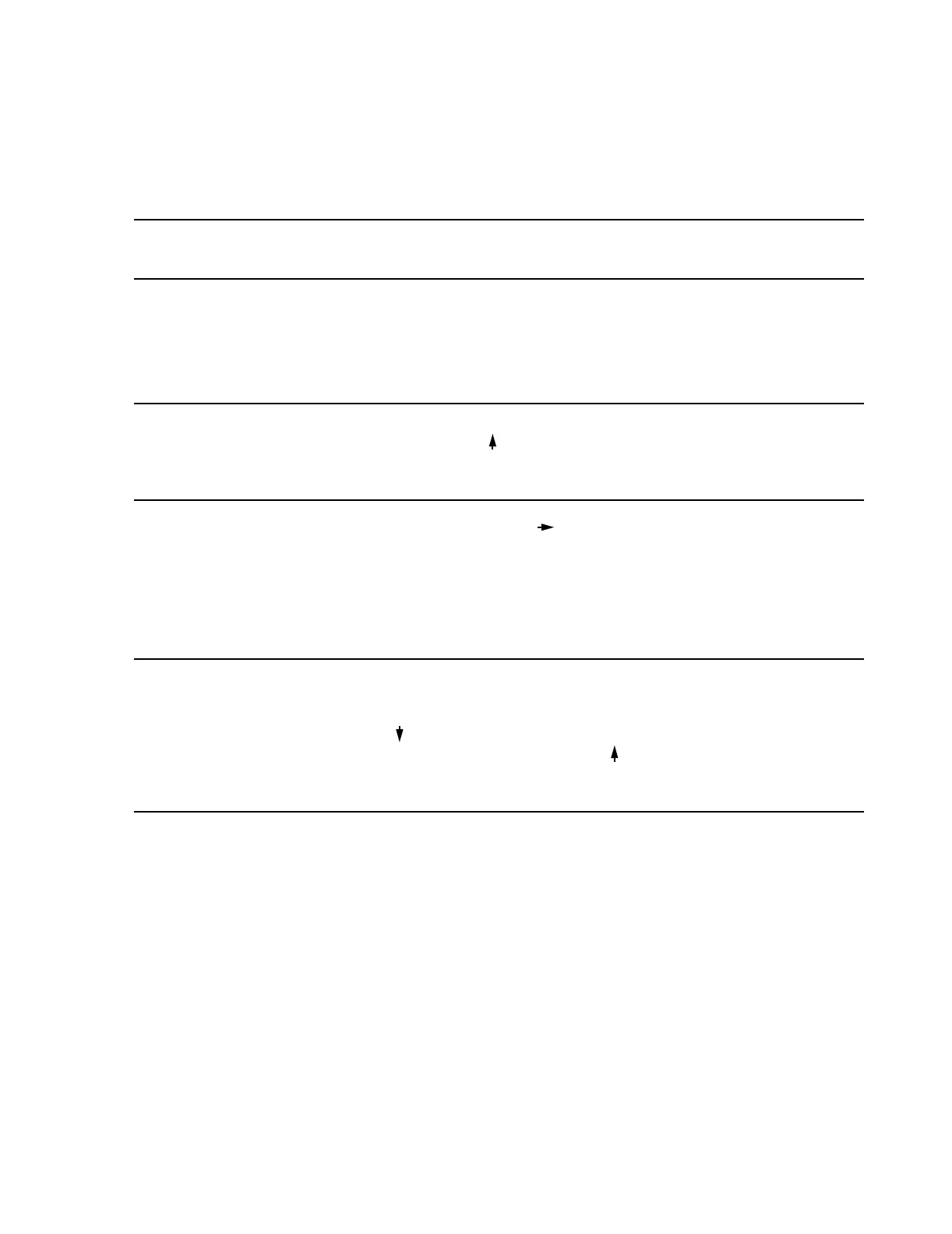Configuring the System
Start-up and Configuration
8-7
• When sighting the measured edges of the Main Screen, close one eye and use a line-
of-sight that is perpendicular to the ruler.
Note To obtain a 25 mm/s sweep speed on the Second display, the Primary and Second displays
need to be the same size.
Step 5. Repeat Steps 1-4 for all CRT Displays of the Philips system.
For Flat Panel
Displays
Step 1. Press the PROCEED button on the front panel of the display to bring up the On-
Screen Manager window.
Note If the LOCK OUT mode is displayed, hold down the PROCEED button and simultaneously
press and release the CONTROL button. Then release the PROCEED button.
If the On-Screen Manager appears but has the wrong orientation, press and release the
display EXIT button and then press the display RESET button.
Step 2. Press and release the CONTROL button to highlight Auto.
Step 3. Press and release the PROCEED button.
The display will briefly go blank and then reappear. This step automatically adjusts the image
position, horizontal size, and the fine display settings. The borders shall now be centered and
fill the screen.
Note To reactivate the ON-Screen Manager LOCKOUT mode:
• Press EXIT twice to activate the On-Screen Manager.
• Hold down the PROCEED button and simultaneously press and release the
CONTROL button.
• Immediately press and release the CONTROL button.
• Release the PROCEED button.
• Skip Step 4.
Step 4. Press and release the EXIT button.
Step 5. Repeat Steps 1-4 for all Flat Panel Displays of the system.
Verifying
Sweep Speed
Accuracy
Step 1. Verify the accuracy of the 25mm/s setting as follows:
