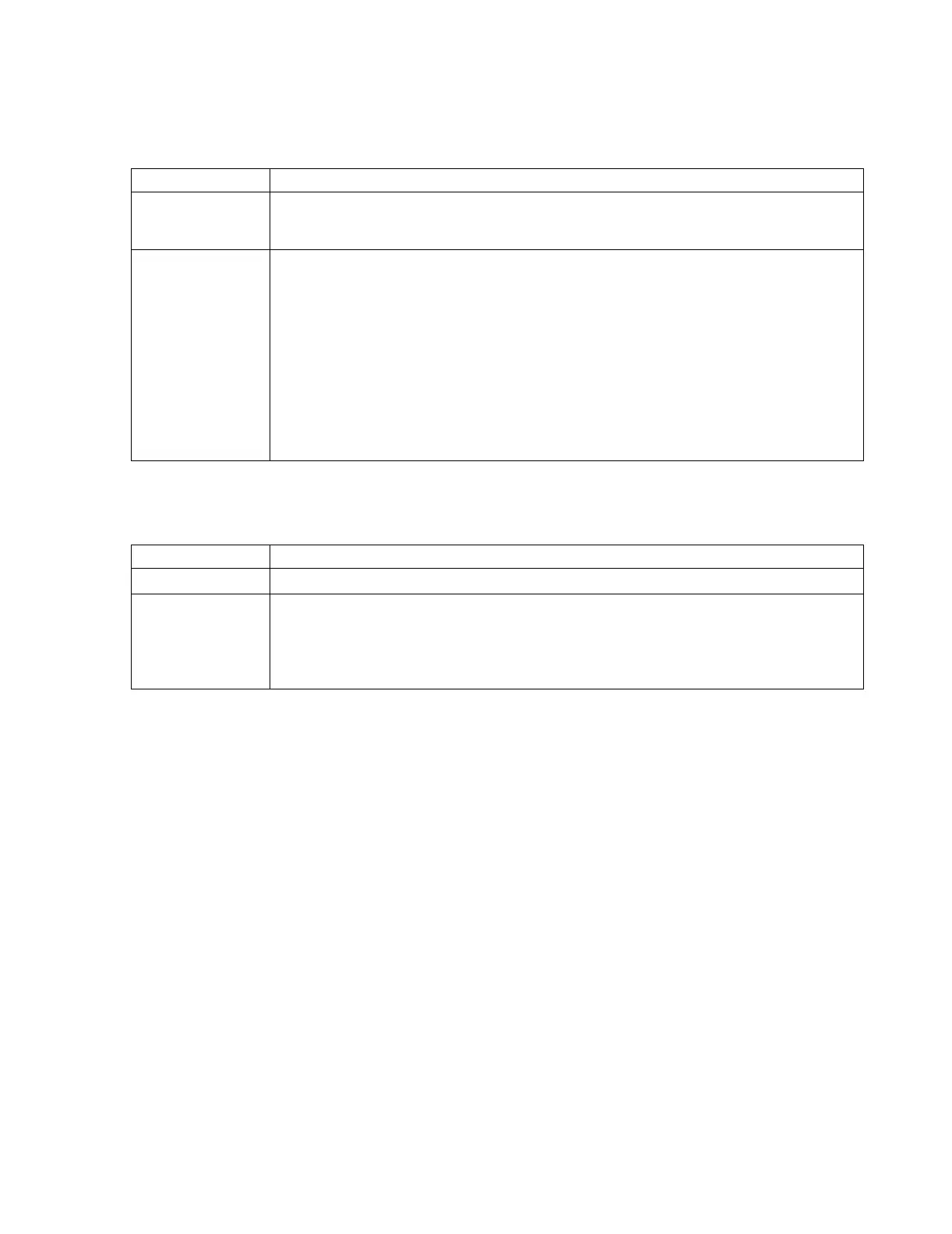Configuration
Software Installation & Configuration
6-53
Buttons in Report Settings are
Adjust Margins Specify the size of the margins. There are no maximum or minimum limits. The margins are measured
from the printer defined area, not the paper edges, the printer defined area is printed on the test page.
25mm is adequate for the left margin if hole-punched paper is used.
Header and Footer
Labels
Configure what information is to be printed in the header and footer areas. List of available items are:
• None
• Addressograph
• Bitmap
• Patient Name (header default)
• Medical Record Number (header default)
• Bed Label (header default)
• Page Number (footer default)
• Unit Name (footer default)
• Hospital Name (footer default)
• Report Name
• Print Date & Time
Field Description
Button Description
Store Settings
Stores the configured settings
Test Print Prints a test page of what the configuration looks like
Note—Test Print only works after network printers have been installed. Use Test Print prior to
activating the Information Centers (see “Activating the Network/Server System” on page 6-59). Once
in monitoring mode, any changes to the Report Settings will require the Database Server/Information
Center to be in Configuration mode.
