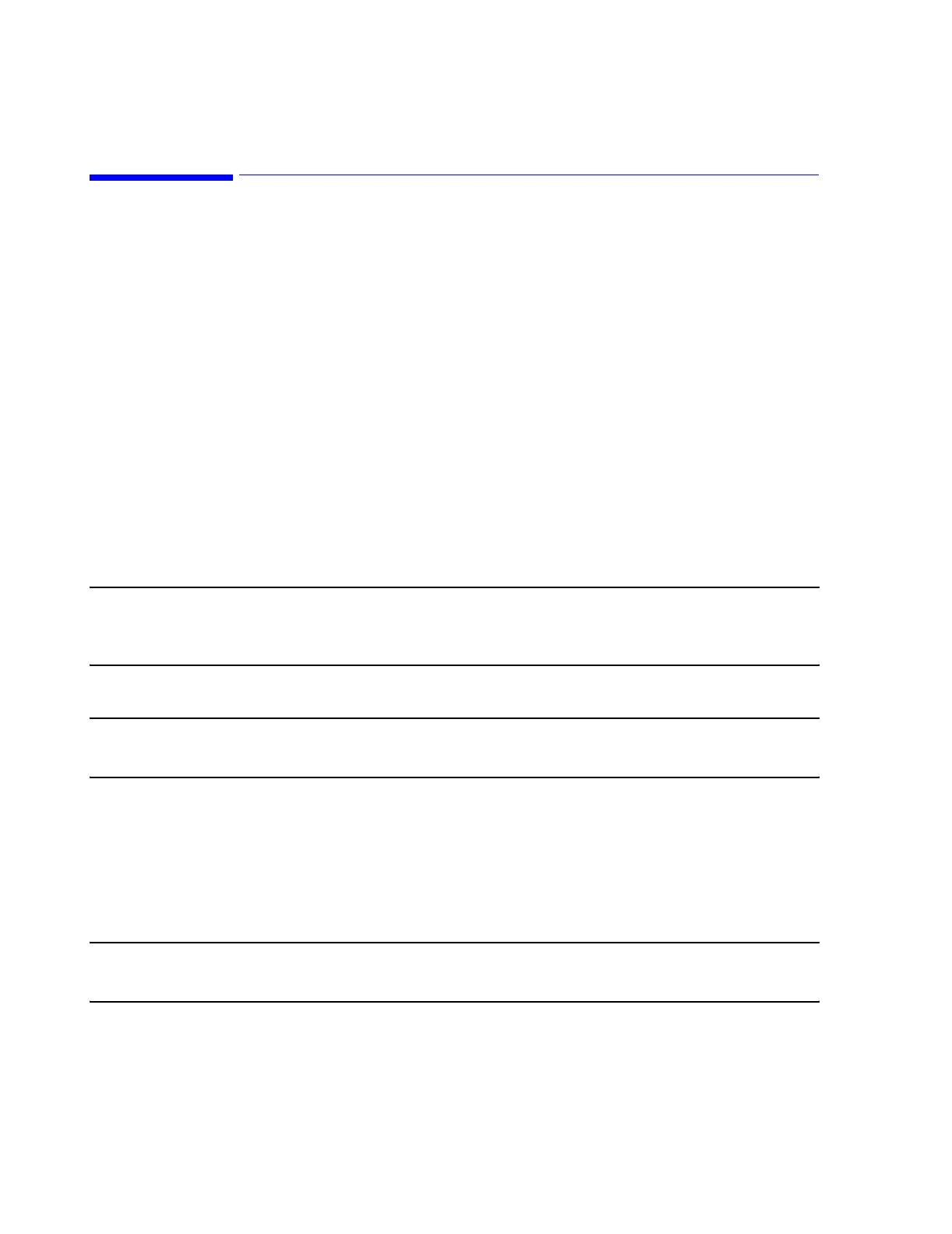Procedure
B-2 Web Installation on the Database Server
Procedure
The procedure for installing web access comprises 7 steps, which are described in the
following sections.
• Installing the Web NIC
• Updating the Database Server BIOS
• Entering customer specified IP Address on the Web NIC
• Changing the default Web password to a customer specified password
• Testing web access to Database Server patient data
Installing the
Web NIC Card
The M3154 web access option includes a Web Network Interface Card (NIC) that must first be
installed in the rear of the Database Server. The following steps describe how to install this
card.
Step 1. Shutdown the Database Sever using the Shutdown Normal application in the
Shutdown menu of the Service window.
Step 2. Turn off the power to the Database Server and remove the power cord from its AC
receptacle.
Caution When opening the Database Server and handling the Web NIC (or any PC board),
follow all proper ESD protection guidelines, including grounding the Database Server,
the work surface, and yourself.
Step 3. Remove the front bezel and left side panel cover (Cover 1) of the Database Server.
Note Procedures for Removing and Replacing Covers on the Database Server are given in the
ML370 User Guide.
Step 4. Remove the I/O board clamp holding the PC boards in place.
Step 5. Insert the NIC into the Slot 6 of the ML370 G2 Database Server or Slot 3 of the
ML370 G3 Database Server. Assure that the card is securely connected to the
backplane. See Figure B-1.
Step 6. Secure the NIC to the backplane with the screw provided.
Note All cards in the backplane should be secured by a screw. If any are not, secure them with a
screw.
Step 7. Reinstall the I/O board clamp.
Step 8. Reattach the left side panel and front bezel.
