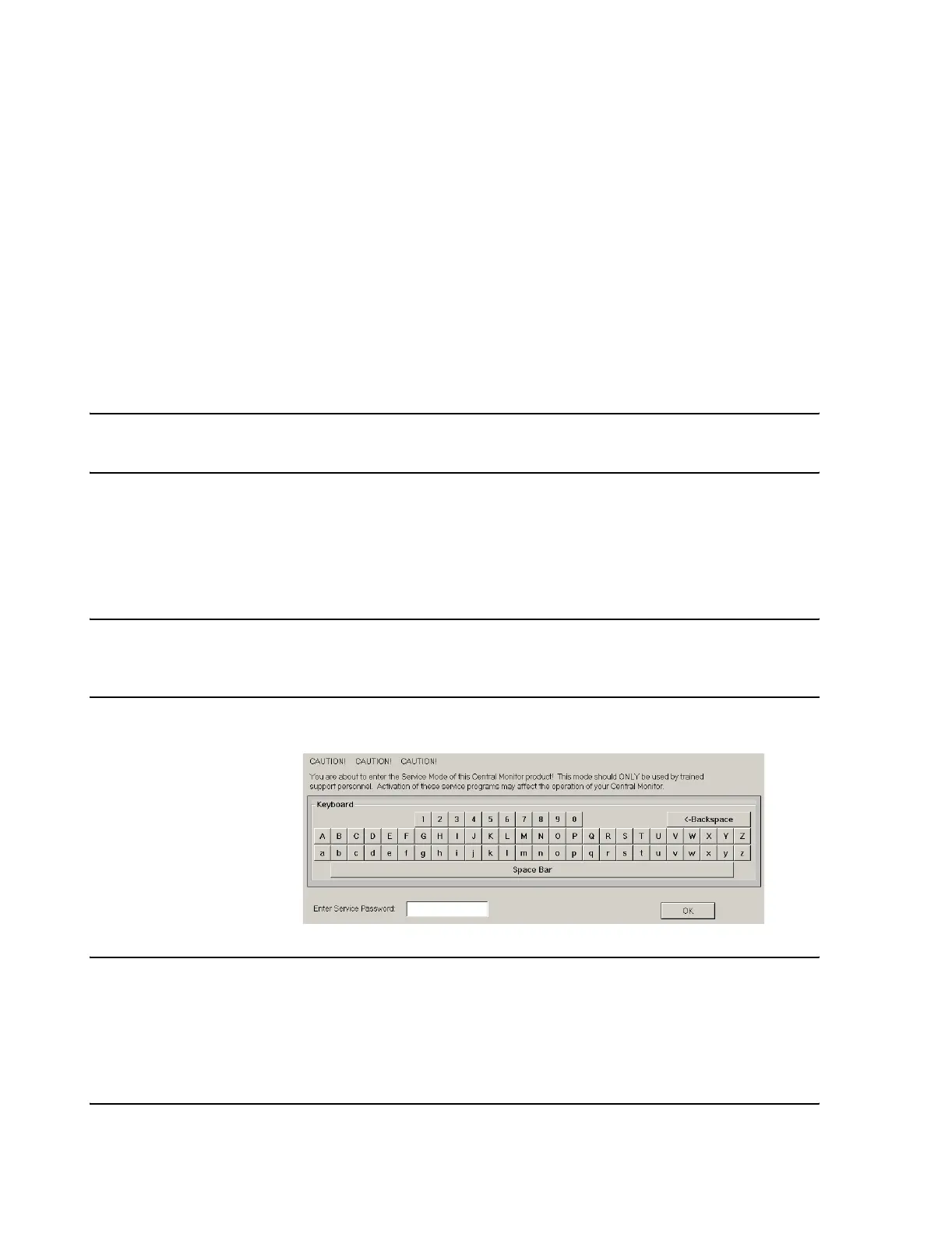Configuration
6-58 Software Installation & Configuration
Setup
Complete
The final !Config Wizard window for Information Centers and Clients is Setup
Complete, which indicates that !Config Wizard configurations are complete.
Click Finish and the device will return to the Windows Main Menu.
There are several more steps before the setup and configuration of an Information or Center or
Client is complete. These include assigning a printer and Testing Product Assurance in
both Network connected and local mode.
Activating the
Database
Server
When all Server configuration settings have been made, it can be brought up in operating
mode. This can be accomplished by simply shutting down and restarting the Server as
follows.
Note The Server must be in operating mode in order to configure Network connected Information
Centers and Clients.
Step 1. Shutdown and restart the Database Server by:
- Click on Start in the lower left of the Windows Main Menu to bring up the
Windows Server menu.
- Click on Shut Down to bring up the Shut Down window.
- Click on Restart the Computer? and Yes to restart Server software.
Note If the system has the Web Access option, hospital IT broadcast messages may appear on the
Server’s Main Screen. These messages do not affect system operation and may be
disregarded.
Step 2. When the Server reboots, the Service Password window of Figure 6-18 appears
and the Database Server is activated.
Figure 6-18 Service Password Window
Note To access the Server’s Service application, type in the Service Password in the Enter
Service Password: field using the keyboard or by clicking the password character sequence
on the characters of the window keyboard.
The Service Password is m3150. It should only be released to support personnel assigned
to service the Philips system.
Each password character appears as an * to maintain password confidentiality.
