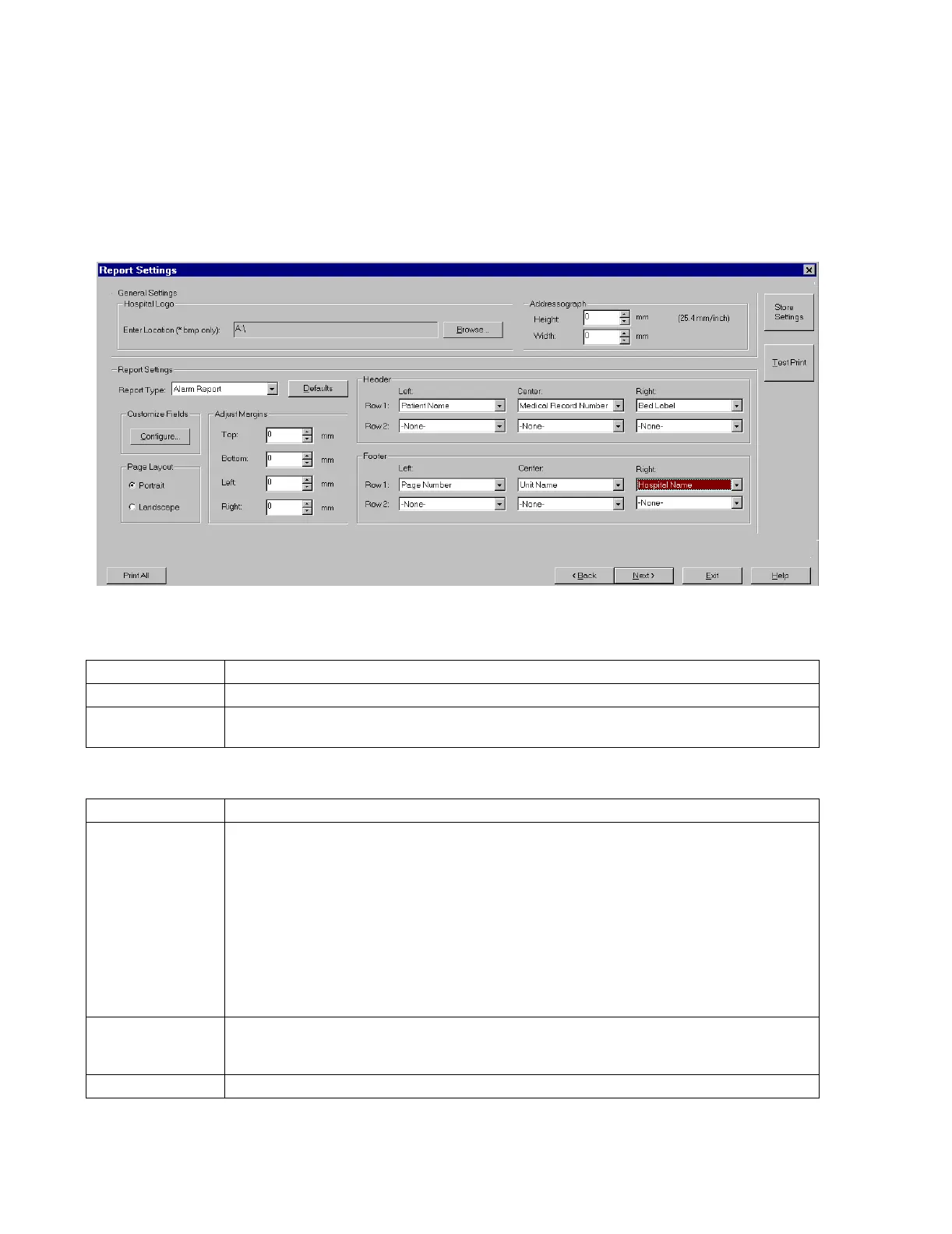Configuration
6-52 Software Installation & Configuration
Report
Settings
Report Settings is used to configure the layout of the header and footer, including the
positioning of the following items: Print date/time stamp, Patient Name, Medical Record
Number, Bed label, page number, Unit name, and Hospital name. The Report Settings
window is shown in Figure 6-15.
Figure 6-15 Report Settings Window
Description Fields in General Settings are:
Fields in Report Settings are:
Field Description
Hospital Logo Name and location of the bitmap (.bmp) file that can be displayed on the reports.
Addressograph Specify the dimensions of large the bitmap is to be. There is no maximum/minimum limits. A typical
size of an addressograph is 30mm x 70mm
Field Description
Report Type Lists the names of each of the report types. For every report type, a unique configuration can be given.
The list of report types are:
• Alarm Report
• Event Report
• Event Summary Report
• Fast Alarm Report
• ST Report
• Trend Report
• 12 Lead Report
• Unit Report
• Wave Report
Customize Fields
Specify the additional customized text fields that can be printed out in either the header or footer. A
configure button is used to do the customization. When Configure is pressed, a Field Setup window
opens. Buttons in the Field Setup window are New Field, Delete Field, and Edit Field.
Page Layout Specify Portrait or Landscape
