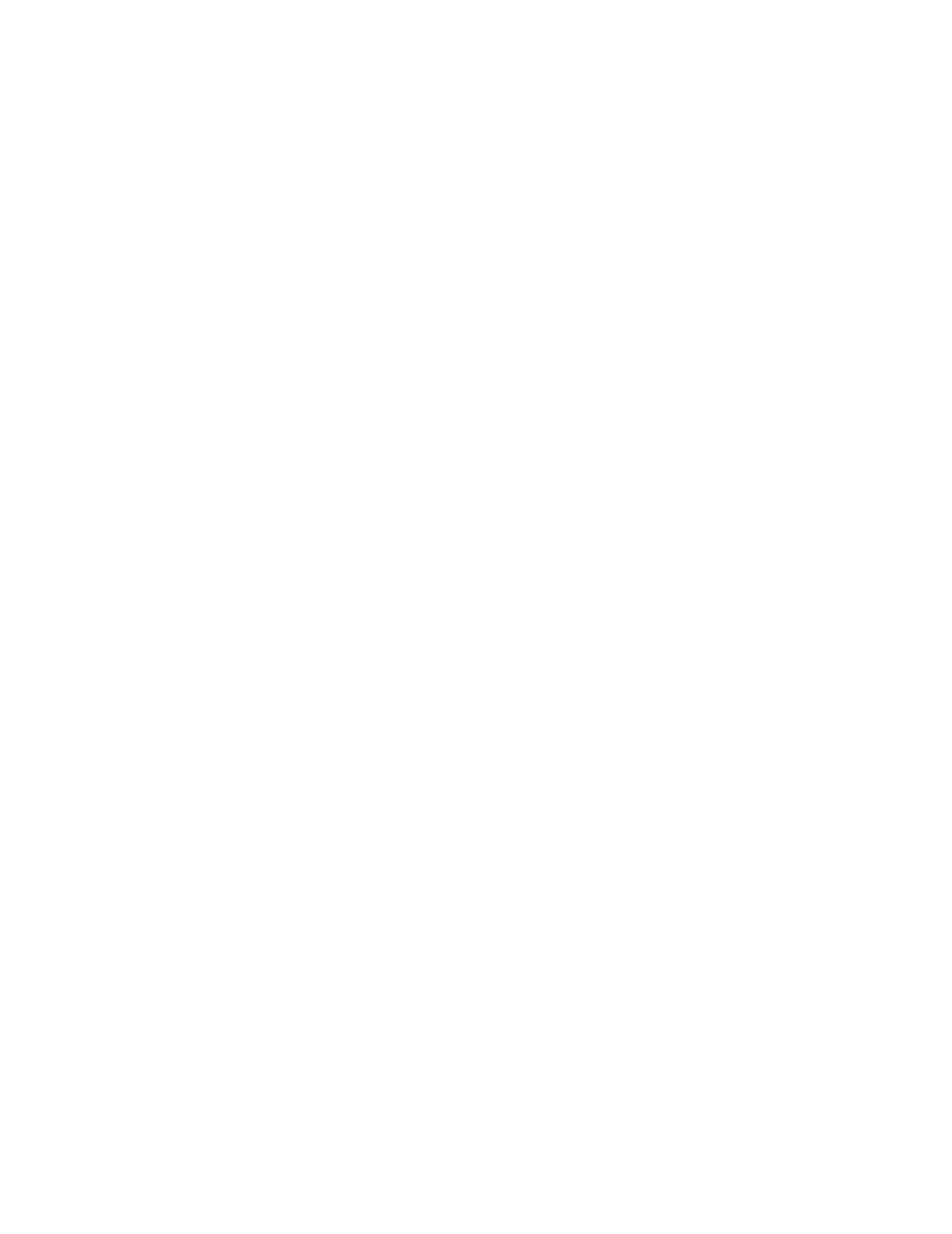Dial Out Procedure
D-4 Dial-In Procedure for Remote Access to Information Center Systems
Step 2. Access the Map Network Drive window.
– For Windows Explorer, click on Tools in the top row menu and then
Map Network Drive.
Step 3. Make the following entries in the Map Network Drive fields.
Drive: Select any unused Drive letter, e.g. X
Path: Enter \\IP Address\Logs, where IP Address number is the IP Address
of the remote DBS; e.g., \\172.31.221.0\Logs
Step 4. Click OK and the drive mapping will occur.
The mapping process takes about a minute to complete.
The dial-in procedure is now complete and Log files can be retrieved from the
remote DBS. Refer to the next section Using RAS.
Connecting to Other
Networked Devices
Connected to the DBS
The procedure for connecting other Philips PCs on the Network of the DBS is the
same as that given above. Follow steps given above and substitute the proper IP
Address of the Philips device you are connecting to.
