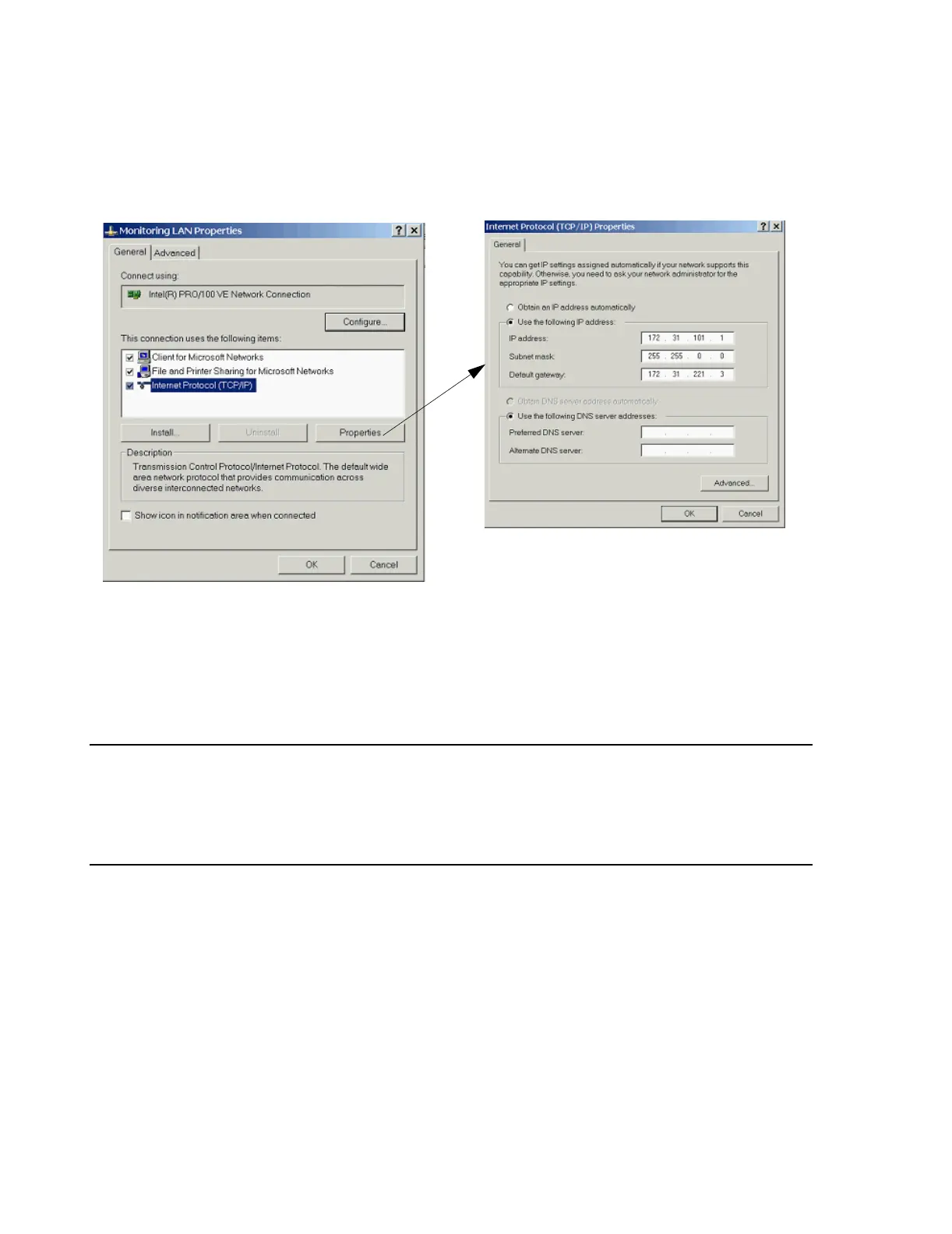Network Names and IP Addresses
5-36 Hardware Installation
this window. Note that the default Subnet Mask and Default Gateway address are also
shown.
Figure 5-34 IP Address from Control Panel on Windows XP/2000 Device
Setting Host
Names and IP
Addresses
After all Network devices have been installed, their Host Names and IP Addresses should
be set. Philips workstations and the Server should have their Host Names changed to
something associated with their setting or application. All Network devices -- Information
Centers, Clients, Server, Switches, Printers -- must also have their IP Addresses set before
Philips software can be installed and configured.
Notes IP Addresses for M3/M4/IntelliVue Patient Monitors are automatically assigned by Philips
software.
Network Installation Worksheets are provided in Appendix A to record Host and
Device Names, hospital Locations, and IP Addresses. Complete these Network
Installation Worksheets for all devices on the Network.
Information
Centers, Clients,
Patient Link, and
Small Database
Server
The following steps describe how to set Host Names and IP Addresses for Information
Centers, Clients, and Small Database Servers. After these have been set, the Network
Interface Card (NIC) configuration must also be verified. That procedure follows.
Step 1. Click on Start, Settings and Control Panel to open the Control Panel.
Step 2. Double click on the System icon in the Control Panel window to open the
System Properties window of Figure 5-33.
Step 3. Change the Computer Name for this device to a Host Name associated with its
location in the hospital, e.g. ICU, CCU.
