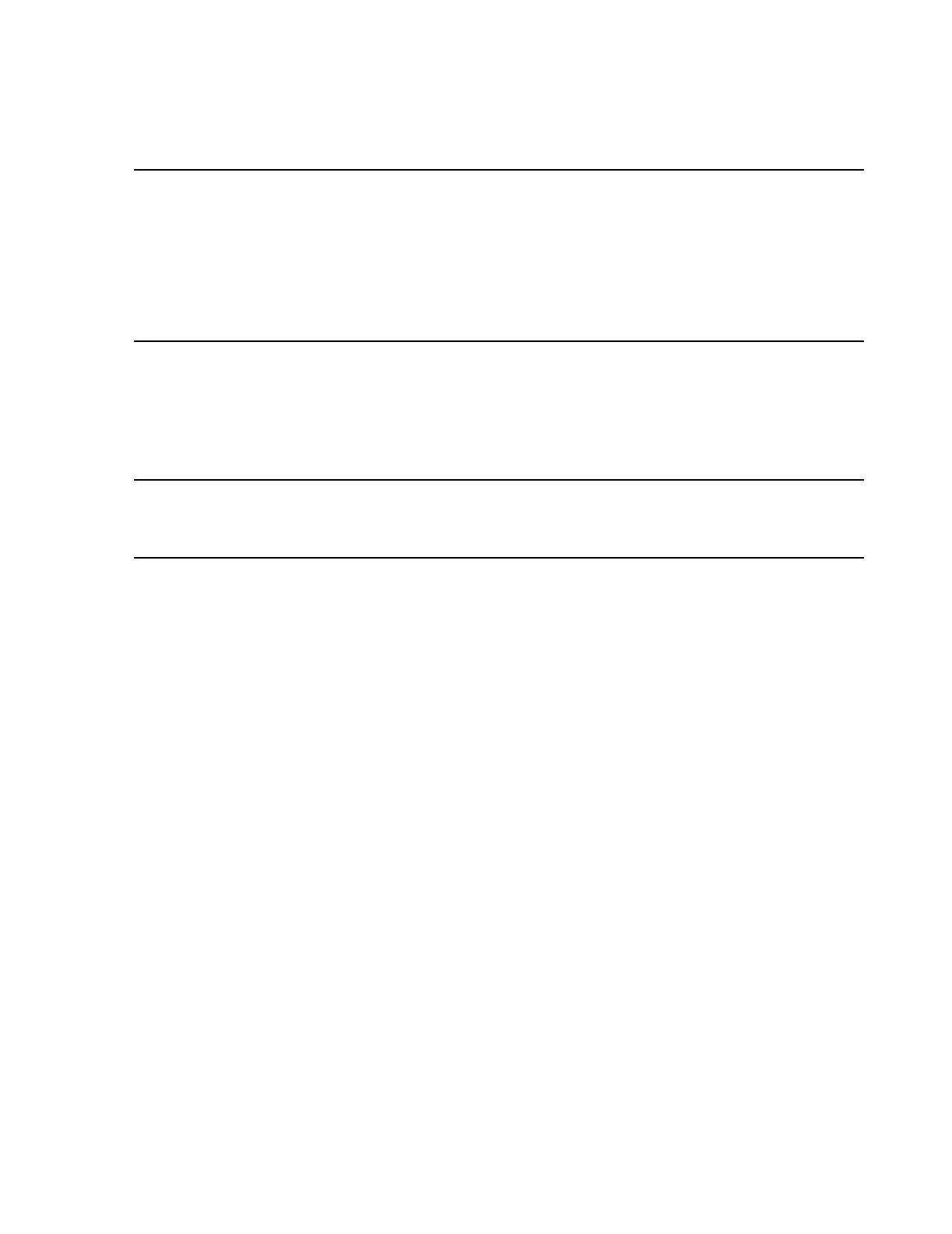Troubleshooting
Maintenance, Troubleshooting, and Repair
7-145
Note For Information Centers and Clients, this can only be done in Non-monitoring Mode,
which involves shutting down Philips monitoring software.
For the Server, this can be done in Monitoring or Configuration Mode.
If from Monitoring Mode, all Information Centers and Clients will continue
monitoring.
If from Configuration Mode, all Information Centers and Clients will go to local
database mode.
The following steps describe the procedure.
Step 1. Insert a formatted 3.5”, 1.44MB, blank floppy disk into the floppy disk drive.
Step 2. Insert the appropriate Operating System CD ROM into the CD-ROM drive and
close the drive.
Note Verify the correct Operating System CD ROM is loaded in the CD drive. This ensures the
correct FIST disk is created. Release E.01 has two Operating System CDs, one for the
M3154 Database Server, and one for all other devices.
Step 3. Browse to the CD ROM drive.
Step 4. Open the \\field\dskimage directory.
Step 5. Double-click on mkfloppy.bat. These files will then be transferred to the floppy
disk.
Step 6. When the process is complete, scroll through the window to ensure no errors were
detected. Press any key and remove the floppy disk.
Label the floppy disk Information Center Bootable Floppy, Version E.##.##, where
E.##.## corresponds to the version number of the Philips software, and store it in a safe
place for later availability.
Recreating
Information
Center BIOS Disk
If the BIOS disk is lost or damaged, it can be recreated at any Information Center or Client
from the CDROM.
The following steps describe the procedure.
Step 1. Insert a formatted 3.5”, 1.44MB, blank floppy disk into the floppy disk drive.
Step 2. Insert the Information Center Operating System CD ROM into the CD-ROM
drive and close the drive.
Step 3. Access the PC’s CD ROM drive for Information Centers and Clients
Step 4. Open the \\field\dskimage directory.
Step 5. Double click on the applicable file that correlates to the PC you are installing on.
The files are MkVL400.bat or MkVL420.bat. These files will then be transferred to
the floppy disk.
Step 6. Remove the floppy disk when the transfer is complete.
