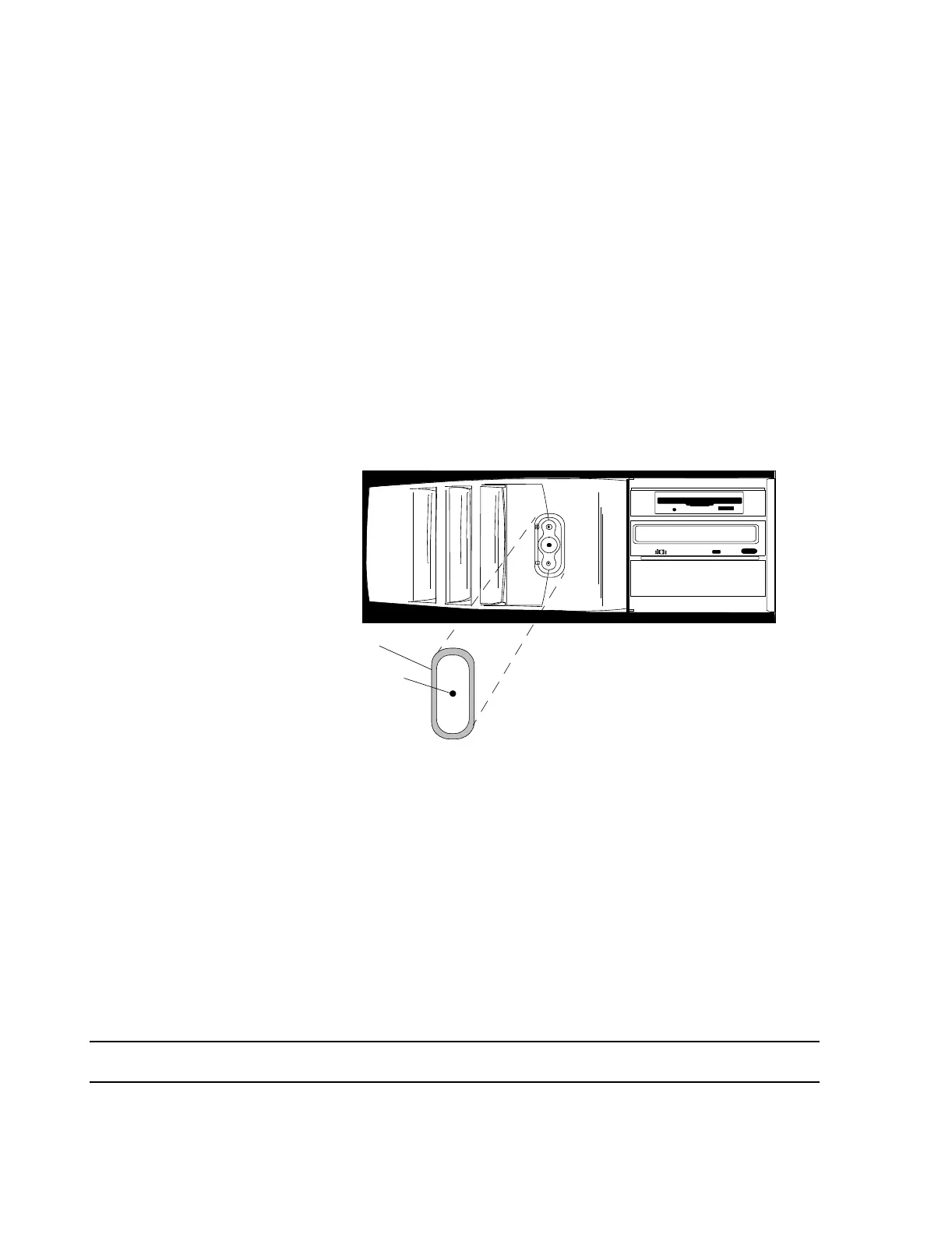Locating System Components
5-12 Hardware Installation
– Connect the PC input power cord to a UPS battery backup outlet.
– Verify the UPS Switch settings are accurate, see page 2-25.
– Connect the Philips 9 pin UPS communication cable (gray) to the computer
interface port of the UPS and the Serial A port on the rear of the PC. See Figure
5-11.
D510 Power
Switch Cover
A Power Switch Cover (PN M1380-41902) is provided with the D510 PC to prevent an
accidental depression of the power button and subsequent turn-off of the PC. The Power
Switch Cover is a piece of clear plastic with a sticky backing that completely covers the
power button so that it cannot be easily depressed. A small hole is provided in the center of
the cover so that a small rigid object (e.g. a paper clip) can be used to turn the unit ON and
OFF.
The procedure for installing the Power Switch Cover is the following. See Figure 5-12.
Figure 5-12 Power Switch Cover Installation
Step 1. Peel off the sticky backing on the back of the Power Switch Cover
Step 2. Carefully align the Cover over the Power Switch, making certain that the hole in the
Cover is centered on the power button.
Step 3. Firmly press the surface of the Cover so it adheres securely to the case of the D510
PC.
Securing PC
Cables
When all cables have been plugged into the rear of the PC, cables without screw connected
plugs must be secured so they do not accidentally unplug. Figure 5-13 provides an example of
how to use cable ties to secure cables of friction fit plugs to cables with screw connected
plugs on the rear of Information Center PCs.
Note The Power Plug cable is secured with a stick-on cable tie attached to the chassis of the PC.
Power Switch Cover
Hole for Accessing
Power Switch
