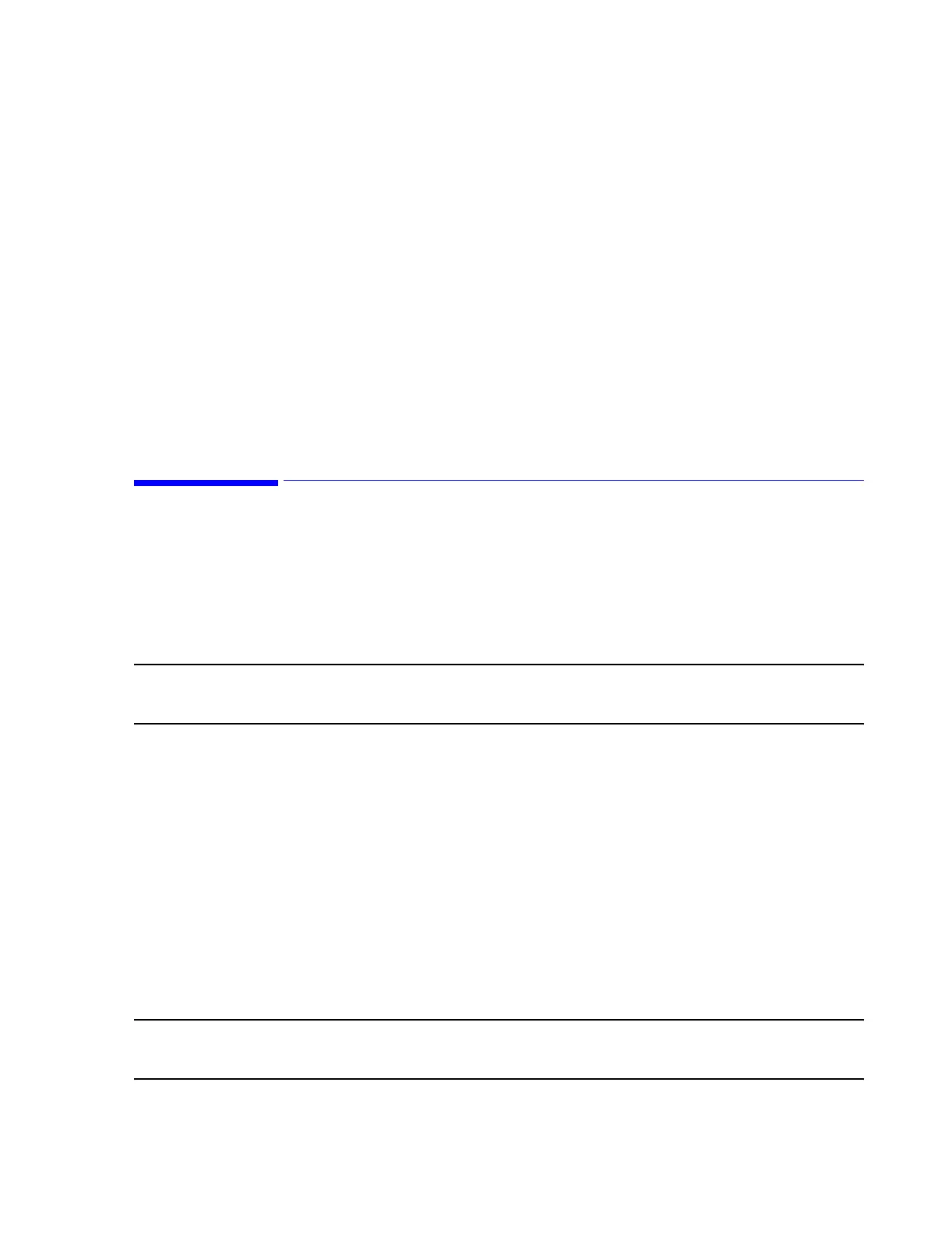Troubleshooting
Maintenance, Troubleshooting, and Repair
7-119
Step 4. Select Settings using the arrow keys to display its menu.
Step 5. Select Configure and press Enter to display the Global iLO Settings window.
Step 6. Change the following settings to Disabled.
– Lights-Out Functionality: Disabled
– ILO ROM-Based Setup Utility: Disabled
Step 7. Press the keyboard F10 key to save these settings.
Step 8. Select File to display its menu.
Step 9. Select EXIT and press Enter to Confirm and Exit Utility.
When prompted Are you sure?
Step 10. Press Enter and the system will reboot.
Updating BIOS
Another step to possibly resolve a specific software problem is to update the Basic Input/
Output System (BIOS). This step is generally required only if the BIOS file has been lost,
for example if the PC mother board is replaced during a repair. The procedure for updating
BIOS is different for the Server and for Information Centers and Clients. BIOS for the
Server are also on a separate disk from those for Information Centers and Clients.
Note The Kayak family of PCs and the LH3 NetServer is not supported in E.01. The BIOS settings
for these platforms are in this section for reference only, and the settings are for Release E.0.
M3154
Database
Server
Server BIOS are contained on the Server BIOS Upgrade Disk in the holder on the side of
the Server.
ML370 G3 Step 1. Insert the Recovery BIOS Floppy Disk into the A: drive of the Server.
Step 2. Properly shutdown the Server. Power cycle the Server to reboot it.
When Welcome to ROMPAQ appears on the screen:
Step 3. Press Enter to display the Select a Device window.
Step 4. Verify that Compaq Proliant ML370 G3 is highlighted in the List of
Programmable Devices and press Enter. The message Please Wait appears.
Note If power was not cycled in step 2, an Error message opens stating that Flash Programming
is Locked! If this error message opens, press Enter -> ESC, and then perform a cold boot.
When Select an Image appears on the screen:
