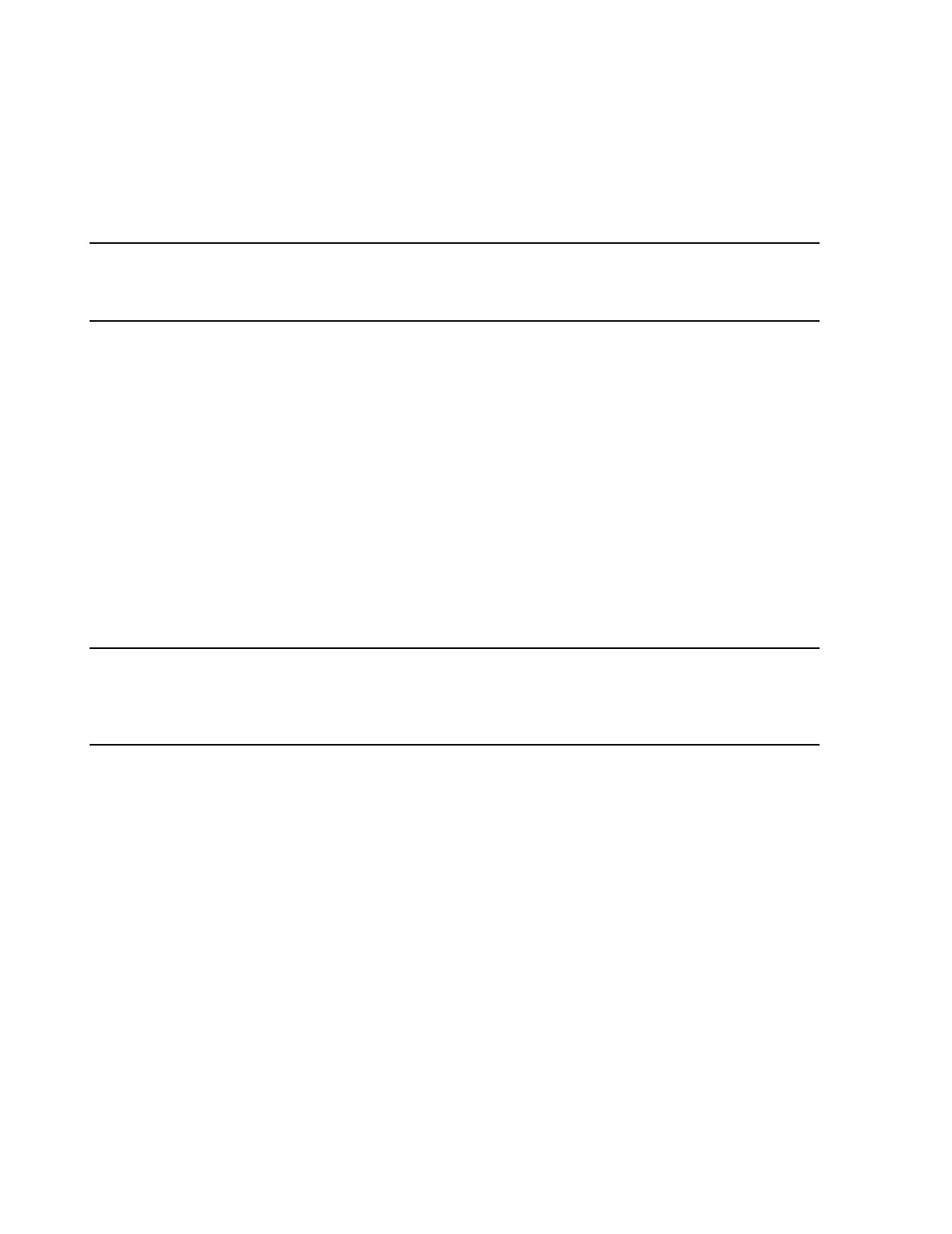Procedure
B-4 Web Installation on the Database Server
Entering the
NIC IP
Address
The following procedure describes how to enter the IP Address for the NIC. The IP Address
should be provided by the hospital’s IT department and be compatible with the hospital’s
intranet.
Note If upgrading an existing Database Server with a 2nd NIC card, the OS must be reinstalled so the
appropriate NIC drivers are installed. See “Software Re-Installation Procedure” on page 7-
147.
Step 1. Open Network and Dial-Up Connections by one of the following paths:
– from Windows Main Menu: Start / Settings / Network and Dial-Up
Connections
–from Service Menu: Other Services / Control Panel / Network and Dial-
Up Connections
Step 2. Double-click on the Network and Dial-Up Connections icon.
Step 3. Select the icon for Hospital LAN. Right-click and select Properties from the drop
down menu.
Step 4. Click in the circle preceding Use the following IP address and enter the
following customer supplied information in the fields provided:
IP Address
Subnet Mask
Default Gateway
Note If a customer supplied IP Address is not yet available, change the factory default IP Address to
172.30.221.0 until a customer address is supplied. Do not use an IP Address of the form
172.31.xxx.x, which is used for the primary Clinical Network. If the LAN portion of the web
access card’s IP Address is the same as that of the LAN card, Web will not function.
