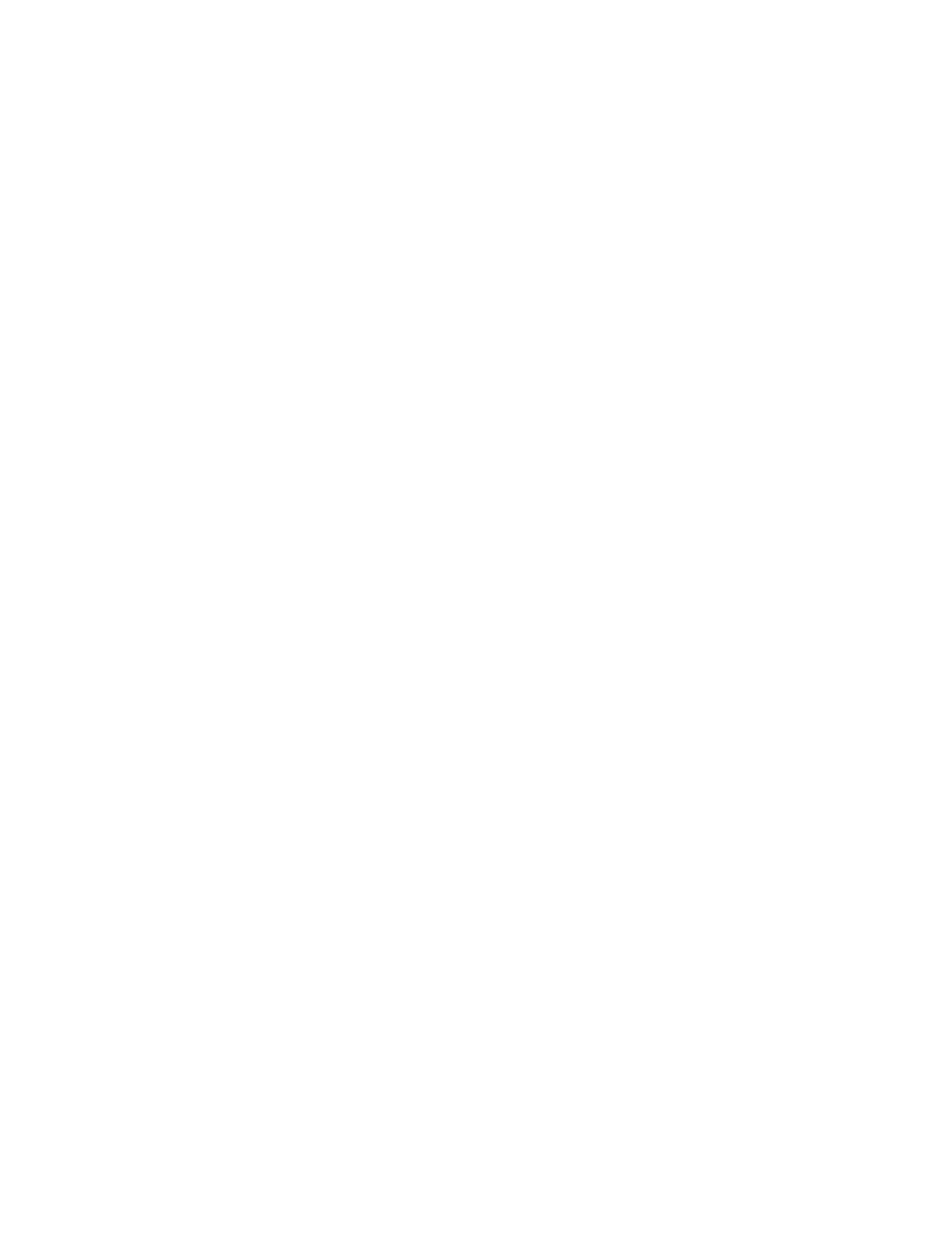Configuring the System
8-4 Start-up and Configuration
• Move the cursor across the display to see that it tracks normally.
• Click on a Patient Window button to verify control and normal application and
display(s) response. For single display configurations, the Main Screen will occupy
the top half of the screen and the Patient Window, the bottom half. For dual displays,
the Patient Window will appear on the second display.
Step 3. Verify normal system operation by checking the following:
• Patient data appear for all configured Patient Sectors
• Patient numerics are displayed normally
• Waveforms are updated smoothly
• Arrhythmia softkeys appear on bedside monitors
• For telemetry monitors, telemetry setup can be changed successfully
• no error messages are displayed
Step 4. Test the Philips Recorder(s) by requesting a recording from a Patient Sector, a
bedside monitor, or use the Recording/Printing Diagnostics application in the
Diagnostics menu of the Service mode. Verify that annotated data and waveforms are
recorded correctly.
Step 5. Verify alarm annunciation, sound and recording, using an alarm limit adjustment or
other means that does not interfere with patient care. Verify that the alarm sound and
alarm recording activate correctly.
Step 6. Test the printer by printing a text-based report or a graphical report with waveforms.
Or use the Recording/Printing Diagnostics application in the Diagnostics menu of
the Service mode. Check that the data print correctly.
Step 7. Test the keyboard by accessing the Purchased Options and Support Information
application of the Service mode. Type characters from all keys, (upper and lower case)
in the Contact field and verify that the correct entries appear.
Step 8. Select each Information Center using the buttons on the KVM Switch front panel and
verify that the keyboard and mouse correctly control that Information Center’s Main
Screen applications.
If the KVM Switch is being used to control a 2nd display:
– Verify the following for each Information Center connected to the Switch that has
dual display capability
– the proper applications are activated on the 2nd display when selected on the
Information Center’s Main Screen
– the mouse cursor moves freely between the Main Screen and the 2nd Display for
the selected Information Center
– the keyboard and mouse correctly control the applications in the 2nd Display
– the connected 2nd display is not a touch display
Database
Storage Test
After at least 10 minutes of monitoring, Patient Data Review applications shall be reviewed
to verify that stored data are correctly displayed for all patient monitors -- SDN, M3/M4
(wired and wireless) and the IntelliVue Patient Monitors.
