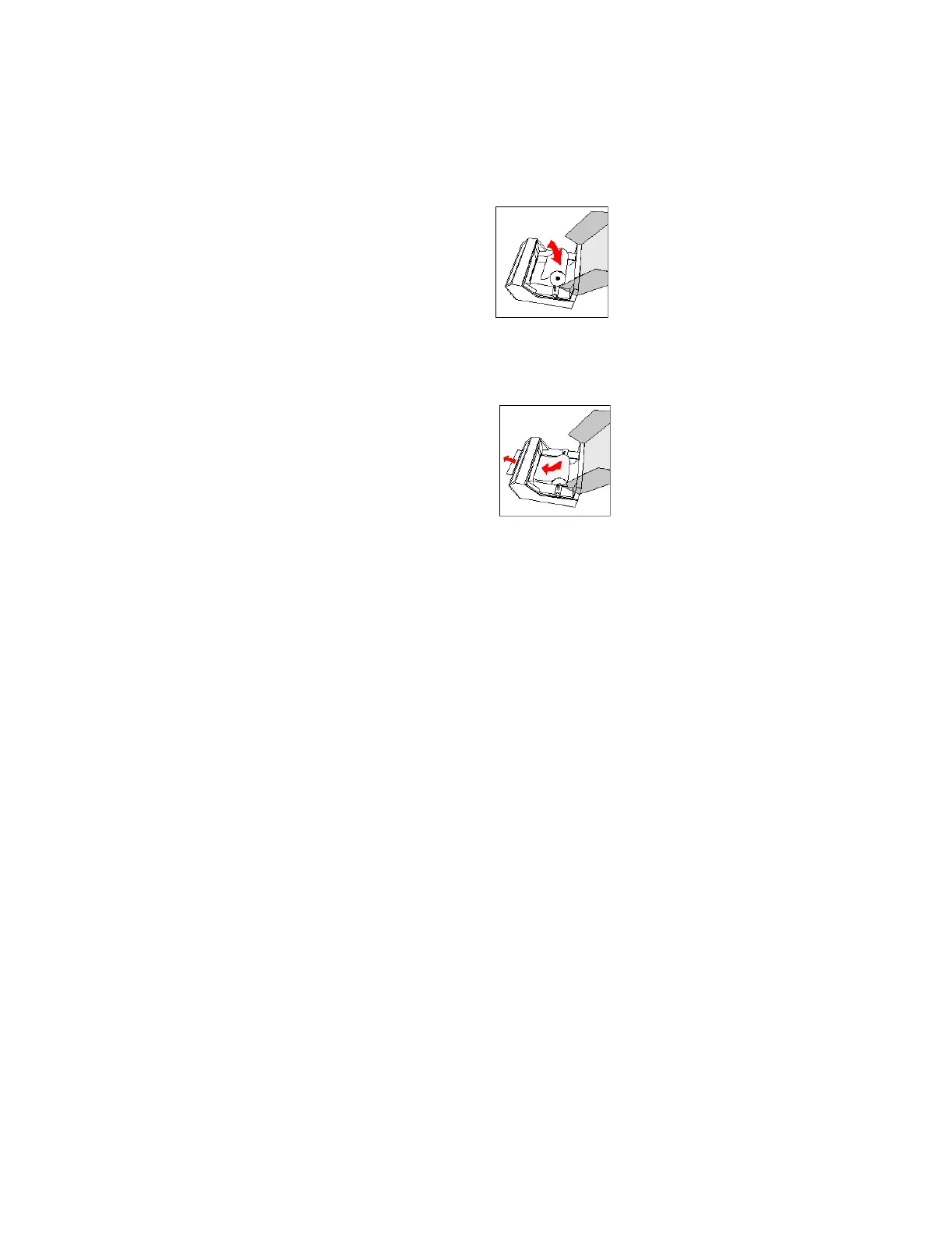Maintenance
7-6 Maintenance, Troubleshooting, and Repair
Step 3. Place the new spool in the recorder by pushing down and in on the two
plastic tabs. Be sure that the paper feeds from the top of the roll.
Step 4. Trim the end of the paper to make a clean edge.
Step 5. Insert the paper near the feed slot. The recorder automatically takes up the
paper.
Step 6. Close the plastic cover on the top of the recorder.
Clearing Paper Jams Step 1. Open the printer cover.
Step 2. Rotate the thermal printhead release lever toward the back of the printer.
Step 3. Open the paper cover and remove any paper that has become jammed.
Step 4. Rotate the thermal print head release toward the front of the printer.
Step 5. Shut the printer cover.
Step 6. Make sure that the end of the paper has been cut straight.
Step 7. Insert the end of the paper into the insertion slot. The PAPER EMPTY
indicator goes off, and the paper is automatically fed through the paper exit
slot. If the end of the paper does not come out from the paper exit slot, press
the FEED switch until it does.
Step 8. Close the paper cover.
