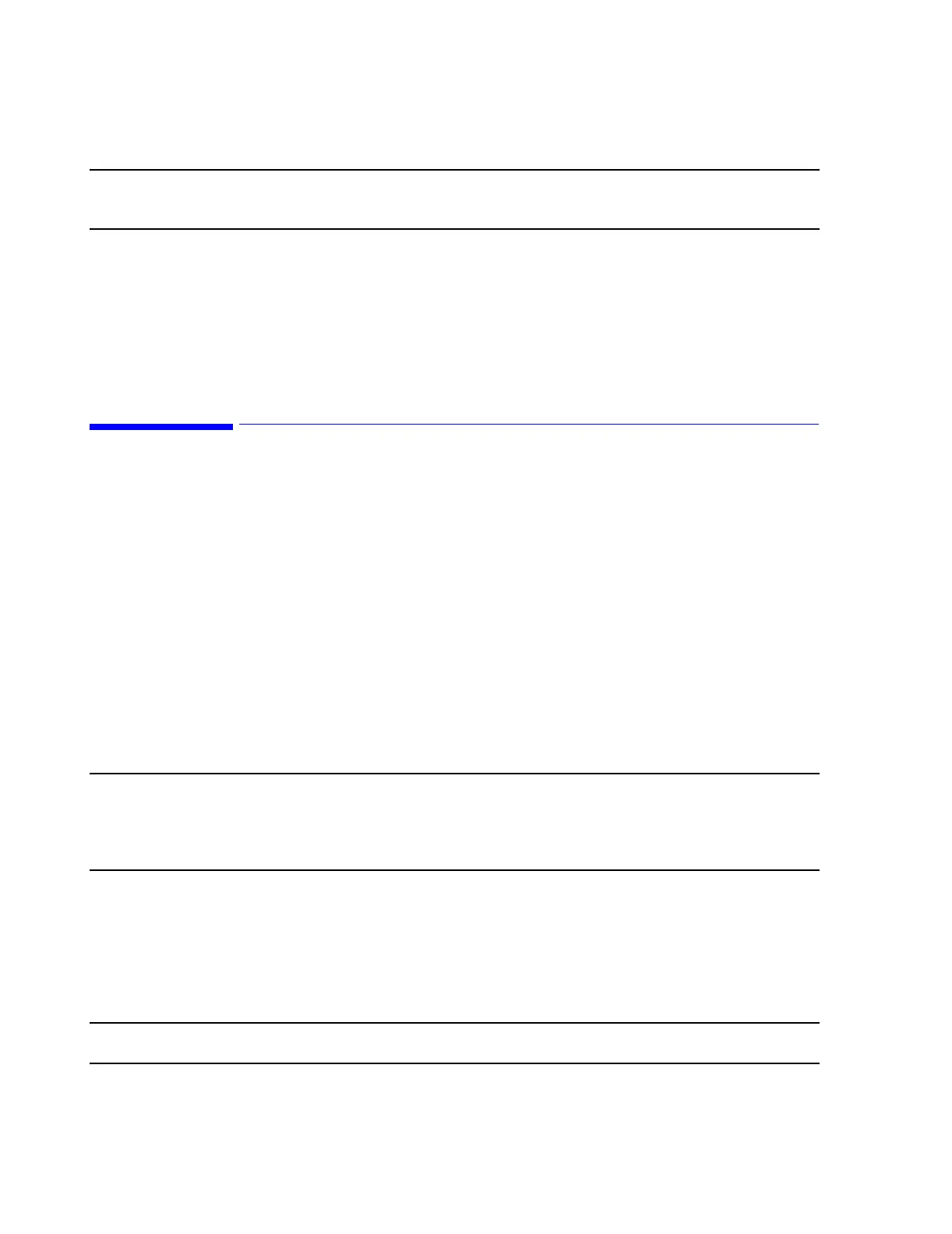Troubleshooting
7-122 Maintenance, Troubleshooting, and Repair
Note If an Incorrect System Configuration message appears, press the keyboard F1 key to
continue. The correct system configuration is setup later in the procedure.
When the BIOS Update Utility window reappears,
Step 4. Press the keyboard 2 key to exit the BIOS Update Utility. The PC will
automatically shutdown and restart.
Step 5. REMOVE the BIOS Upgrade Disk from the A:\ drive and place it in its holder on
the side of the PC.
System Setup
The System Setup procedure is required after the BIOS have been updated. The System
Setup procedure depends on the PC or Server system. Follow the procedure below that
matches the system being updated.
M3154
Database
Server
ML370 G3
Database Server
During the Boot Up process, watch for the message (about 30 seconds) Press <F9> key to
ROM-Based Setup Utility (2 beeps may be emitted just before this message appears).
When this message appears:
Step 1. Press the keyboard F9 key to display the ROM-Based Setup Utility.
Note The F9 key must be pressed immediately after the message appears or the Server will
continue the boot process.
If the F9 prompt is missed, reboot the Server by pressing the keyboard Ctrl-Alt-Delete keys
simultaneously and try again.
If the Server BIOS has not been set up before, the message Select OS will appear. If it
does:
Step 2. Select Microsoft Windows 2000 and press Enter to display System
Configuration Complete.
Step 3. Press any key (other than the keyboard F10 key) to Modify the Configuration.
Note DO NOT PRESS the keyboard F10 key.
If the Select OS message does not appear, proceed to the Step 4:
