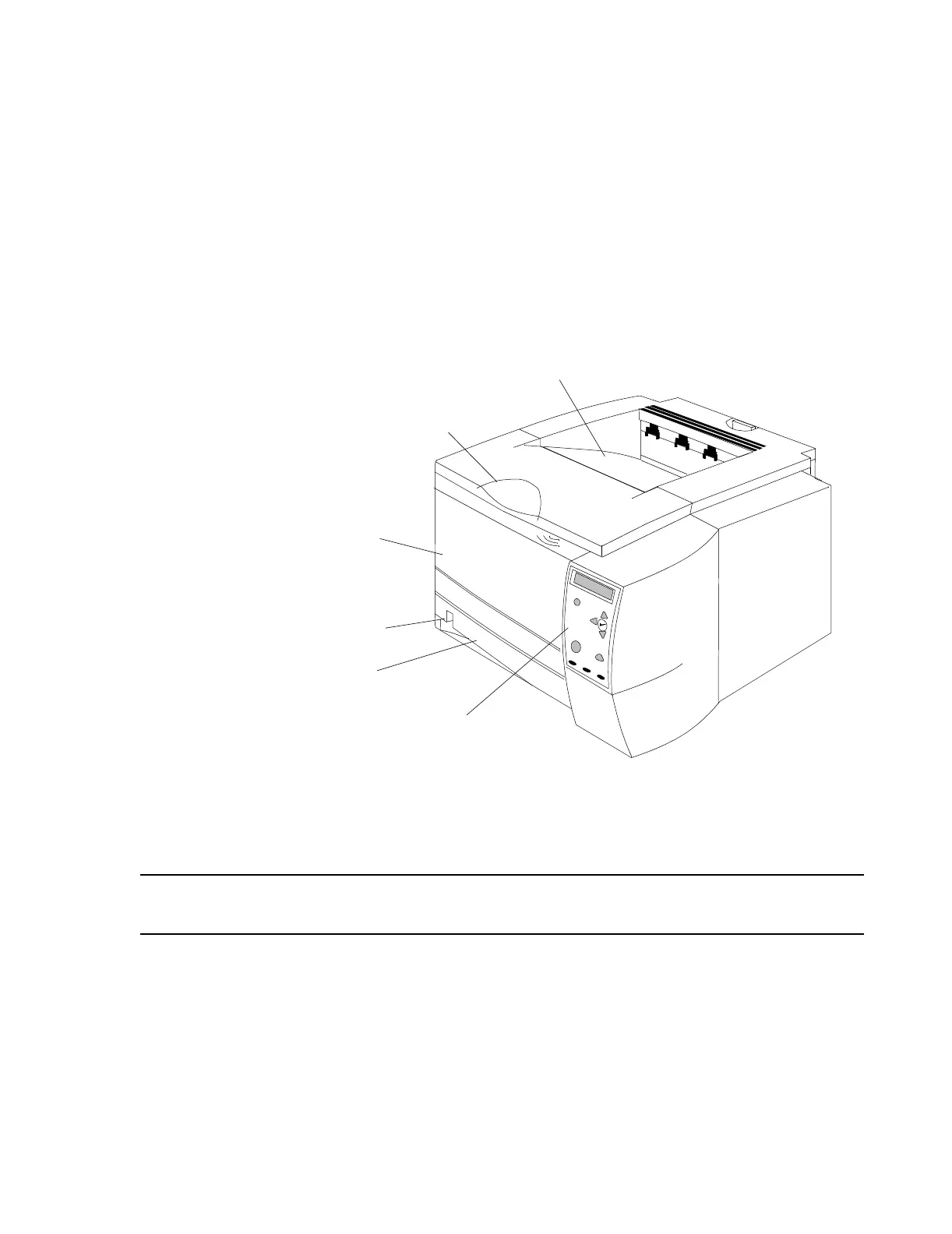Network Names and IP Addresses
Hardware Installation
5-43
Procedure for
Printers
Set the IP Addresses for all connected printers. The procedure is as follows.
Step 1. Turn On the power of one LaserJet printer with all other printers turned Off.
Step 2. Generate a JetDirect Configuration Page:
a. Press the SELECT button to open the menus.
b. Use the Up or Down button to scroll to INFORMATION, and then press the
SELECT button).
c. Use the Up or Down to scroll to PRINT CONFIGURATION, and then press
the SELECT button.
Figure 5-38 LaserJet Printer Controls
Step 3. Make note of the Hardware Address. This address will be used during the Config
Wizard procedure.
Note Each Printer must have an IP Address that is different from all other Printers and taken from
the Required IP Addresses for Printers from Table 6-2.
Testing
Network
Connectivity
Once the IP Addresses of the Server, workstations, switches, Access Points, and printers
have been set, the Network should be tested to assure the integrity of each connection and
that each device can be identified by the Server. The procedure is done at the Server and is
as follows.
Step 1. Click on Start in the lower left of the Windows Main Menu. Select Programs to
show the Programs menu.
Top cover
(access to print cartridge
and serial/model #)
Tray 1
(pull down)
Paper Level
Tray 2
Top Output Bin
Control Panel
Indicator
