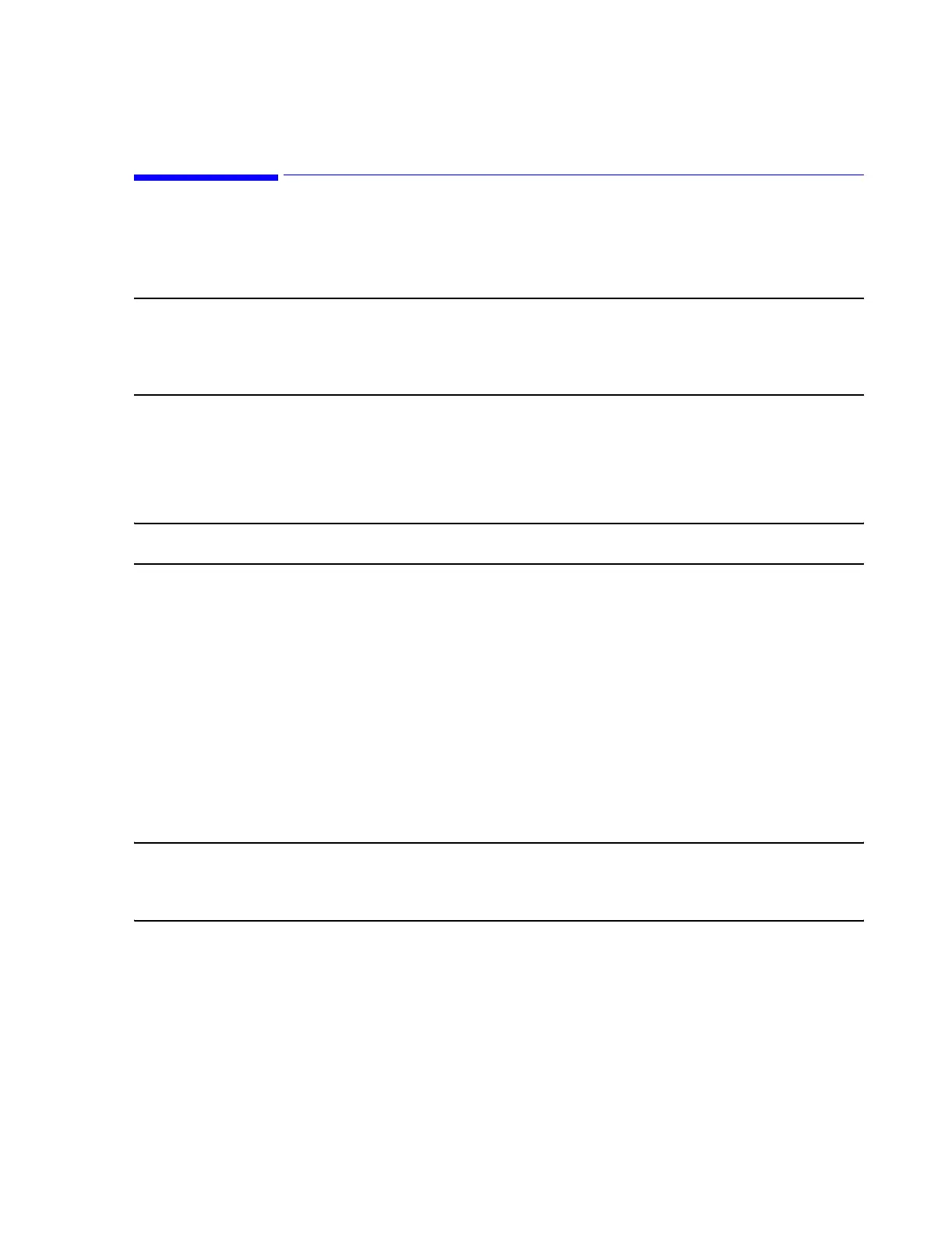Troubleshooting
Maintenance, Troubleshooting, and Repair
7-147
Software Re-Installation Procedure
This section describes the procedure for (re)installing application software. The procedure
applies to both the Server and the Information Center workstation.
Note Before installing Philips application software on any of the devices, complete the
Configuration Worksheets provided in Appendix A. The Config Wizard
immediately follows software installation and completed Configuration Worksheets will
facilitate the configuration process.
Field
Installation
Support Tool
The Field Installation Support Tool (FIST) is an MS-DOS program that facilitates the
installation of the Windows™ Operating System. It resides on both a 3.5 inch Bootable
Floppy Disk and the Windows Operating System CDROM. The FIST also includes Help
information to assist in answering questions that appear during the installation process.
Note To access Help information at any time, press the F1 key at the top of the keyboard.
The FIST program can be copied to a floppy disk if the original disk is lost. The procedure
for copying the FIST program from the CD ROM to a floppy disk is described in the
Recreating FIST Bootable Floppy Disk section in this chapter.
Operating
System
Installation
Installation
Worksheet
An Installation Worksheet is provided in Appendix A for recording information
required for screen entry at various points in the OS installation procedure. Before
installation, this worksheet should be filled out and be available during the installation
process.
Note A description of the OS and Philips software boot process is given in Chapter 8 - Testing
Product Assurance, Observing Software Boot Up. Use this section to verify that the
boot process that occurs during software installation behaves normally.
OS Installation
Procedure
Step 1. Create an Archive disk of the current device. Turn OFF the power switch of the
workstation.
Step 2. Insert the appropriate 3.5” Floppy Disk that contains the Field Installation
Support Tool into the floppy disk drive of the workstation.
Step 3. Turn ON the power switch of the PC.
