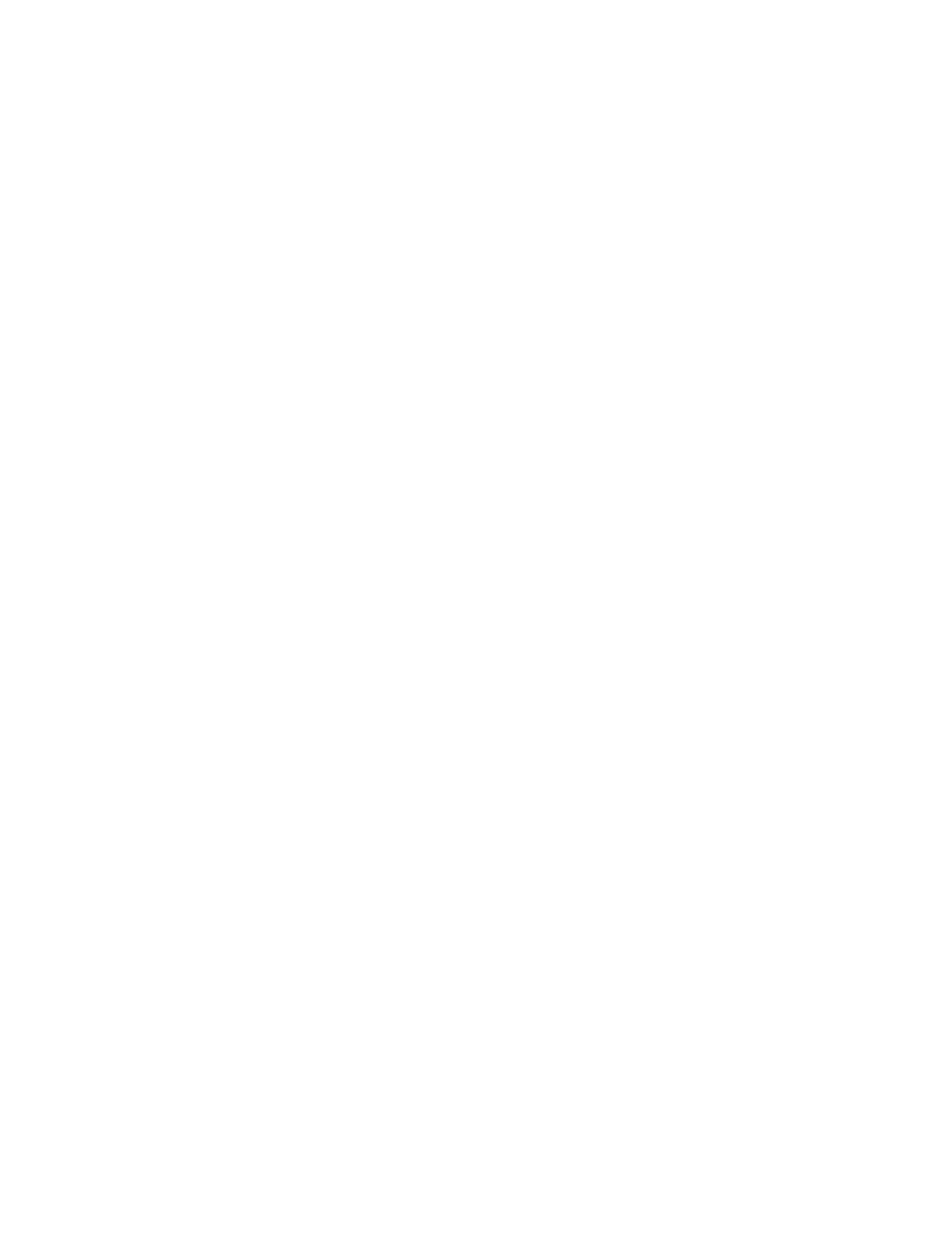Troubleshooting
7-130 Maintenance, Troubleshooting, and Repair
Advanced Menu
Step 23. Select Advanced in the upper row menu to display the Advanced menu.
Step 24. Select Power On Options and press Enter to display its menu.
Step 25. Change the following Power On Options to the values indicated:
– POST Mode: Full Boot
– POST Messages: Enable
– F12 Prompt: Disable
Step 26. Verify the following Power On Options is the value indicated:
– After Power Loss: On
Step 27. Press F10 to Accept these changes.
Step 28. Select Onboard Devices and press Enter to display its menu.
Step 29. Change the following Onboard devices item to the value indicated:
– Serial Port B: 2E8-2EF IRQ 3 (if no external modem)
– Serial Port B: 2F8-2FF IRQ 3 (with external modem)
Step 30. Press F10 to Accept this change.
Step 31. Select Device Options and press Enter to display its menu.
Step 32. Verify the following Device Options to the values indicated:
– Num Lock at Power-On: On
– PME Wakeup Events: Disable
– ACPI S3 Support: Disable
– Integrated Audio: Disable
Step 33. Press F10 to Accept these changes.
Reboot
Step 34. Select File in the upper row menu to display its menu.
Step 35. Select Save Changes and Exit and press Enter.
When the prompt Are you sure ... appears:
Step 36. Press the F10 key for Yes.
The system reboots and displays the system Startup window.
HP Vectra VL420 The PC BIOS is contained on the Upgrade Floppy Disk located in the holder on the side of
the PC. The procedure for updating the PC BIOS is as follows.
Step 1. Insert the “BIOS Update for HP Vectra VL420” disk into the A:\ drive of the PC.
Step 2. Shutdown and Restart the PC following proper shutdown procedure.
When the following screen appears: “This program will flash your system with BIOS
version JA.01.04US”
Step 3. Press the Enter key (or any key) to begin loading the BIOS ROM (see progress
indicator arrows - takes about a minute).
