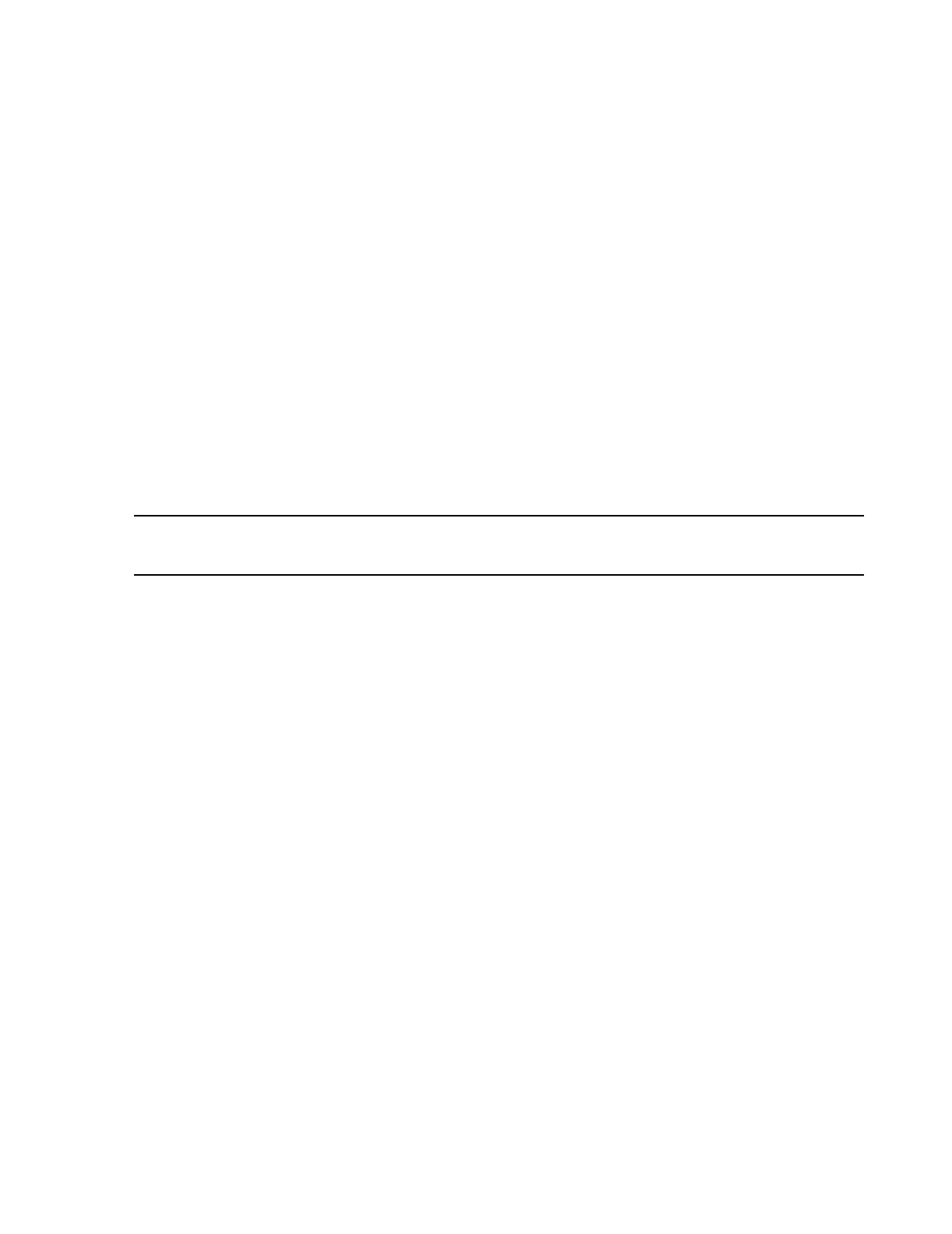Configuration
Software Installation & Configuration
6-45
Setup Monitor
Label Procedure
Step 1. Assign M3/M4/IntelliVue Monitor Labels to Bed Labels as follows:
• Click on (highlight) the first Monitor Labels icon in the left column of the
Equipment Setup for Monitor Labels field.
• Click on (highlight) the first Label # in the Label # column to activate it for assigning
a Bed Label.
•Click Setup Monitor to bring up the Map Monitor to Monitor label #X window
for that Label #.
• Click on (select) the first Monitor Label in the Label equipment list.
• Click on (highlight) the Bed Label to be assigned to that patient monitor from the
Located at bed list.
•Click OK to enter that M3/M4/IntelliVue Monitor Label and Bed Label assignment in
the Equipment Setup for Monitor Labels field.
Step 2. Repeat Step 8 for each Monitor Label and Bed Label in the Equipment Setup
for Monitor Labels field.
Note The Monitor Label must also be entered in the Patient Monitor.
•See the M3/M4 or IntelliVue Patient Monitor User’s Guide for more details.
Setup Switch
Procedure
Step 1. Assign M3/M4/IntelliVue Monitoring Equipment on Switch Port Numbers to
Bed Labels as follows:
• Click on (highlight) the desired Switch in the left column of the Equipment Setup
for Selected Switch field.
• Click on (highlight) the desired Port in the Port column to activate it for assigning a
patient monitor.
•Click Setup Monitor to bring up the Map Monitor to Port #X window for that Port
#.
• Click on (highlight) the Bed Label in the Located at bed: list that the M3/M4/
IntelliVue with that Monitor Label will be assigned.
•Click OK to enter that M3/M4/IntelliVue Monitor Label and Bed Label assignment in
the Equipment Setup for Selected Switch.
Step 2. Repeat Step 10 for each Port # and Switch in the list.
When all patient monitors have been assigned:
Click Next> to save changes and advance to the next window.
