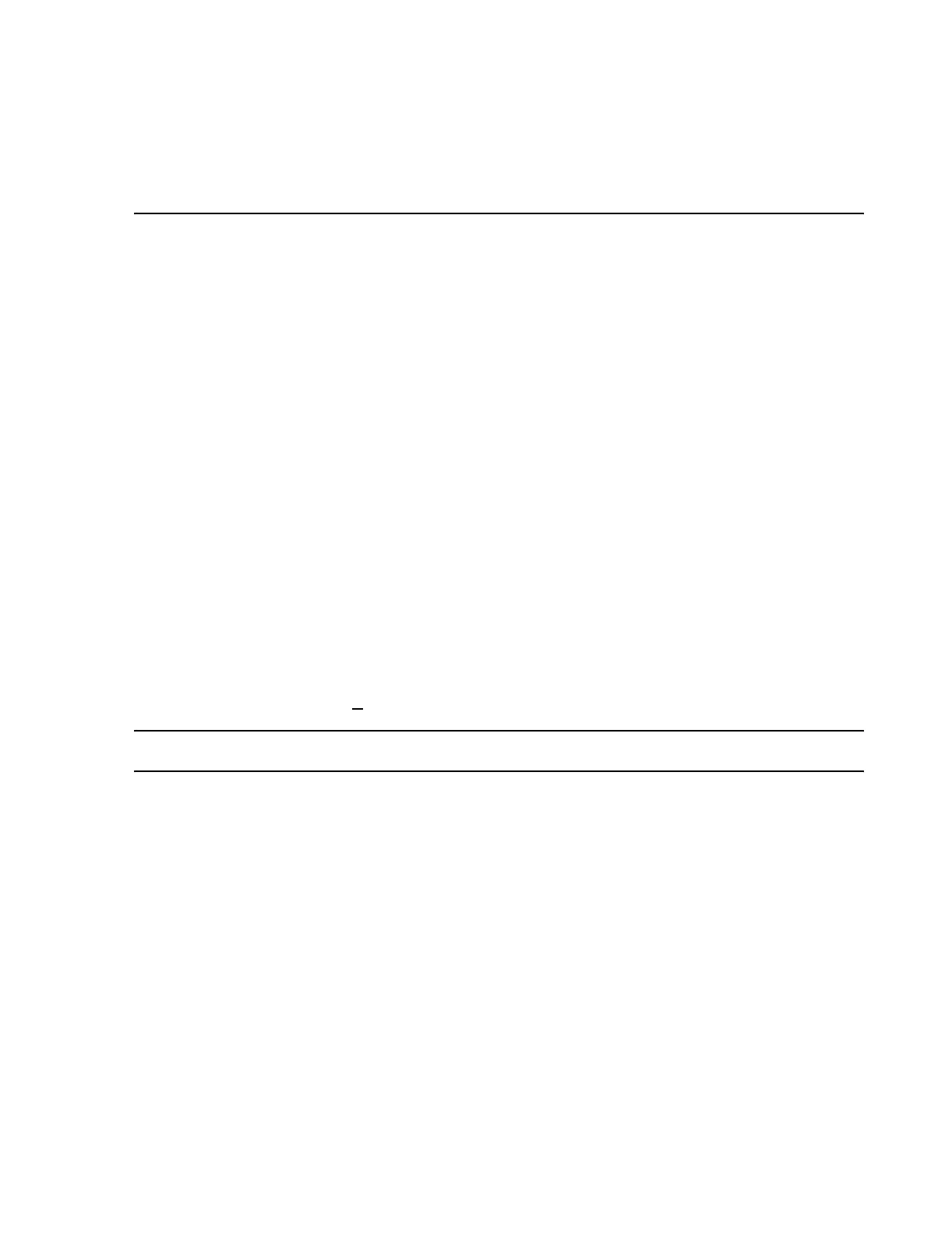Configuration
Software Installation & Configuration
6-57
When Date and Time Setup is opened directly from the Configuration menu, Store
Settings must be clicked for the settings to be stored.
Procedure The procedure for setting time and date in the Time and Date Setup window is the
following:
Step 1. Set date and time to present values by clicking in the boxes of the Date: and Time:
fields and using up/down arrows to change the values.
Step 2. Set the time zone of the Information Center location in the Time Zone field by
clicking the pull down button on the right of the field and then clicking on the
appropriate Time Zone.
Step 3. If the Information Center location uses daylight savings time:
• Click in the Automatically Adjust For Daylight Savings Time box. Time will
then change automatically to the correct value when daylight savings time changes.
Step 4. If Date and Time Setup was activated directly from the Configuration menu:
• Click on Store Settings. A Time Set App box will appear asking
Are you sure? Please Confirm.
• Double check your settings. When they are correct,
•Click Yes and the date and time will be set on the Information Center and all other
devices on the network.
If Date and Time Setup was activated from Config. Wizard,
•Click N
ext> to advance to the !Config Wizard Print All window.
Note For Information Centers without a Database Server, the next window is Archive.
