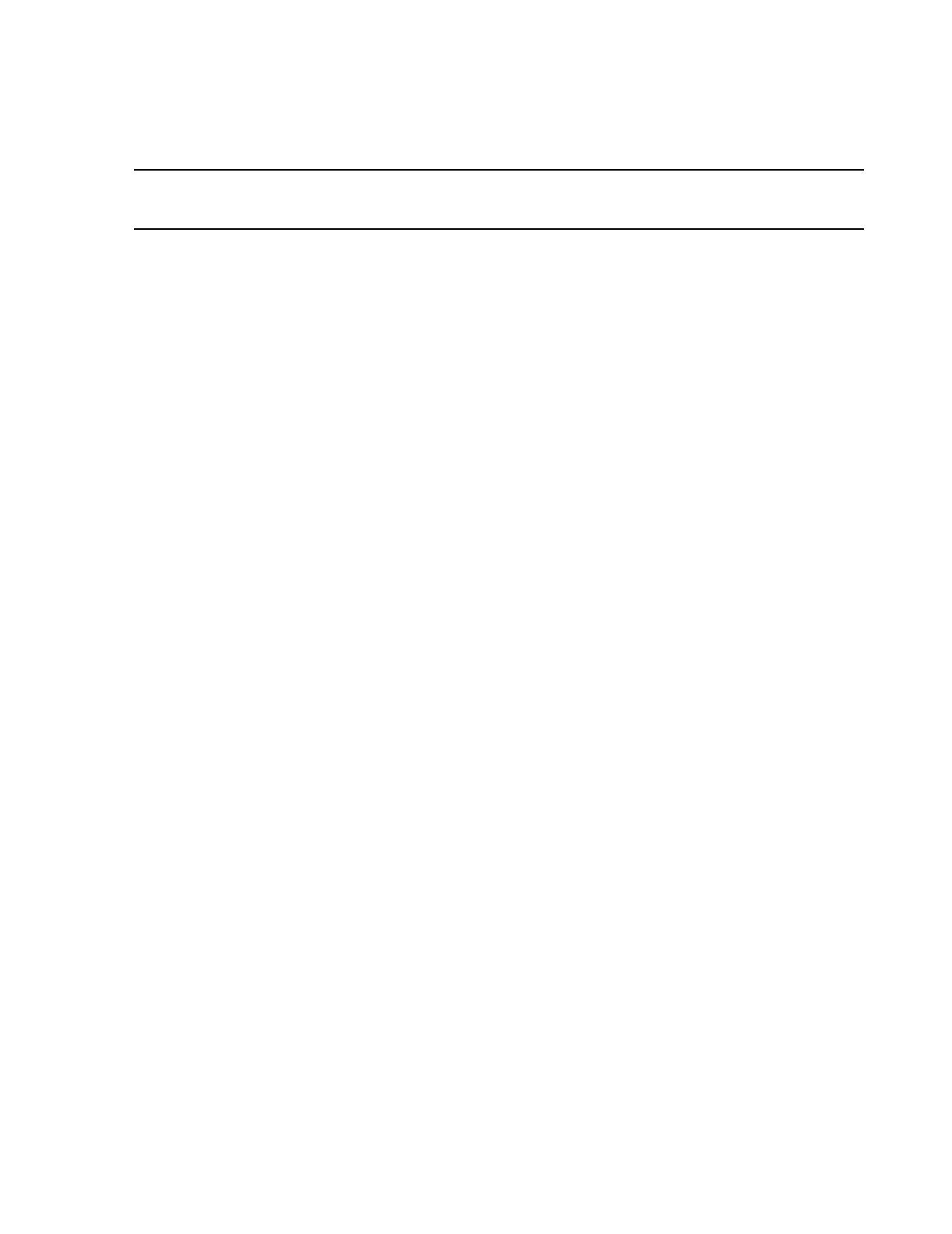Troubleshooting
Maintenance, Troubleshooting, and Repair
7-133
Note Note: if you don’t depress the F2 key during reboot cycle and remove the BIOS Upgrade
Disk, then the application will load and you will have to reboot the PC and try again.
Step 4. Press the Setup Defaults F9 key to open the Setup Defaults window, and press
Enter to continue.
Step 5. Select the Advanced menu in the Setup Utility by pressing the keyboard right
arrow key.
• Select Plug & Play OS and verify it is set to Yes. (Set to No for Plug & Play OS if
prior to Release E.01)
Step 6. Select Integrated USB Interface and verify it is set to Auto.
Step 7. Select Integrated Audio Interface and Change to Disabled.
Step 8. Select Video Options and press Enter. Select Video Primary Controller and
Change to AGP or Embedded Video. Press Esc.
Step 9. Select Integrated I/O Ports:
– Serial Port A Change to Manual and Verify Settings: Base I/O 3F8;
Interrupt IRQ 4
– Serial Port B Change to Manual and Change Settings:
Base I/O 2E8; Interrupt IRQ 3 (if no external modem)
Base I/O 2F8; Interrupt IRQ 3 (with external modem)
–Parallel Port Auto (Default)
– Mode Change to ECP
–Press Esc.
Step 10. Select Boot Menu. Select Quick Boot Mode and Change to Disabled.
Step 11. Select Power Menu. Keep State after Power Failure at Auto. All other settings are
disabled:
• Auto Suspend Timeout Change to Disable
• Suspend Wakeup On
– Modem Ring Change to Disable
– IRQ Change to Disable
– PCI Bus Activity Change to Disable
•Power Up On
– PCI Bus Activity Change to Disable
• Suspend to RAM Change to Disable
• Wakeup On Modem Ring Change to Disable
• Select F10 to SAVE and EXIT BIOS Setup
Remove the BIOS floppy disk and place it into the plastic holder on the side of the PC. And,
it is recommended that you make an additional copy of the BIOS (on another floppy disk)
and store the floppy disk in a safe and secure place.
