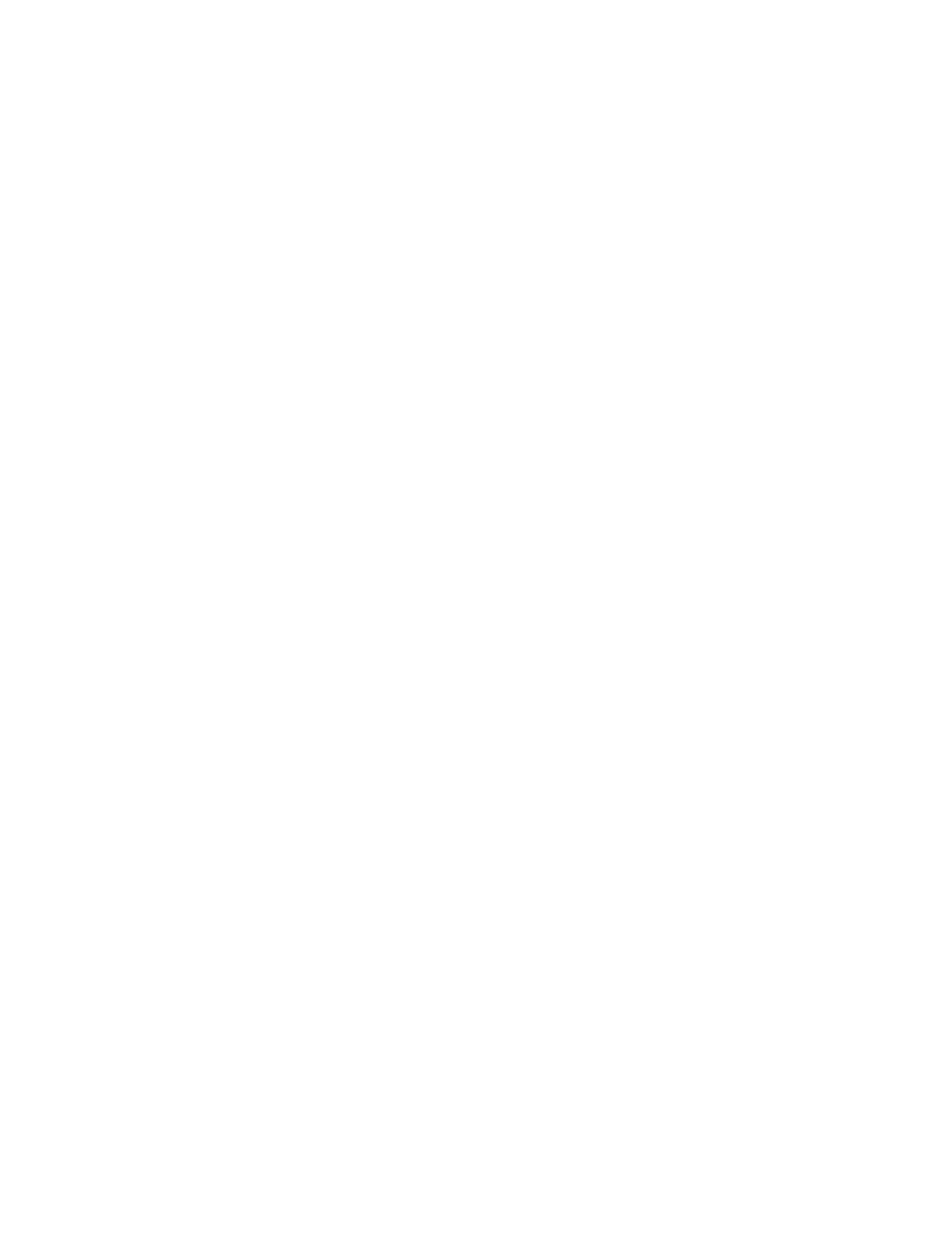Troubleshooting
7-136 Maintenance, Troubleshooting, and Repair
Step 19. Follow the OS installation procedure described in Operating System
Installation.
HP D4692N Kayak
XU
Step 1. Properly shutdown and restart the PC and IMMEDIATELY press and hold down
the F2 key.
Step 2. Select the Advanced menu in the Setup Utility by pressing the keyboard right
arrow key.
Step 3. Select the ISA Resource Exclusion submenu by using the down arrow key and
press Enter.
Step 4. Select IRQ 3 and press Enter to access the IRQ3 submenu.
Step 5. Change the IRQ3 value to Reserved and press Enter - or - if 4
Channel Recorder or external modem is installed change IRQ3 value to Available
and press Enter.
Step 6. Select IRQ 5 and press Enter to access the IRQ5 submenu.
Step 7. Change the IRQ5 value to Reserved and press Enter.
Step 8. Press the keyboard ESC key once to return to the Advanced menu.
Step 9. Select Integrated I/O Ports and press Enter to access its submenu.
Step 10. Select Serial Port B and press Enter to access its submenu.
Step 11. Change its value to Disabled and press Enter - or - if a 4 Channel Recorder or
external modem is installed then change its value to Enabled and press Enter.
Step 12. Select Base I/O address (Serial Port B) and press Enter to access its submenu.
• Change its value to 2E8 and press Enter if no external modem
• Change its value to 2F8 and press Enter if external modem present
Step 13. Select Interrupt (Serial Port B) and press Enter to access its submenu.
Step 14. Change its value to IRQ3 and press Enter.
Step 15. Press the keyboard ESC key twice to access the BOOT menu.
Step 16. Select Quickboot Mode and press Enter to access its submenu.
Step 17. Change its value to Disabled and press Enter.
Step 18. Press the keyboard ESC key once to access the Exit Menu.
Step 19. Select Exit Saving Changes and press Enter to access the Setup Confirmation
window.
Step 20. Select Yes to Save configuration changes and exit now? and press Enter to
save the changes.
If only changing the BIOS settings, remove the floppy from the PC and reboot. If using the
FIST floppy as part of an installation, the system will then return to the blue HP Kayak PC
Workstation screen and the installation process will continue. When the MS DOS 6.22
Startup Menu reappears:
