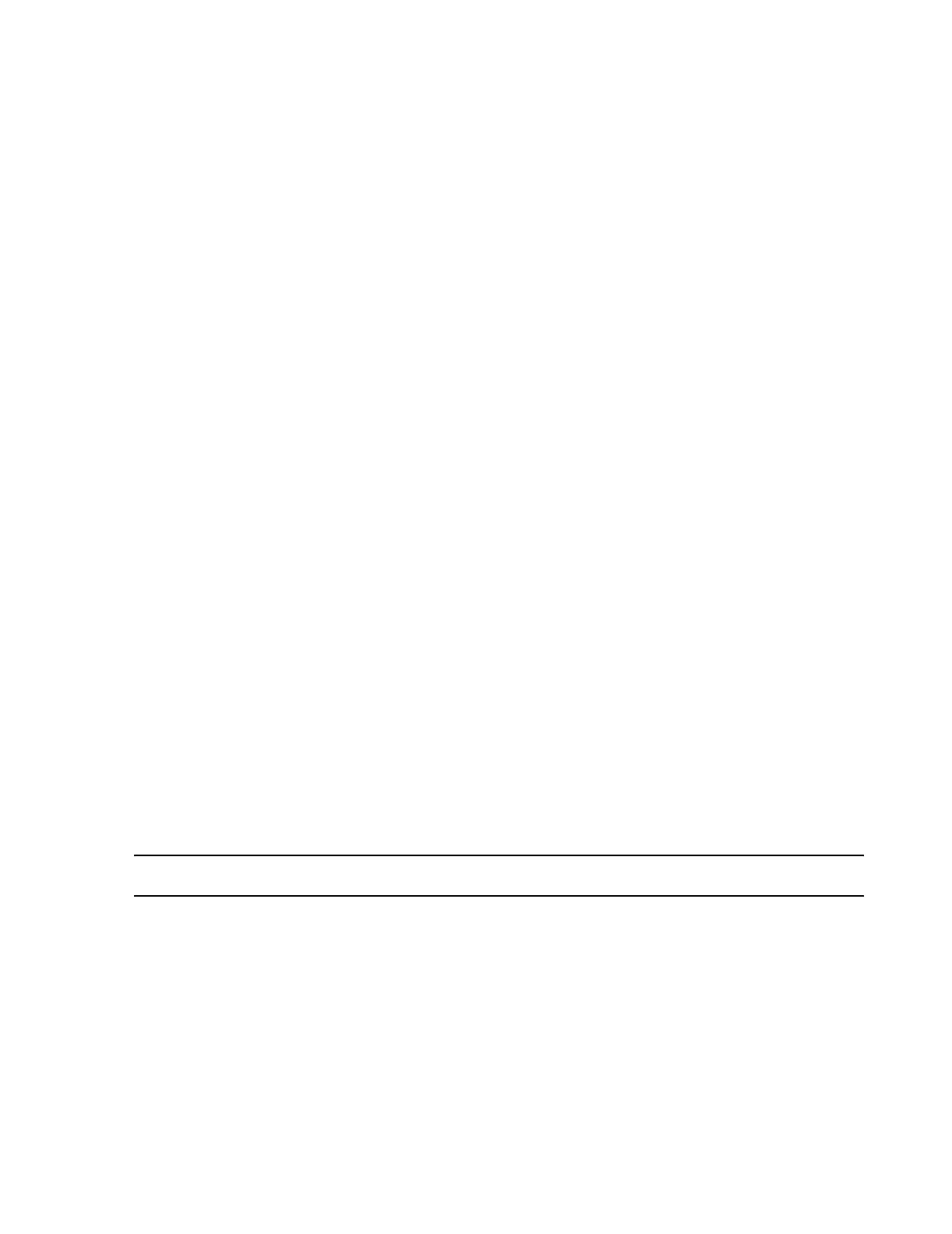Troubleshooting
Maintenance, Troubleshooting, and Repair
7-139
For a parallel connected printer: lj_lpt1
For a Network connected printer, use the
Printer Icon name from Table 6-2 for the
IP Address entered: lj_001 to lj_008
• Select if it will be the default printer.
Step 11. In the Printer Sharing window, select Do not share this printer.
Step 12. In the Print Test Page window, select Yes to print a test page. A Printer Icon
dialog box will appear and the LaserJet printer will print a Windows Printer Test
Page. If this page prints correctly, click Yes in the dialog box.
• Did the test page print correctly? Yes
Step 13. Review the printer information in the last window and click Finish to complete
the configuration.
Step 14. Double click on the Printer Icon to access the Printer Icon window.
Step 15. Click on Printer in the upper row menu.
Step 16. Click Properties in the Printer menu to bring up the Printer Icon Properties
window.
Step 17. Click on the Advanced tab in the Properties window. Make the following
selections in the window:
• Always available
• Priority: 1
• Spool print documents so program finishes printing faster
• Start printing after last page is spooled
• Print spooled documents first
Step 18. Click on the Print Processor button to bring up the Print Processor window.
Step 19. Under Default Datatype, select RAW and then OK to return to the Properties
window.
Step 20. Click on Printing Defaults and then Paper/Quality tab and Advanced to
bring up the Advanced Options window. Configure the following settings:
Paper Size <Letter>
Note For users of A4 paper, set Paper Size to <A4>.
Print Quality: <300 x 300 dots per inch>
True Type Font <Substitute with Device Font>
Halftoning <Auto Select>
Print Optimizations <Disabled>
EconoMode <EconoMode - Off>
Graphics Mode <Raster>
Step 21. Click OK to return to the Printer Icon window.
