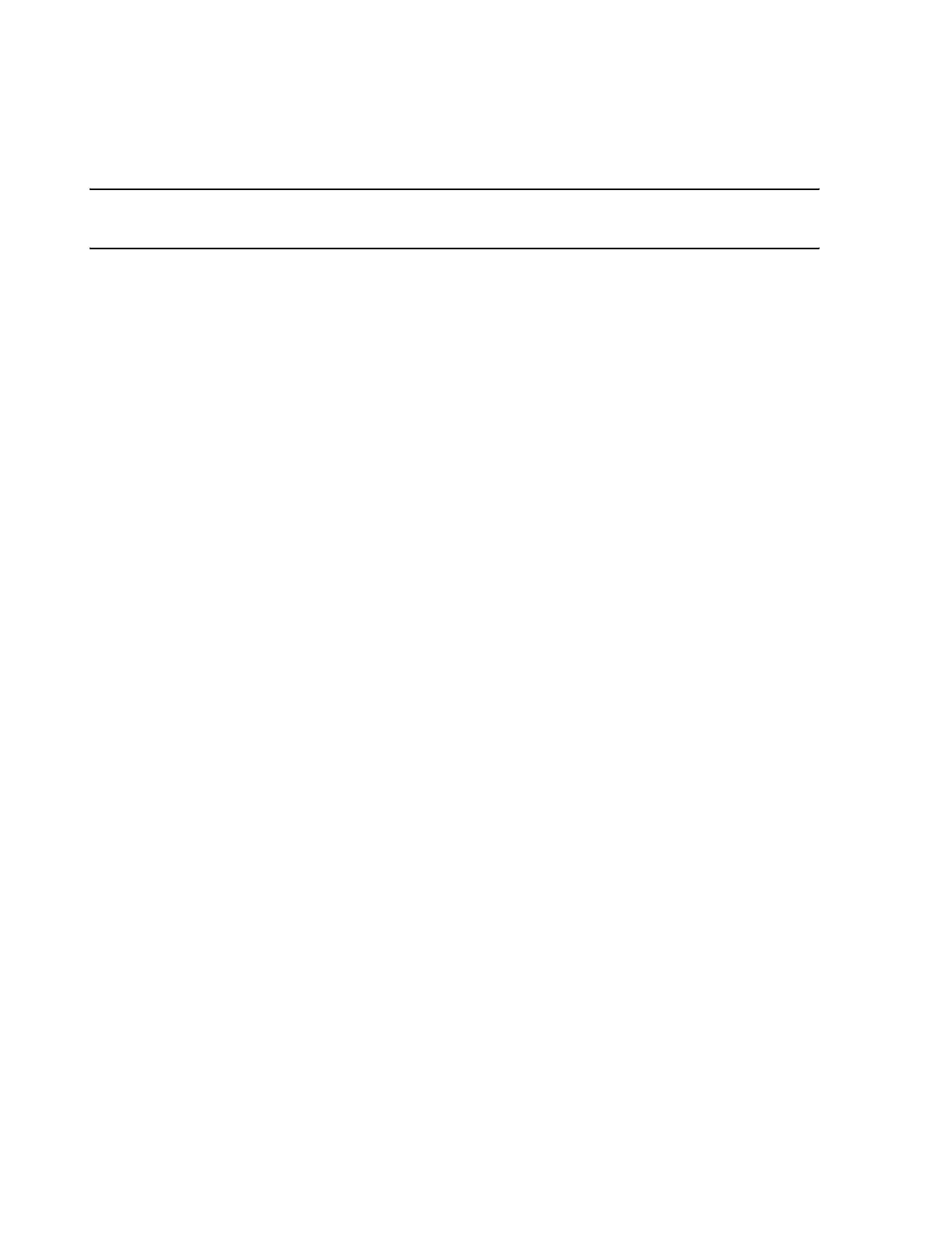Configuration
6-14 Software Installation & Configuration
Step 3. Select whether to Restore Patient ADT Settings?.
Note When restoring ADT settings, the alarms will be either the last known settings for that patient
or the unit settings, if the patient was not on the Information Center when shut down.
Step 4. Click Start Restoring: to begin the restoration process. A dialog box opens with the
archive details.
If these are the correct Archive data for this device, click Yes to continue the restore process.
If these are not the correct Archive data for this device, click No and re-enter the correct file
name or replace the disk with one with the correct file name and repeat the process.
If the configuration file in Archive path: was not archived from this device, the following
warning message appears.
Incompatible setup: different model! Operation aborted.
Enter the correct configuration file name in Archive path: and repeat the process.
If Restore Patient ADT Settings was checked, a Caution! window appears warning of the
consequences of restoring old Patient ADT data and ending with the question:
Continue Restoring?
If you want to Restore Patient ADT Settings, click Yes to continue.
If you do not want to Restore Patient ADT Settings, click No, and patient ADT
settings will not be restored.
When the correct file name has been entered, configuration settings that were archived on that
disk will be restored.
When the restoration process is complete, the message Restore program has completed.
appears.
Step 5. Click Next> to advance to the next configuration window.
If Restore is not part of !Config Wizard, click OK and the message Select Service
key to return to service main menu. appears.
When the Restore process has completed:
Step 6. Remove the Archive disk from the A:\ drive and store it in the holder on the side of
the device.
Step 7. Click Next> to save changes and advance to the next window
