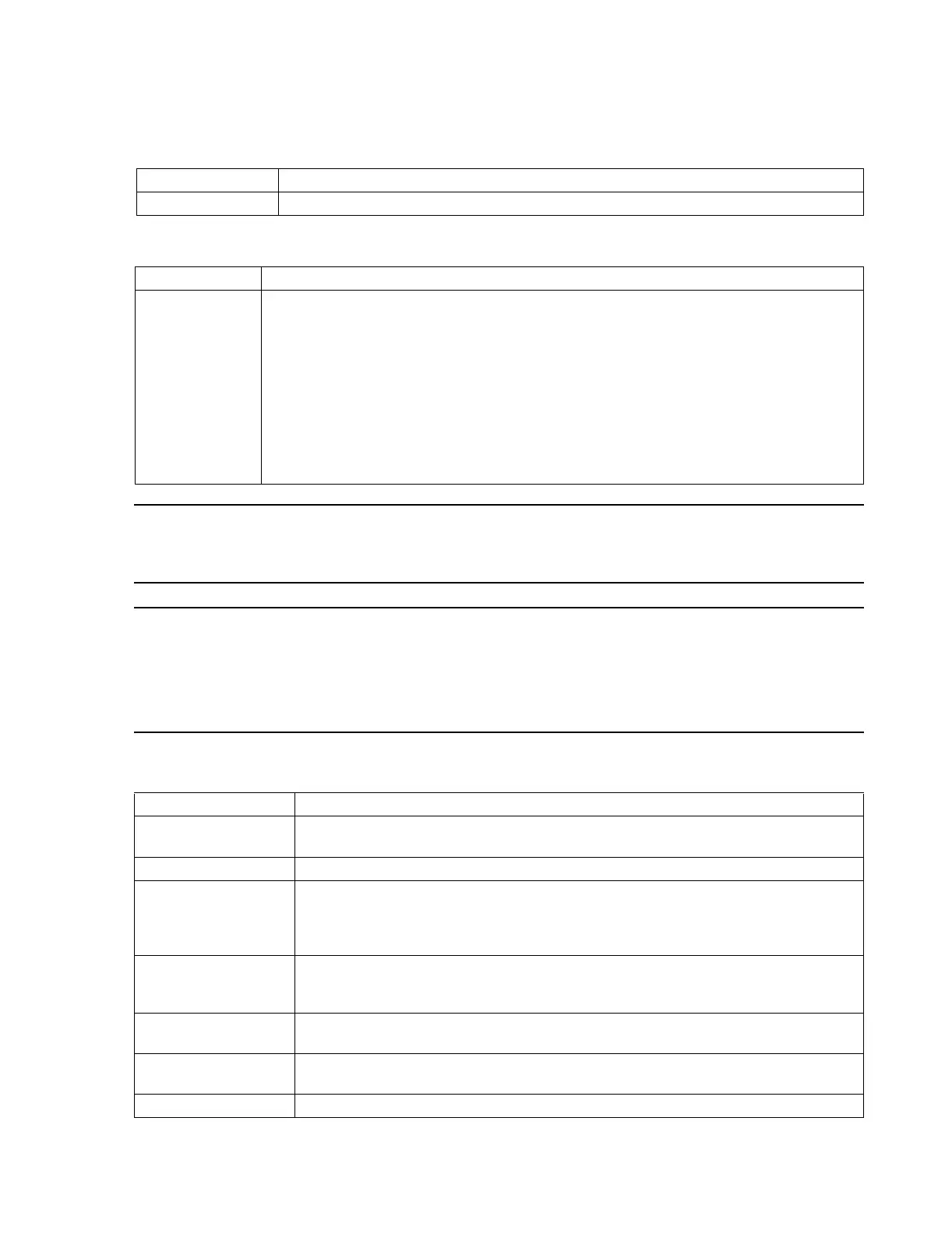Configuration
Software Installation & Configuration
6-27
Buttons to the right of the field are for adding, editing, and removing Devices from the list.
Note If the number of Information Centers selected on the Purchased Options and Support
Information have already been installed, then adding a new Information Center is not
allowed.
Note Devices Names are sensitive to upper and lower case.
When Host Name is entered in this window, it will appear as read-only in Purchased
Options and Support Information of the Device being added.
Host Name and Device Name must be identical to these names in the Purchased Options
and Support Information window for the Server to identify it.
Monitoring Monitoring mode of the Clinical Unit, either Fixed or Flex
Field Description
Button Description
New Adds a new Information Center or Client on the Network to the Server. Clicking New brings up the
Add to network domain window
Fields in the Add new device to this domain window are:
• Model # - Selects the Device model to be added - M3155 Information Center or M3151
Information Center Client. Clicking on the arrow to the right of the box lists the model numbers.
Click on the model number to be added to select it.
• Host Name - Enter the name assigned to the Device when it was installed. The Host Name of a
device can be found in the Network application of its Control Panel. It is the Computer Name
in the Identification window.
• Device Name - Enter a name for the Device. Generally, the Host Name and Device Name are the
same and the same name will be entered in both boxes
Field Description
Location (Optional).
The hospital location for the Device being added. As indicated, entering this
information is optional.
Associations Specifies the Clinical Unit and SCC (for SDN systems) for the Device being added
Central Station Available Central Station numbers for the selected SCC. A SCC can support up to 6 Central
Stations, and each must have a unique Central Station #. This field is only applicable when a
SCC has been selected. Clicking on the down arrow to the right brings up a list of available
central station numbers. CS#s that have already been assigned are disabled for selection.
Connected to SCC List of SCCs for assigning to the Device. Click on (highlight) the SCC that the Device being
added is connected to. Not all Information Centers have an SCC. If no SDN beds are to be
monitored by an Information Center, this field is grayed out.
Belongs to unit Displays the list of Clinical Units for assigning to the Device. Click on (highlight) the Clinical
Unit that the Device being added is associated with.
2-Channel Recorder/
Rack
Enable this field if a 2 Channel recorder/rack is connected to this device.
4-Channel Recorder Enable this field if a 4 Channel recorder is connected to this device.
