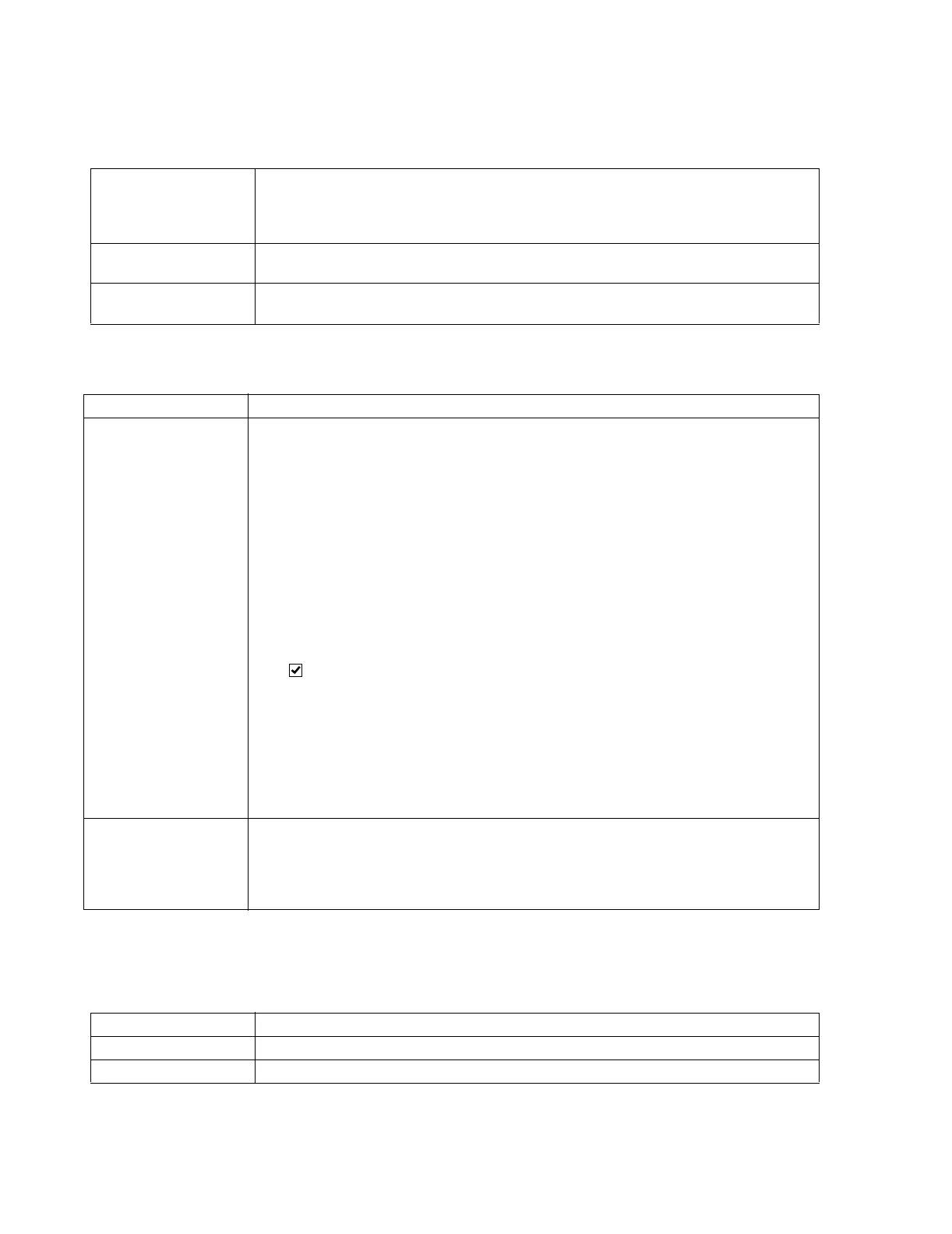Configuration
6-40 Software Installation & Configuration
Buttons to the right of the Equipment Setup for Monitor Labels field are for making Bed
Label and M3/M4/IntelliVue Monitor Label assignments.
Equipment Setup for Selected Switch is used to assign M3/M4/IntelliVue monitors to a
port of the selected switch.
Fields in the Equipment Setup for Selected Switch window are:
Bed Label Label of the bed to which that M3/M4/IntelliVue Monitor Label is assigned. If an entry has a
Monitor Label, but no Bed Label, then it is an unassigned for monitoring M3/M4/IntelliVue
equipment that can be assigned to an IC and a specific sector using the Sector Setup
application
Monitored by Host Name of the Information Center that displays patient data from that M3/M4/IntelliVue
monitor.
# of Clients # of Information Center Clients that have selected the Monitored by Information Center for
overviewing patient data
Button Description
Setup Assigns M3/M4/IntelliVue monitors to patient beds for monitoring. The procedure is as follows
• Click on (highlight) a Monitor Labels icon in the left column to display its Label #s.
• Click on (highlight) a Label # to select that M3/M4/IntelliVue monitor for assignment. The
Information Center displaying patient data from the selected Monitor Labels icon appears in
the Monitored by column.
• Click on Setup to bring up the Map Monitor to Monitor label #X window shown here
(where X is the # of the Monitor Label selected)
Fields in the Map Monitor to Monitor Label #X window are:
• Equipment Type is not active for M3/M4/IntelliVue monitors and is grayed out.
• Equipment Label is for selecting a Monitor Label for assigning to a Bed Label. The
arrow to the right of the field displays the list.
• Setup equipment only is for assigning M3/M4/IntelliVue monitoring equipment without
giving it a Bed Label. This allows for M3/M4/IntelliVue monitors to be available in Sector
Setup but with no Bed Label or Patient Sector assignment. Clicking a check in the box
selects this option and the Located at bed: field is now disabled.
• Located at bed: is for selecting the Bed Label to which the Monitor Label for the
selected M3/M4/IntelliVue is to be assigned. Clicking on (highlighting) a Bed Label in the
list assigns that Bed Label to the M3/M4/IntelliVue monitor shown in the Label equipment
field. Up/down buttons to the right of the field permit scrolling the list up and down.
• Clicking OK stores the entered information, which then appears for the Label # selected in
the list.
• Clicking Cancel closes the Map Monitor... window and returns to the Equipment Setup
window
Remove Removes M3/M4/IntelliVue monitors from patient beds. The procedure is as follows:
• Click on (highlight) a label in the Label # column to select the associated equipment for
removal.
•Click Remove equipment and the monitoring equipment for the selected Label # will be
removed from the list.
Field Description
Port # Identifies the port of the switch selected
Bed Label Label of the bed to which the M3/M4/IntelliVue Monitor Label is assigned
