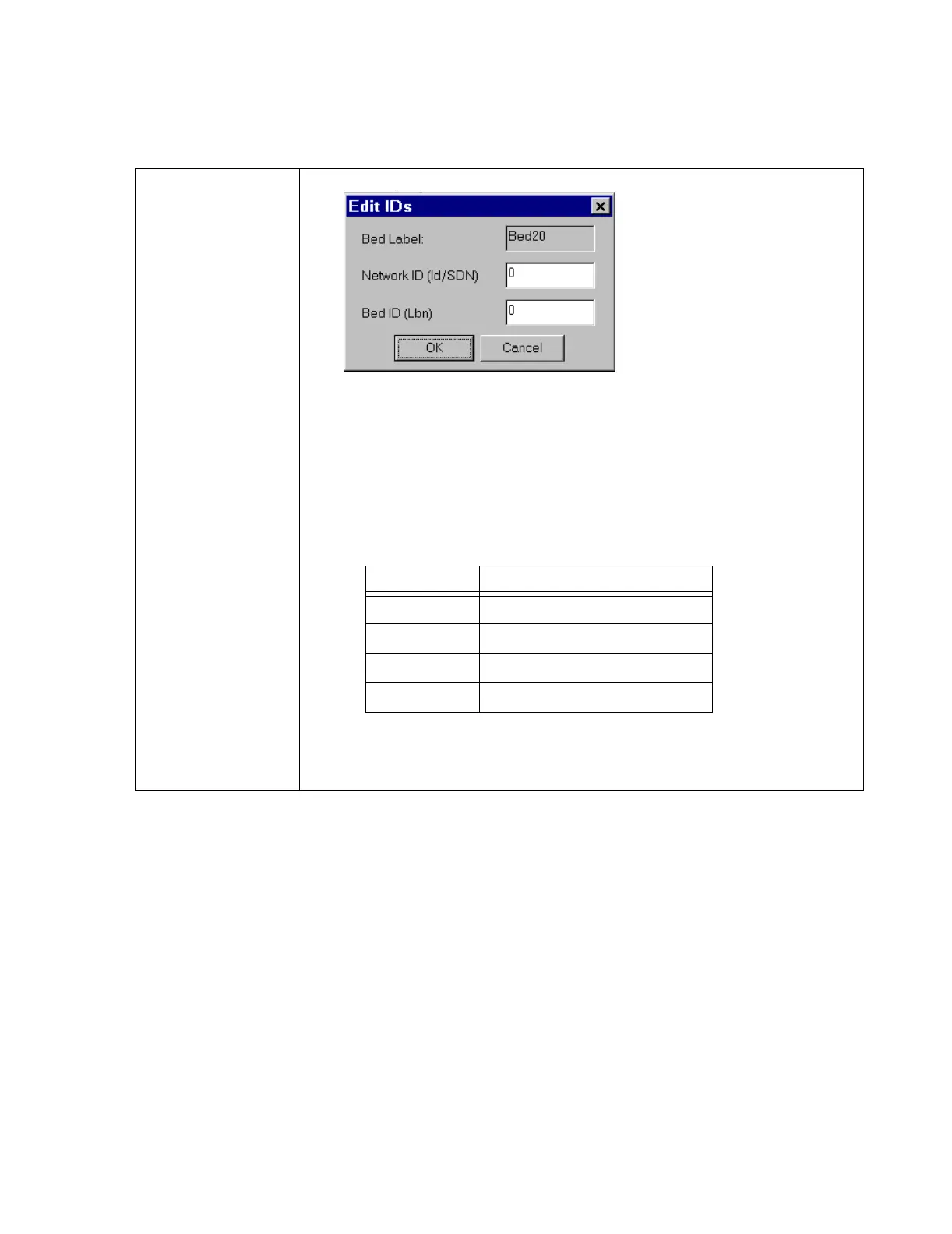Configuration
Software Installation & Configuration
6-43
Procedure The procedure for configuring the Equipment Setup window is as follows:
Step 1. Select a Unit to be set up.
Step 2. Select the Label Type to be set up by clicking in the circle preceding the desired
type -- Bed, Telemetry, Monitor.
Step 3. Remove unwanted Labels. If there are Labels in the Labels field that are not
desired, remove them by:
• Click on (highlight) the unwanted Label to select it for removal. (A sequence of labels
can be selected by clicking on the first label, pressing the keyboard Shift key, and
clicking on the last label to be removed.)
•Click Remove to remove the unwanted labels.
Step 4. Add new Labels.
•Click Add to bring up the Add new labels window.
Edit IDs Edit IDs is for configuring the SDN ID and the LBN ID.
Fields in the Edit IDs window are:
• Bed Label - lists the bed label. It is read only.
• Network ID (Id/SDN) - indicates the target client bed network ID value. It is either 1 or 2.
The default is 0.
• Bed ID (LBN) - indicates target client 2-digit bed ID from 1- 24. The default is 0.
Note—If exporting HL7 output to CareVue, the Id/SDN and Lbn settings must be configured to
match the CareVue system. The CareVue system settings must match exactly what is configured
in the Information Center or Database Server.
• For existing CareVue systems with CMS beds upgrading to IntelliVue Monitors, document
the existing CareVue Unit SDN Bed Map page. Enter these settings for each bed label.
• For new CareVue systems installed with IntelliVue monitors, continue to assign SDN
settings for IntelliVue monitors (id/SDN & Lbn) in the Unit SDN Bed map page.
in CareVue Enter in DBS/Information Center
11 1
12 2
21 1
22 2
