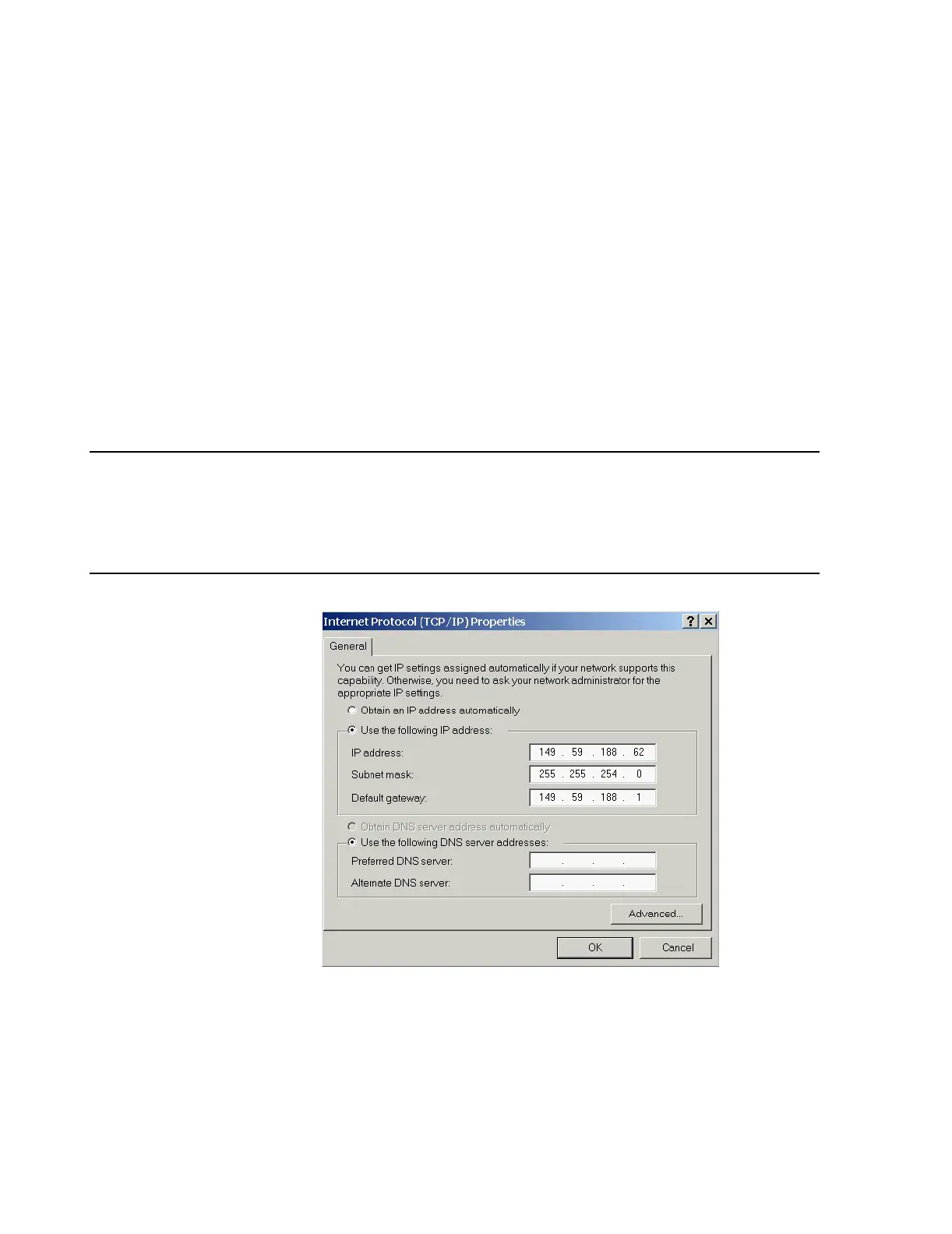Procedure
E-4 Data Export - Installation on the Database Server
– from Windows Main Menu: Start / Settings / Network and Dial-Up
Connections
–from Service Menu: Other Services / Control Panel / Network and Dial-
Up Connections
Step 2. Double-click on the Network and Dial-Up Connections icon.
Step 3. Select the icon for Hospital LAN. Right-click and select Properties from the drop
down menu.
Step 4. Click in the circle preceding Use the following IP address and enter the
following customer supplied information in the fields provided:
IP Address
Subnet Mask
Default Gateway
Note If a customer supplied IP Address is not yet available, change the factory default IP Address to
172.30.221.0 until a customer address is supplied.
Do not use an IP Address of the form 172.31.xxx.x, which is used for the primary Clinical
Network NIC card. If the LAN portion of the web access card’s IP Address is the same as that
of the Clinical Network NIC card, Data Export will not function.
.
Figure E-2 Hospital LAN TCP/IP Settings
