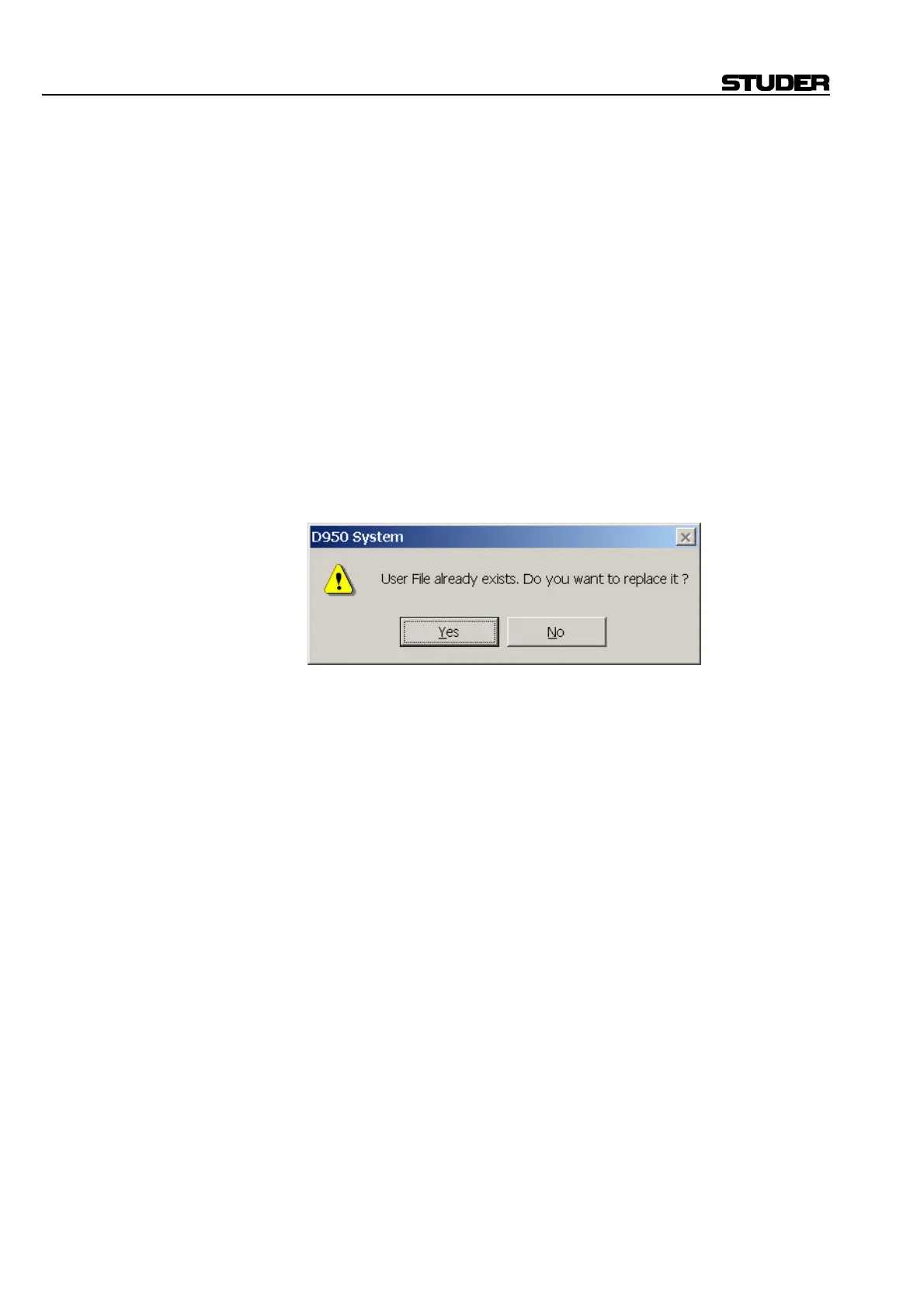D950/Vista7 Digital Mixing System
5-184 AutoTouch+ SW V3.3 Date printed: 27.08.03
2. The User folder containing the active User File will be open and the
active User File will be indicated in blue letters.
3. If necessary open the appropriate User folder by clicking the + icon for
that User or double-click the name. The folder will open and display
its contents.
4. Double-click the name of the desired User File or single-click the
name to highlight it and then click the Load button.
5. The selected User File will be loaded.
Update a User File: Use the following procedure to update an existing User File:
1. Make changes to Options as desired.
2. Store any changes to AutoTouch+ Panel Presets (if any).
3. Select “Save Mix Options…” from the GC Automation menu. The
Save User File As window will open.
4. Either double-click the active User File (in blue letters) or enter the
same User name in the field provided and click OK. A dialog box will
indicate a file with the same name already exists and will ask if you
wish to replace it.
5. Click YES and the chosen User File will be updated.
Delete a User or a User File: Users and User Files may be deleted by removing them from the Users
folder in the D950System directory.