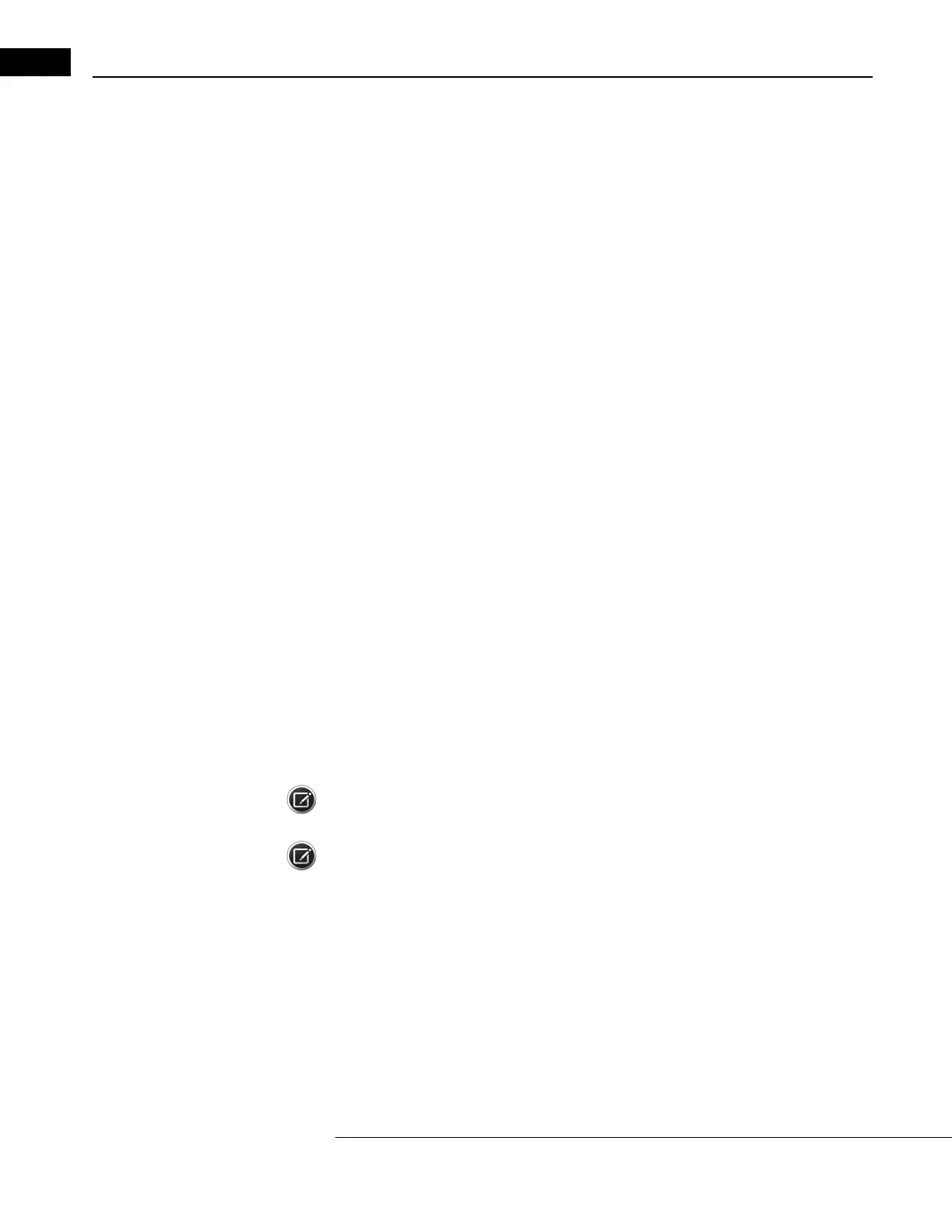File Functions
Humphrey Field Analyzer II-
i
series User Manual 2660021145640 A
10-24
On the Destination HFA II-
i
:
1. Press the
FILE FUNCTIONS
icon on the right of the screen.
2. Select TRANSFER TESTS.
3. Select CLASSIC SERIAL as the Source.
4. Choose HARD DRIVE or FLOPPY as the
Destination, then press PROCEED.
On the Source HFA II-
i
:
1. Press the
FILE FUNCTIONS
icon on the right of the screen.
2. Select TRANSFER TESTS.
3. Select HARD DRIVE or FLOPPY as the Source.
4. Choose CLASSIC SERIAL as the Destination.
5. Choose HFA II SERIAL for Export Format. Pr
ess PROCEED.
6. Choose the tests you wish to transfer then pr
ess PROCEED to start transferring.
Final Steps:
1. A pop-up window will update you on the progress and
success of the test transfer on both
HFA’s. Check the Source HFA II-
i
to determine the end of the test transfer. It will also note how
many tests transferred. The Destination HFA II-
i
will also indicate the number of tests success-
fully transferred. When the “tests transferred” coun
t on the pop-up window has not changed
for several seconds on the Destination HFA II-
i
, the test transfer is complete. Press CANCEL. If
you do not press CANCEL within about 10 minutes, the HFA II-
i
will automatically proceed to
the next step.
2. The transferred tests will then be moved from tempor
ary to permanent storage. Press OK when
the pop-up window informs you that the transmission is complete.
Organizing Patient Files
Just as you organize patient tests that are on paper, it is also necessary to organize visual field tests
on storage media. Clearly label every removable storage medium in your test library.
Keep a USB storage device connected in a USB port at all times in or
der to maintain a chronological
copy of all tests. Each time you press SAVE ON DISK, the results will be stored on both the hard disk
and the USB storage device. Clearly label every USB storage device in your file library with the
starting and ending dates contained on that device. Always print a hard copy of test results for all
tests not saved. Periodically make copies of the storage media to protect the data.
Note: It is recommended that you store a copy of your HFA II-
i
database outside of the office to
protect your data from damage in the event of a fire or other major catastrophe.
Note: Be sure to read Chapter (11), "Database Management," for more information on the
importance of following good data backup procedures.
