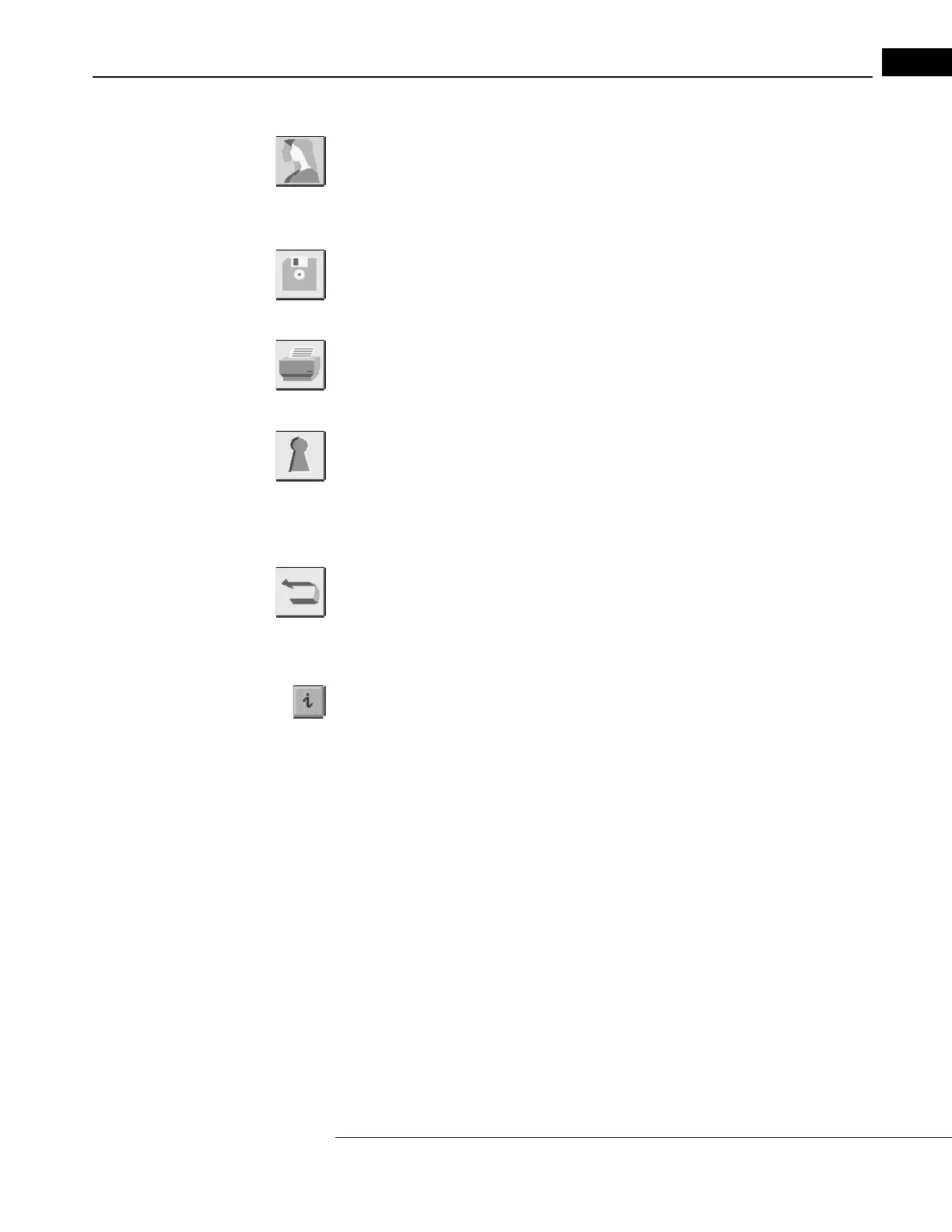Humphrey Field Analyzer II-
i
series User Manual 2660021145640 A
General Operation
2-3
PATIENT DATA
PATIENT DATA
leads you to the Patient Data screen where you may enter or recall the patient’s
name, date of birth, I. D. number, trial lens information, and diagnostic data prior to testing.
Individual Main Menu test buttons also automatically lead you to the Patient Data screens.
FILE FUNCTIONS
Through
FILE FUNCTIONS
you can access the patient test results that have been saved as well as
perform various database management procedures.
PRINT FUNCTIONS
PRINT FUNCTIONS
allows you to print out hard copies of test results in various formats.
SYSTEM SETUP
SYSTEM SETUP
lets you define certain user settings. Examples of these are time and date, printer
type, visual acuity format, and practice name and address on printouts. Access to the
SYSTEM
SETUP
icon is available only from the Main Menu screen. This icon also allows you access to the
Additional Setup screen.
UNDO
The
UNDO
icon takes you back to the previous screen. In some cases pressing the
UNDO
icon will
appear to take you back two screens. This occurs when the previous screen is a pop-up window. The
UNDO
icon is not available on the Main Menu screen.
The Information Button
The
“
i
”
button can be found in the upper left corner of most screens (you must turn OFF the video
eye monitor in some cases). Pressing this button opens the Unit Configuration screen to display
information useful when contacting Carl Zeiss Meditec Customer Service.
The following information is displayed when you press the “i” button:
•Model Number
• Serial Number
• Operating System-Revision Number
• Language
• Hardware Options
• Personalized Information such as user’s name, addr
ess, and telephone number.
• Software Options
• Licensed Software Features
You may print the Unit Configuration information (Figure 2.2) by pressing the PRINT/SAVE button
and then pressing the PRINT button. To save the conf
iguration information to a USB storage device
press PRINT/SAVE, then SAVE, and then select the USB device name from the dialog that appears.
The configuration information is saved as a text file with the name “config.txt” to the “.../hfa/log”
folder of the selected USB storage device. If a previous configuration information file had been
