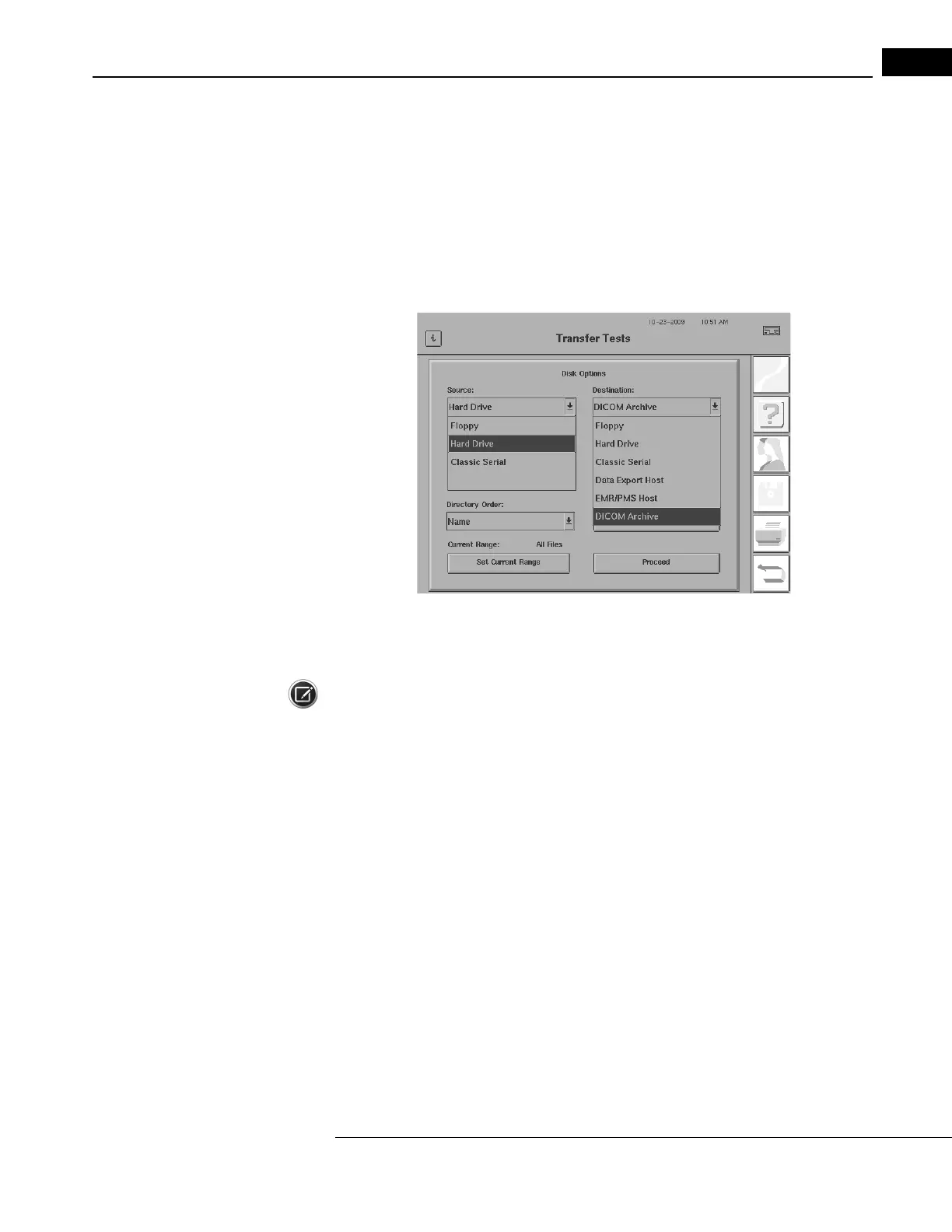Humphrey Field Analyzer II-
i
series User Manual 2660021145640 A
Networking
14-43
Manually Exporting to a DICOM Archive using Transfer Tests (DICOM Gateway 2.0 only)
Use the following steps to manually export exam data and reports to a DICOM Archive using the
Transfer Tests function:
1 From the Main Menu, select the
FILE FUNCTIONS
icon.
2 Select TRANSFER TESTS to open the Transfer Tests setup screen.
3 Select your source of test data from the Source drop-down box (Figure 14.48) as HARD DRIVE.
Figure 14.48 Transfer Tests Screen (with drop-down boxes open)
4 From the Destination drop-down box (Figure 14.48) select DICOM ARCHIVE.
Note: The DATA EXPORT HOST or ERM/PMS HOST options in the
Destination drop-down box are
only available in the listing if you have licensed the HFA-NET Pro networking software on your HFA
II-
i
. The DICOM ARCHIVE option in the Destination drop-down box is only available in the listing if
you have licensed the DICOM Gateway 2.0 software on your HFA II-
i
. Otherwise, these options will
not appear in the Destination drop-down box.
5 Select the Export Format drop-down box (Figure 14.49). DICOM Archive available selections in
this drop-down box are:
•EXAM DATA
Choose this selection if you wish to export raw IOD exam data.
•REPORT
Choose this selection if you wish export a r
e
port—a DICOM formatted PDF file transmitted
via DICOM protocols.
• EXAM DATA AND REPORT
Choose this selection if you wish to export both raw exam data and reports.
