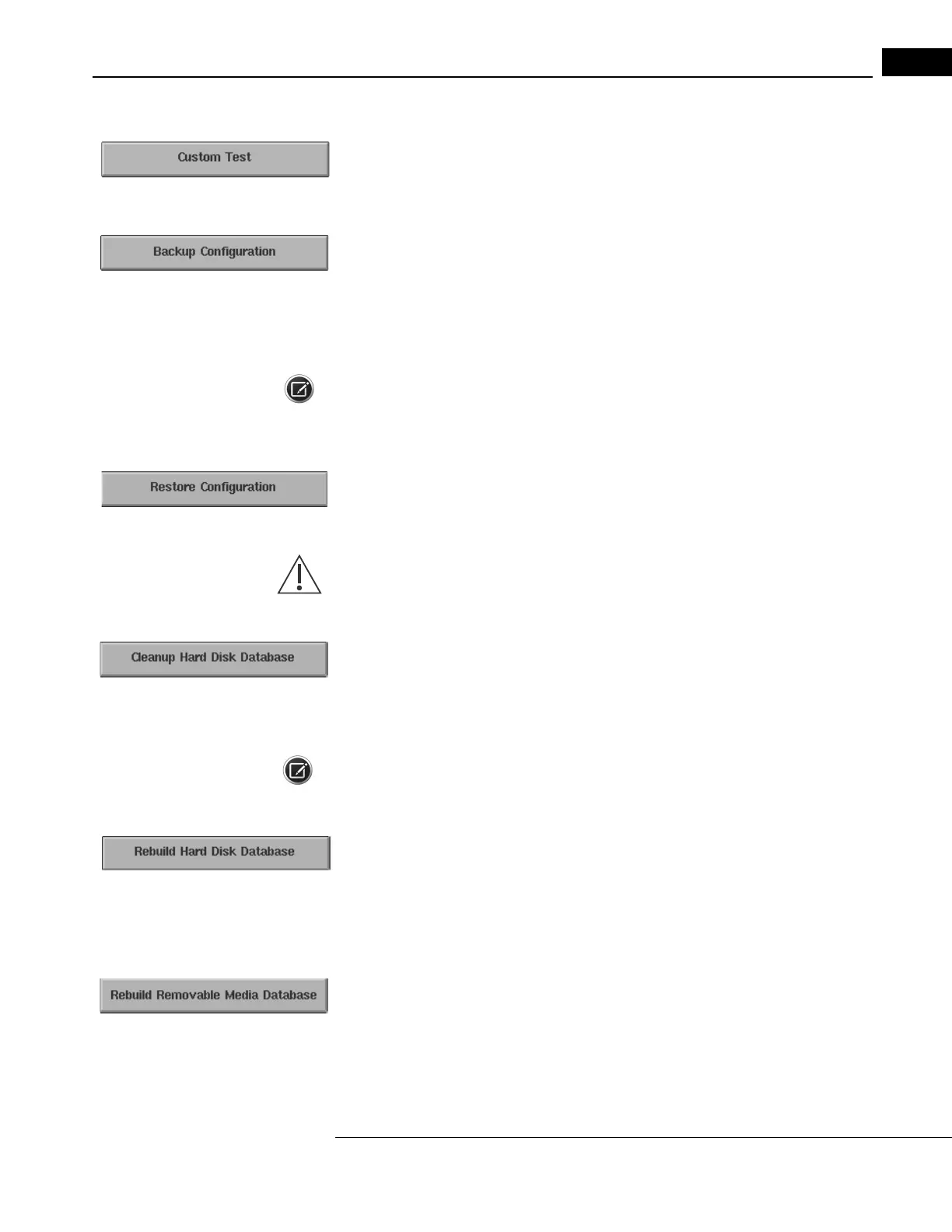Humphrey Field Analyzer II-
i
series User Manual 2660021145640 A
General Operation
2-31
Custom Test
This button opens the Custom Test Options pop-up screen. That screen allows you to create or
de
lete a Custom test pattern. For more information, see “Custom Testing,” on page 12-1.
Backup Configuration
You may save your customized Main Me
nu buttons (created by “Altering the Main Menu Screen,” on
page 2-26), Custom test patterns, software licensing, and network sett
ings (such as IP addresses
and folder names) to a USB storage device. Using this fu
nction protects your information in case of
a hard disk problem. For the steps used to back up your system configuration, see “Backing Up
Configurations to a USB Storage Device,” on page 11-6. Refer to Chapter (14), "Networking," for
further networking information.
Note: If you have HFA-NET Pro licensed on your HFA II-
i
, you will require one unique USB storage
device per HFA to back up the network settings.
Restore Configuration
This function allows you to restore the information that was saved using the BACKUP
CONFIGURAT
ION button. See “To Restore Configurations from a Floppy Disk or USB Storage
Device,” on page 11-8 for details.
CAUTION: Restoring a configuration will change the original Main Menu
configuration. It also replaces all custom tests in the Custom and Kinetic test libraries.
Clean Up Hard Disk Database
This feature deletes files containing patient data w
ith
no associated test data. This can occur when
patient data is entered, but a test is not saved. This can also happen when patient data is entered
early in the day for convenience, but the patient does not take the visual field test. Pressing the
CLEANUP HARD DISK DATABASE button will remove all of the “unassociated” data from the
database. See “Cleanup Hard Disk Database,” on page 11-23, to use this feature.
Note: This cleanup process can be time consuming if you have a large database on your hard drive.
Rebuild Hard Disk Database
You can use the rebuild function in the event of a database failure
. Rebuilding the patient database
may take several hours to complete, depending on the number of files present. Therefore, it is best
to perform this function at the end of a day or over a weekend. See “Hard Drive Failure: REBUILD
HARD DISK DATABASE,” on page 11-17, for more information.
Rebuild Removable Media Database
This allows you to rebuild the database on a USB storag
e device or a floppy disk with an optional
USB floppy disk drive. A full floppy disk may take several minutes to rebuild. Refer to “Removable
Media Failure: Using the Rebuild Removable Media Database Button,” on page 11-21, for details.
