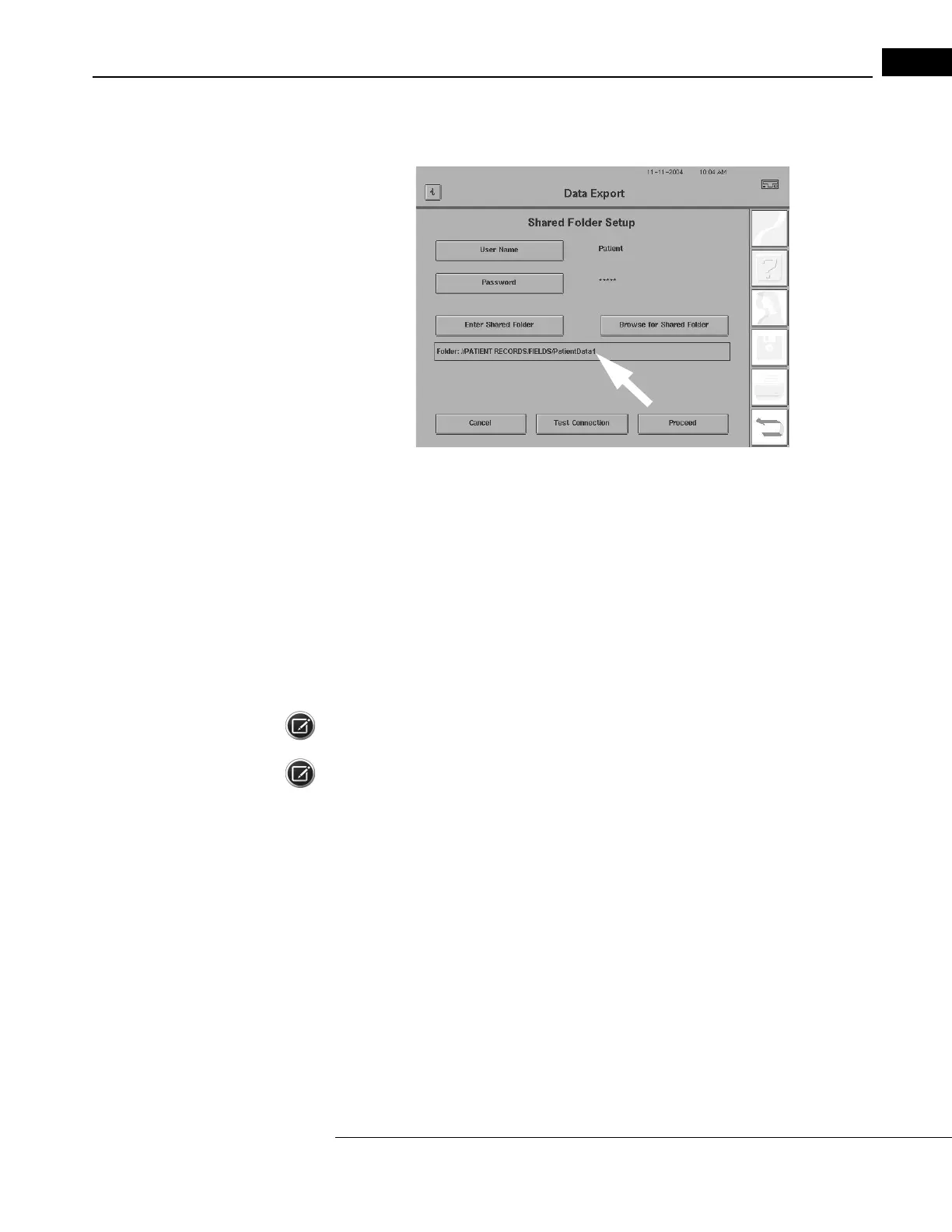Humphrey Field Analyzer II-
i
series User Manual 2660021145640 A
Networking Reference
I-13
11The name and location of the shared folder will appear in the outlined box (Figure I.14),
below the Enter Shared Folder button.
Figure I.14 Completed Entries for Shared Folder Setup
Setting Up Patient Folders
Patient Folders allow you to store exported exam results using a separ
ate file server folder/directory
for each patient. This is like having a separate manila file folder for each patient in an office file
cabinet, only it is files stored on the file server rather than being thousands of sheets of paper stored
in a metal cabinet.
The Patient Folders are created in the Shared Folder that you have est
ablished on your file server.
You use the Shared Folders when you use the Transfer Tests process, when you use Print to a File, or
when you transmit tests to the Data Export Host at the end of an examination.
Note: Patient Folders cannot be created on a DICOM Archive when using DICOM Gateway 2.0.
Note: P
atient Folders are only available if you have licensed the HFA-NET Pro networking software
on your HFA II-
i
. Also, you must activate “Enable Patient Folders” on the Data Export Setup screen in
order to be able to use Patient Folders. By pressing the ENABLE PATIENT FOLDER button on the
Data Export Setup screen, you can create folders on the file server manually or automatically to
better organize patient data. If you press the Enable Patient Folder button, a second button will
appear entitled “Prompt for Patient Folder.” If you wish to be able to specify a patient folder upon
completion of each visual field examination, select PROMPT FOR PATIENT FOLDER.
1 Select MAIN MENU>
SYSTEM SETUP
>COMMUNICATIONS SETUP>DATA EXPORT SETUP. When
the screen shown in Figure I.15 appears, touch the ENABLE PATIENT FOLDER button, to select
it. An X will appear in the button once you have selected it. This activates the patien
t folder
capabilities of your HFA II-
i
and to automatically create patient folders.
